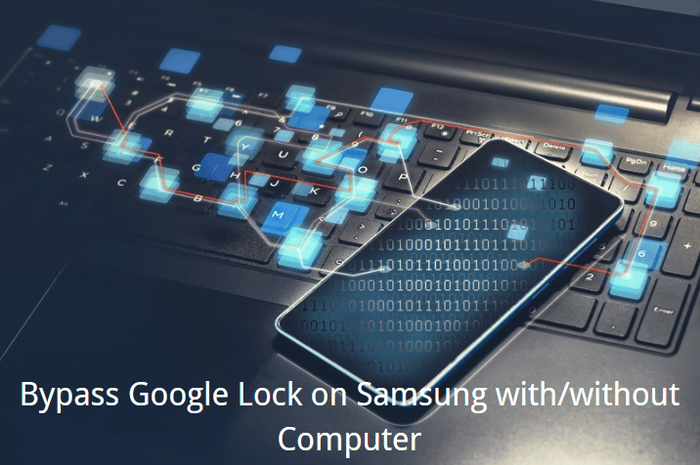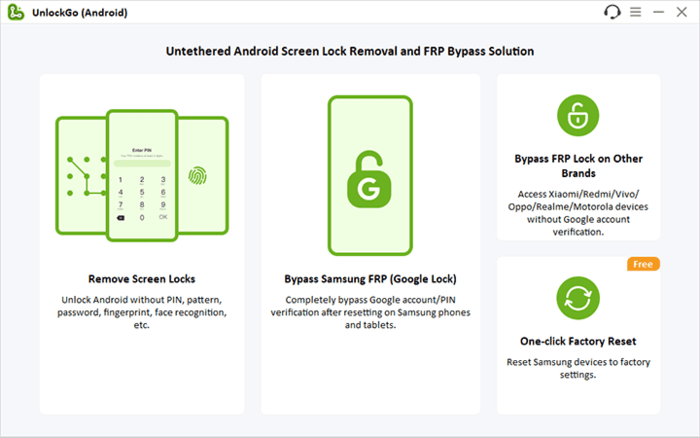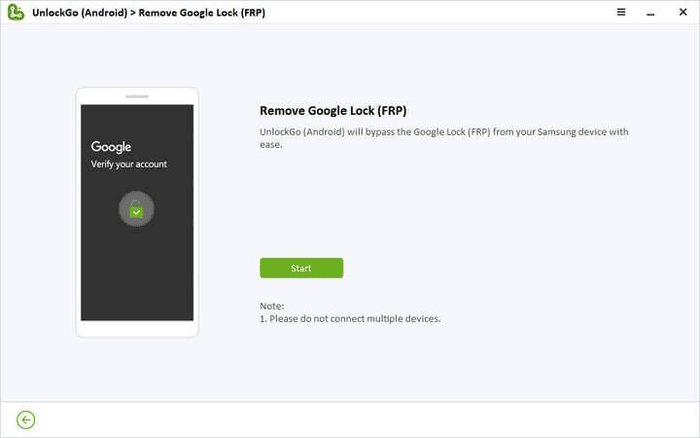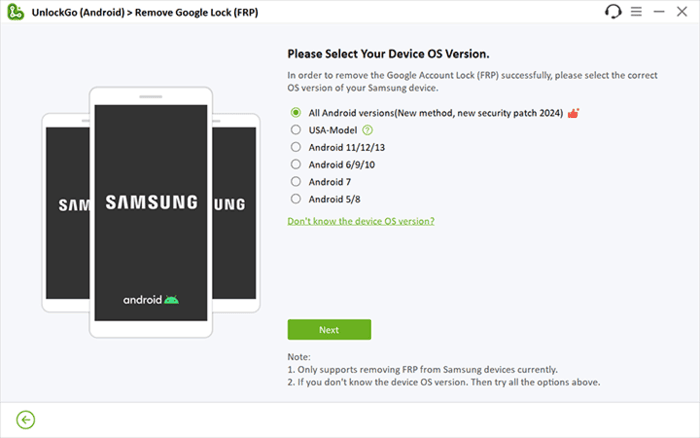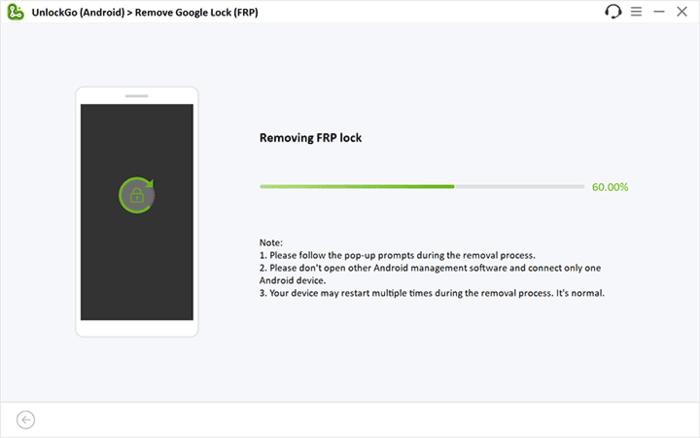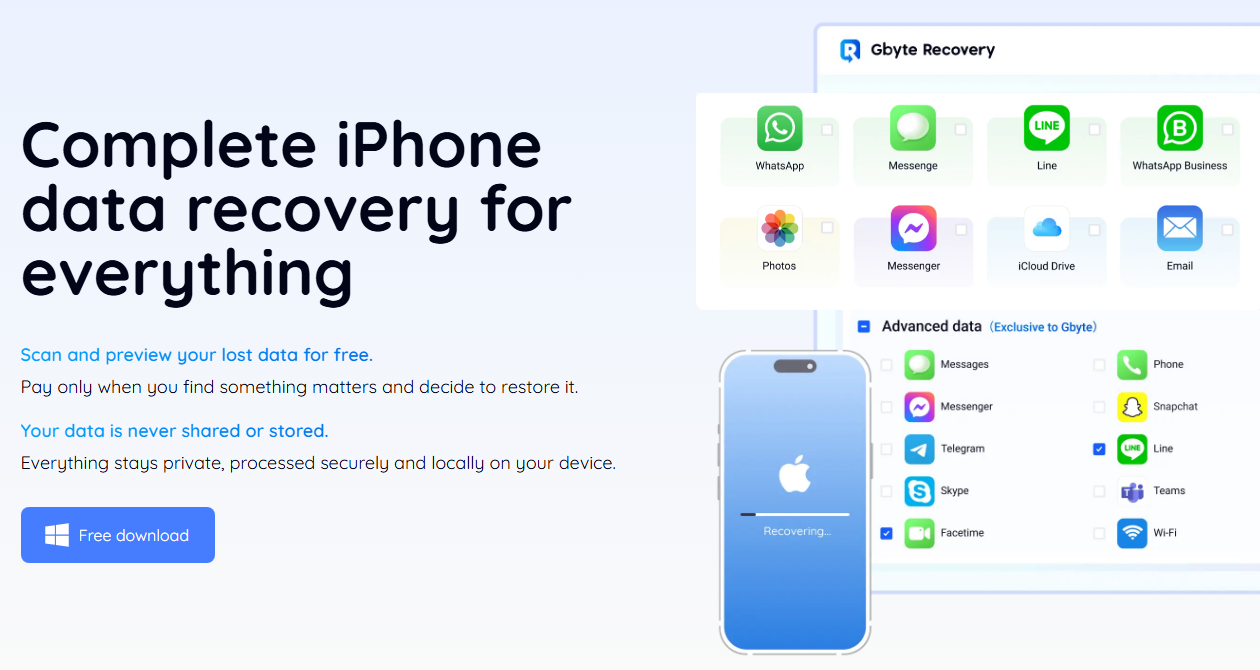A common problem faced by many users is the Google lock on the Samsung mobiles. The Google lock or the FRP screen appears when you reset the device without signing out of the current Google account.
A user needs to login to their Google account to remove the Google Lock (FRP) from the Samsung mobile. But this can easily spiral into an even bigger problem if you don’t even remember your account credentials.
So if you are also facing the FPR on your device and are wondering how to bypass Google lock on Samsung, keep on reading! We will explore how you can remove the Google Lock with/without PC and access your mobile once again.
Is It Possible to Bypass Google FRP Lock in Samsung?
The FRP is also known as Factory Reset Protection & is available on Samsung & other Android devices.
This security feature was introduced in Android 5.1 (Lollipop) onwards. The FRP Lock is enabled by default if a Google account has been registered on the Android device.
Whenever a user performs factory reset on Samsung, they see the FRP lock screen. The only way to remove the Google lock is to login using the registered Google account. But if you no longer remember your Google account, it becomes hard to get pass the lock screen.
If you are also facing this problem and wondering how to remove FRP lock on Samsung, you are in luck! It is absolutely possible to bypass Google lock or FRP from your Samsung mobile phone.
How to Bypass FRP Lock on Samsung without PC?
There are several ways to bypass the FRP lock on your Samsung device without using a PC. This includes using Google keyboard or the Talkback feature.
Let’s look at each of these methods that can help you remove the Google lock on your Samsung device.
1) Using Google Keyboard
Follow these steps to remove the FRP (Google Lock) from your device using Google Keyboard:
1. Open Help & Feedback Page
- Wait for the Samsung mobile to restart after the factory reset.
- Now, select a language of your choice and connect to a Wi-Fi network.
- A page will open asking you to enter your Google Account info.
- Tap on any of the text fields, and a virtual keyboard will appear.
- Press and hold @ key on the virtual keyboard to open the Settings.
- Navigate to the Google Keyboard Settings.
- At the top right-hand corner, you will see three dots. Click on them and open Help & Feedback Page.
2. Access Settings Menu
- On the Help & Feedback Page, tap on the Use Google Keyboard option.
- Now, select any of the text on the page by tapping and holding the screen.
- Once the text is selected, click on “web search” in the top right corner.
- A search bar will appear on the screen. Now, type “Settings” in the search bar and click on the “Settings menu” from the search results.
3. Remove FRP Lock
- In the Settings menu, scroll down and select the “About Phone” option.
- Click on Software information and navigate to Build Number.
- Tap on the “Build Number” option for 7 times. This will activate the Developer Mode.
- Now, press the back button and click on the Developer options (enabled in the previous step).
- You will see many options in the Developers menu. Enable the OEM unlocking and click twice on the “back” button.
Now, what’s left is to restart your device again and connect to the Wi-Fi. Now, you can add a new Google Account and start using your account again. If you own a Samsung device running an old Android version, you have got to try this method!
2) Via Talkback Feature
Now, let’s look at how you can use the TalkBack feature to remove the FRP from your Samsung mobile:
1. Enable TalkBack
- On the Welcome screen, click on Volume up + power key.
- A prompt will open asking you to confirm the use of the Side and Volume Up keys for Talkback. Tap on the use button.
- Enable the permission to enable the talkback mode.
2. Launch Google Assistant
- Draw an L shape on the screen and allow permissions to the TalkBack.
- Now, tap on the Use Voice Commands option.
- Say Google Assistant to launch the app.
- Turn off the Talkback by pressing Volume up + Power Key.
- Click on the Keyboard Icon of Google Assistant > Type YouTube > Press the Send button.
- The YouTube app will open.
3. Access Google Chrome
- In the YouTube App, click on the Profile Icon.
- Go to Settings > About > Google Privacy Policy.
- This will open the Google Chrome.
- Tap on the address bar and search for “frpfile/bypass”.
- Open the first link in the search results.
- Scroll down and click on the open Settings menu.
4. Factory Reset
- In the Setting Menu, Go to Additional settings > Backup and reset.
- Click on Erase all data (factory reset).
- Select the Erase all data option and confirm your selection.
- This will factory reset the phone.
5. Setup the Phone
- Once the factory reset is complete, the welcome page will open.
- Select a language and skip the “Connect to Wifi” option.
- On select unlock method, click later.
- Finish the setup.
Congratulations! You have learned how to bypass Google lock on Samsung without using your PC! However, this method is a little too complicated and the success rate is also not great.
How to Bypass FRP Lock on Samsung Android 14/13/12 with PC?
The Google keyboard and the Talkback method of FRP Bypass are popular, but their success rate is really low! There’s a good chance that many users may not be able to remove the Google lock from their Samsung devices.
A far better option is to use iToolab UnlockGo FRP Bypass Tool which is specifically designed to unlock Android devices. The best part? The tool offers a 99% success rate and can unlock all popular Android mobiles such as Samsung, OPPO, Xiaomi, Realme, Redmi, Vivo, and so on.
Here’s a list of some top features of iToolab UnlockGo FRP Bypass Tool:
- It offers different solutions to bypass FRP lock on Samsung devices, which guarantees a high success rate.
- You can bypass FRP lock on Samsung phones and tablets in 1 simple click.
- It supports all Samsung devices running Android 5-14/15.
- After unlocking your Samsung devices, you can sign into a new Google account to enjoy all services.
- It’s compatible with Windows and Mac systems.
So if you are looking for a way to bypass FRP lock on Samsung with PC software, you should try iToolab UnlockGo FRP Bypass Tool as it offers a free trial!
Step 1: To get started, download & install the program on your computer. After the installation, launch the iToolab UnlockGo FRP Bypass Tool and then connect your Samsung mobile/tablet to your PC via USB cable. Once the device is connected, select the “Bypass Samsung FRP (Google Lock)”.
Now, click on the “Start” button to start the process.
Step 2: In this step, please select the appropriate unlocking option based on your Android OS version. If you have a US Samsung device running on Android 14/15, select the USA model.
After the selection, click on the Next button.
Step 3: The tool will start to remove the Google Lock (FRP) from your Samsung mobile/tablet. It will only take a few minutes.
Conclusion
Google Keyboard, Talkback feature, & iToolab UnlockGo FRP Bypass Tool are the three different ways to remove FRP from Samsung.
We highly recommend you to try iToolab’s UnlockGo software as it offers a 100% success rate.