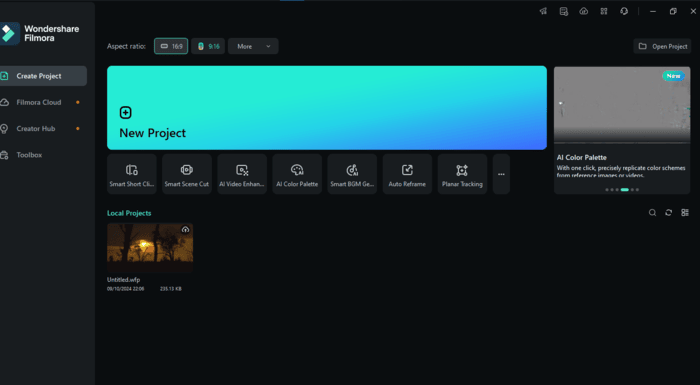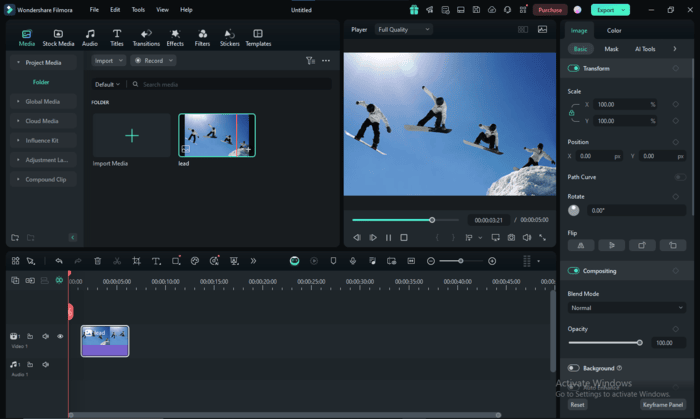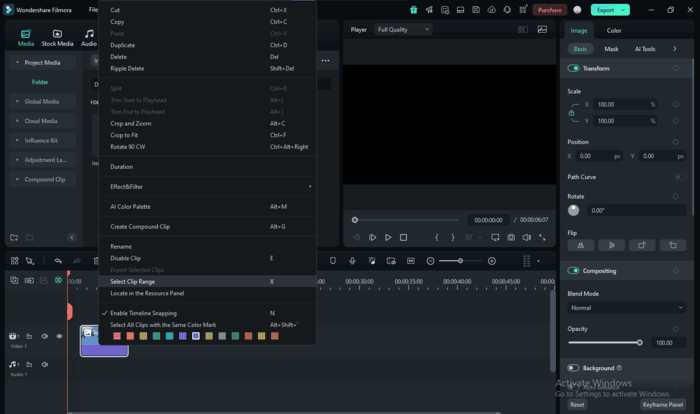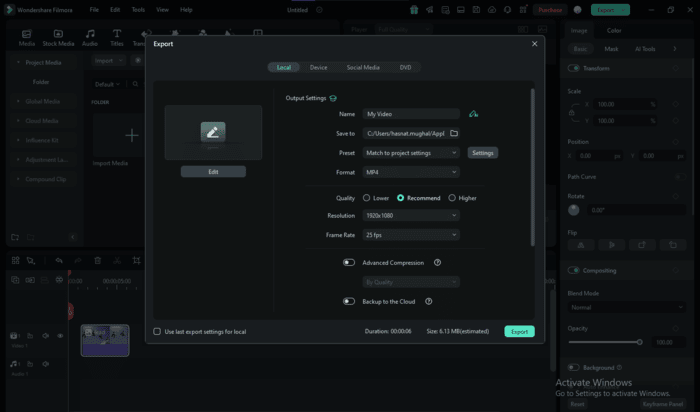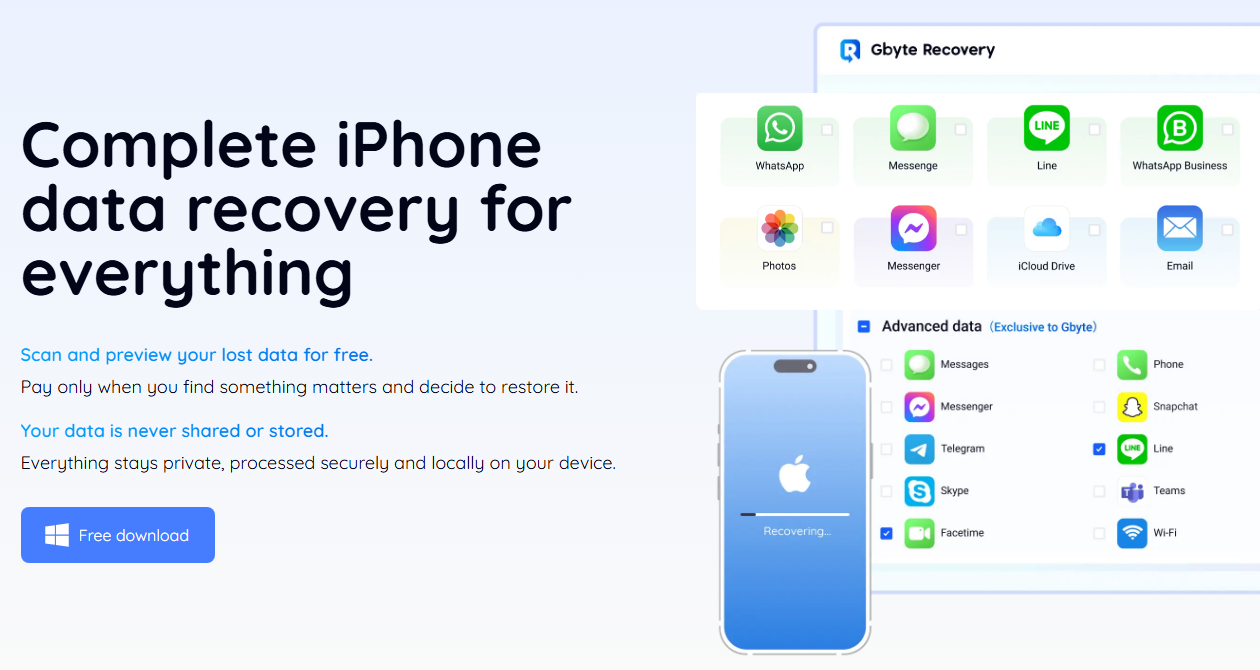Creating an image sequence for video can make animations, slideshows, and visual effects easier to share and watch. Instead of dealing with many individual files, converting an image sequence to a single video file, like MP4, simplifies things. Filmora, a user-friendly video editing software, makes this process quick and easy.
With Filmora, you can turn a set of ordered images into a smooth video without losing quality or dealing with compatibility issues. It even lets you import photos directly from cloud services like Google Drive or Dropbox.
In this guide, you’ll learn the steps to convert your image sequence to video using Filmora, plus explore why this is so helpful in sharing, storing, and previewing your projects.
Part 1: Overview of Filmora Image Sequence Capabilities
Wondershare Filmora is a top-rated video editing software that makes turning image sequences into videos easy and seamless.
With its powerful tools, you can bring your JPG images to life as a video without hassle. It offers all you need to transform image sequences into polished videos, whether creating animations, visual effects, or simple slideshows.
Key Features of Filmora Image Sequence
Here are some essential features of Filmora:
- Easy Image Sequence Conversion
Filmora image sequence lets you quickly import JPG images and convert them to video. You can also turn videos into a sequence of JPG or PNG images, making it versatile for any project.
- Supports Large Sequences
You can import long or large sequences of images without any lag or loss of quality, making it perfect for high-quality projects and visual effects. You can save in formats like MP4, MOV, or GIF and easily share to platforms like YouTube, Instagram, TikTok, or Facebook.
- No Compatibility Issues
Filmora supports various video and audio formats, so you don’t have to worry about compatibility. It works with different resolutions, frame rates, and qualities, giving you the flexibility to create the project you envision.
- Cloud Integration
Filmora image sequence to video also offers cloud integration, letting you quickly import images from Google Photos, Google Drive, Dropbox, or OneDrive. This means no more waiting for lengthy file transfers — just add your pictures and start creating!
Part 2: How to Convert Image Sequence to Video in Filmora
Turning the Filmora image sequence into a seamless video might sound complex, but with Filmora, it’s surprisingly simple.
If you’re making a short animation, visual effects, or a slideshow, you can do that by using this step-by-step guide, which will walk you through the entire process.
Steps to Convert an Image Sequence in Filmora
Follow these steps to quickly transform your images into a smooth, shareable video ready for viewing or further editing.
Step 1: Ensure all your images are in JPEG format and named in order, like image001.jpg, image002.jpg, etc. This keeps them in the correct sequence.
Step 2: Download and install Filmora on your computer. You can find versions for Windows (7 or later) or macOS (10.14 or later). Open Filmora and start a new project by clicking on New Project.
Step 3: Click the Import button to bring your images into Filmora.
Step 4: Find the folder with your JPEG images. Click on the first image, check the Image Sequence box, and click Open to load them all.
Step 5: Drag your image sequence down to the timeline at the bottom of the screen.
Step 6: Filmora sets a time for each image by default. To change this, right-click on an image in the timeline, choose Duration, and set how long you want each image to appear.
Step 7: Click Export to save your video. Choose the format you want, like MP4, and Filmora will convert your images into a video!
Part 3: Why Use an Image Sequence to Video Conversion
Turning a bunch of images (like PNG, JPG, EXR, or Tiff files) into a video can be super helpful for a few reasons:
- More accessible to Share and Watch:
MP4 videos play on almost any device or media player, making them simple to share and watch. So, changing your image sequence to MP4 makes it much easier for everyone to enjoy.
- Saves Space:
A video file, like MP4, usually takes up less space than a big stack of high-quality images. This makes it better for saving and sharing without filling up your storage.
- Smoother Previews:
When you convert images to video, your animation or visual effects play smoothly, showing how it will look when finished.
- Works Better with Editing Software:
Many video editing programs work best with MP4 files rather than separate images. Converting your image sequence to MP4 can make using all the editing tools to improve your project easier.
Conclusion
Converting image sequences to video in Filmora is a straightforward way to make animations, visual effects, or slideshows easier to manage, share, and watch. Instead of keeping track of multiple files, you’ll have a single video compatible with almost any device or platform.
Filmora’s user-friendly tools make this process easy for beginners and advanced users, ensuring a high-quality result without hassle. You can adjust the timing of each frame, save in various formats, and even import images directly from the cloud, saving time and effort.
The Filmora image sequence feature gives you all the flexibility you need to bring your pictures to life in a polished, professional way.