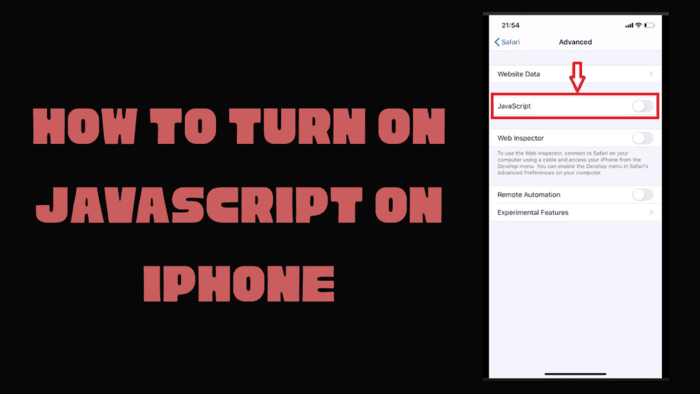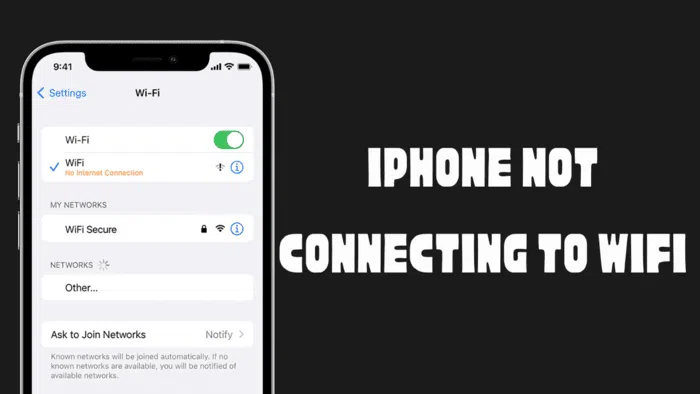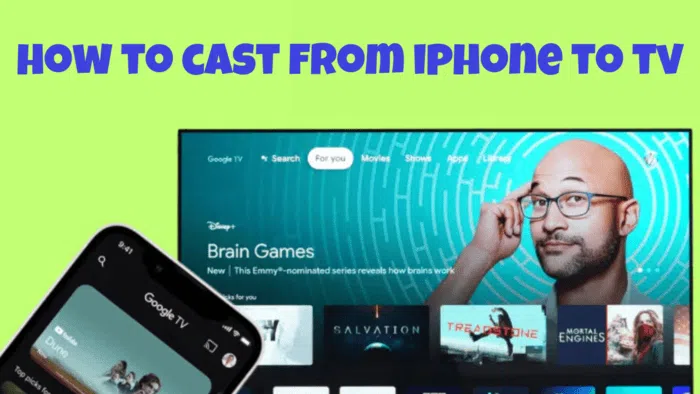Android is a very easy to use mobile operating system. Used on many phones around the world, Android has a huge dominance in smartphones. Advanced users and programmers can use hidden features in the operating system. You can find many of these features in the Developer Options menu. Developers find these features more interesting than average users. The best known of these is USB Debugging, a term you may have come across before. In this article, we will take a closer look at what USB debugging is and how to enable it.
What is USB debugging?
USB debugging lets the Android SDK talk to your Android device for advanced actions. The Android SDK is a toolkit for developing applications. A computer installs it. The SDK allows developers to use certain features without rewriting code. Enabling USB debugging lets the device connect to the PC and use these features. USB debugging also paves the way for rooting the phone and other advanced operations.
How do I enable USB debugging?
To enable USB debugging, you must first enable developer options. Developer options may vary depending on the brand of your phone. This article uses a Xiaomi smartphone running MIUI as an example. So, enabling developer options may vary depending on the phone you are using. After enabling Developer Options, the process is the same for all Android phones.
- Enter your phone’s settings and open the “About Phone” menu.
- Select “Detailed info and specs”.
- Tap the “MIUI Version” option 7 times in a row.
- After seeing the warning “You are now a developer”, enter the “Additional Settings” menu from your phone’s Settings menu.
- Then go to the “Developer Options” menu.
- Activate the “USB Debugging” option from the options that appear.
This is how to enable USB debugging. Once you turn on USB debugging, your Android device can connect with your computer. You can now transfer data to your device. You can also install custom ROMs. Additionally, you can test applications you have developed.