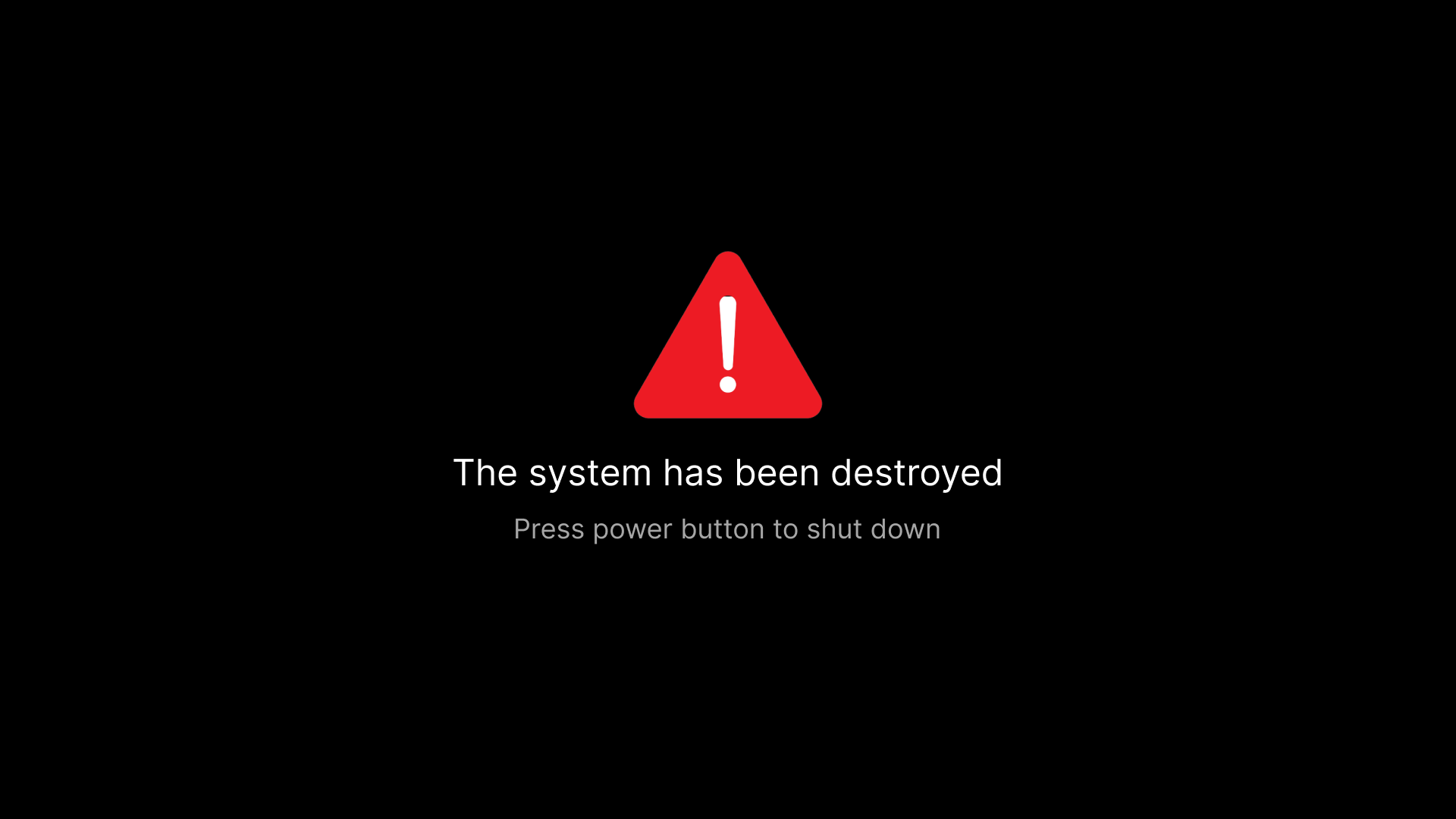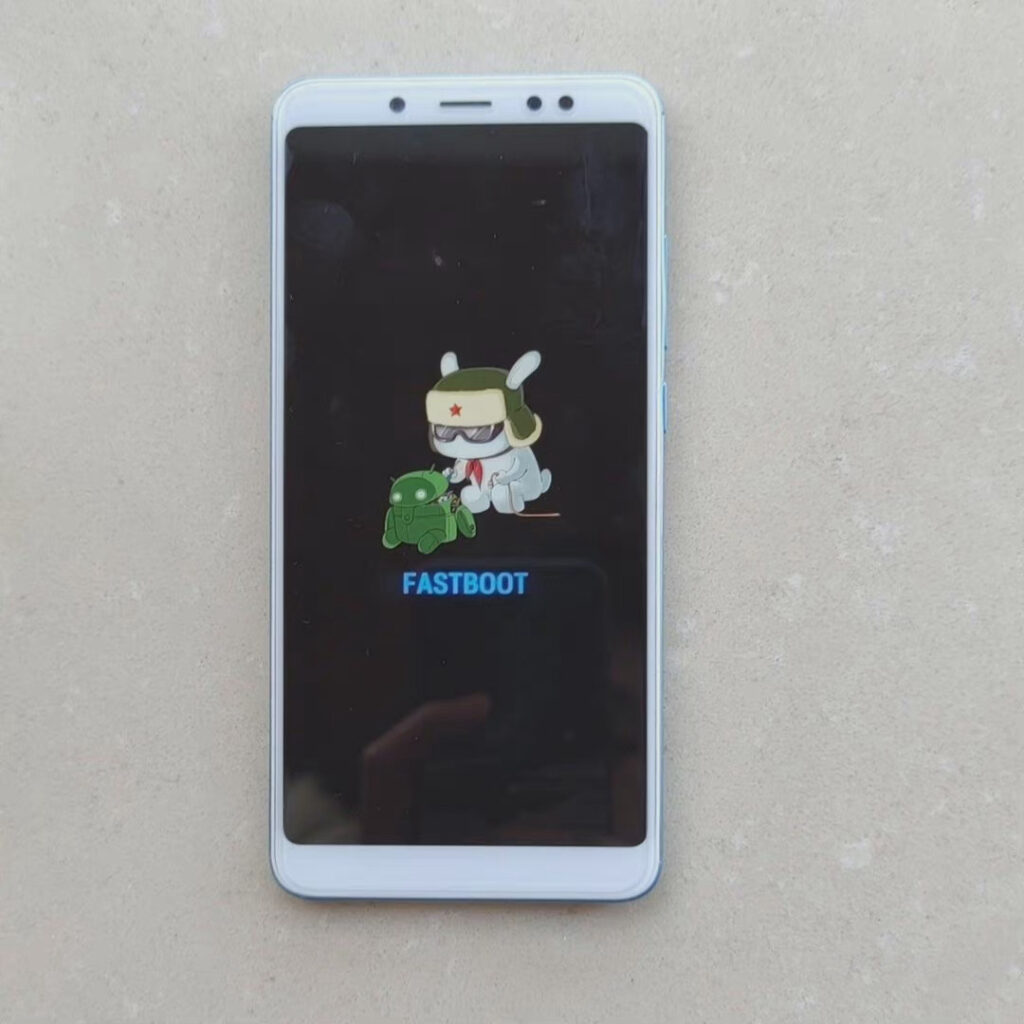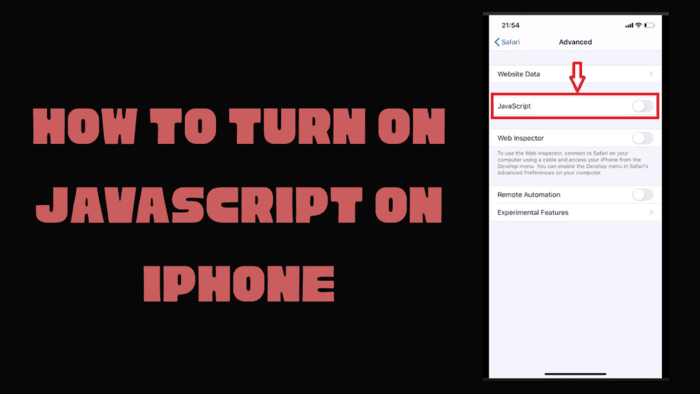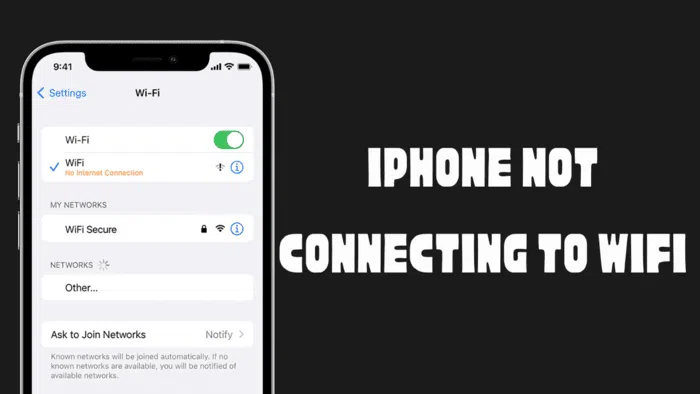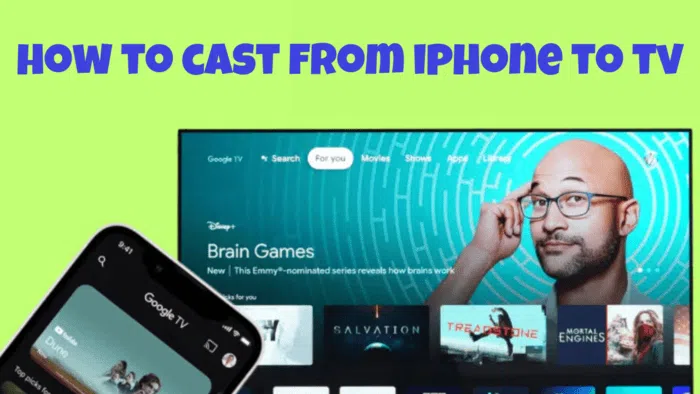Xiaomi, which has an important position in the smartphone market, is known for its budget-friendly, high-quality and high-performance smartphones. Xiaomi, which has a large share of the smartphone market, has become a company that offers popular options for those who do not want to compromise on quality and are looking for budget-friendly and powerful smartphones. However, like all electronic devices, Xiaomi devices can experience various errors. The “The system has been destroyed” error is one of the most common errors that Xiaomi users encounter. There can be many reasons for this error, which renders devices unusable.
What causes the “The system has been corrupted” error?
A corrupted system file can often be the cause of the “The System Has Been Destroyed” error. This can happen for a number of reasons, including a failed software update, a failed custom ROM installation, a virus, or a hardware problem. In some cases, the error can also be caused by a third-party application that is incompatible with the device’s software. When this error occurs, the device becomes unusable and will not turn on until the error is resolved.
The device cannot be used until this error is corrected. Therefore, the cause of this error must be found and corrected. Sometimes it is possible to fix this error with very simple methods, sometimes you may need to install a stock ROM on your device. The methods required to fix this error may delete data on your device. For this reason, you should back up your data before trying these methods.
How to fix “The system has been destroyed” error?
There are various solutions for this error that occurs on Xiaomi devices. Trying these solutions may help you fix the “The System Has Been Destroyed” error on your device. However, if these methods do not help, you will need to take your device to an authorized technical service for repair.
Method 1: Factory Reset Your Device
Factory resetting your device may be the simplest solution to this problem. However, as this will permanently erase everything on your device, you should back up your data first if you can. Once you have your backup, follow these steps to reset your device to its factory settings:
- Turn off your Xiaomi device.
- Press and hold the Power and Volume buttons simultaneously until the Mi logo appears.
- After opening the Mi Recovery menu, select the “Wipe Data” option by using the volume and power buttons on your device.
- Select “Wipe all data” from the options that appear.
- Select “Confirm” from the options that appear and wait for your device to be reset to the factory settings.
- When the process is complete, select “reboot” and select “Reboot System” from the options that appear. After this process, your device will restart.
If this method didn’t work, try the next one.
Method 2: Install Stock ROM on your device.
If the above solutions did not solve your problem, you can try to install Stock ROM on your Xiaomi device. Stock ROM is the standard software that comes with the phone when you buy your smartphone. The software that brands integrate into their phones by customizing the operating system according to them is called Stock ROM. This method completely replaces the firmware, so make sure you have a backup of your data before proceeding. To install the stock ROM, follow the steps below:
Note: Your device must be bootloader unlocked to use this method. Otherwise, you cannot use this method.
Method 3: Disable validation
Flashing the stock vbmeta file will disable the verification check. To install the ROM on Xiaomi devices, you must flash vbmeta. Otherwise, the device will enter fast boot mode and TWRP won’t open. This fix will resolve the error “The System Has Been Destroyed” on your device. If you do not know how to flash the stock vbmeta image on your device, you can read our article on the subject.
That’s it. These should help you fix “The system has been destroyed” error on your Xiaomi device. If none of these methods worked, you should back up your device if you can and take it to an authorized technical service for repair.
Image Source: Meu-Smartphone