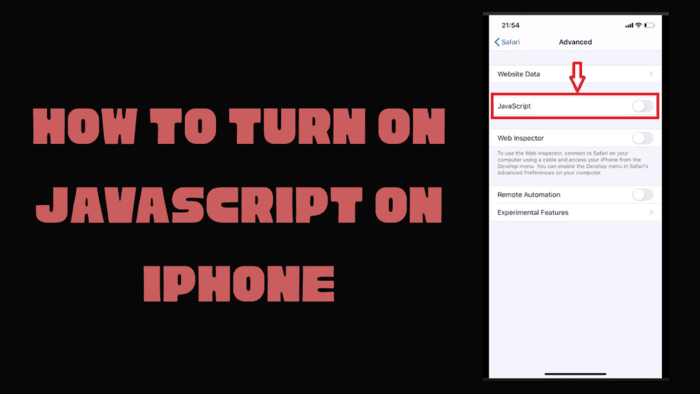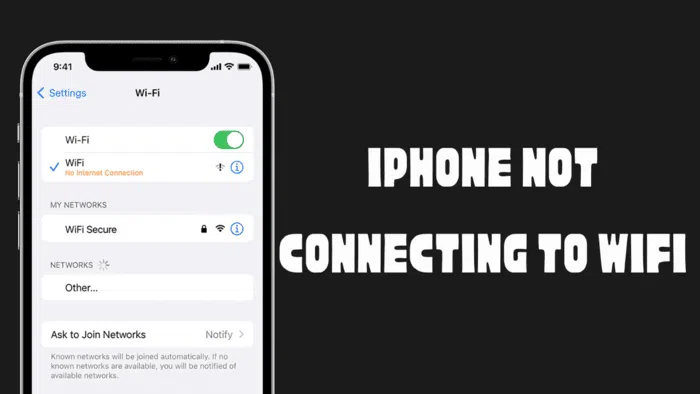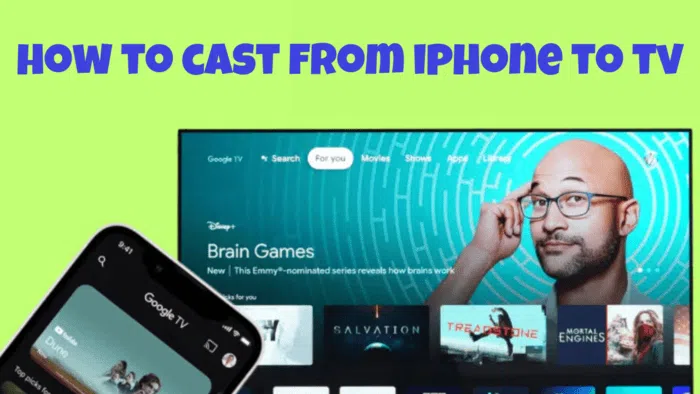Flashing a custom kernel on your Android device can be an effective way to improve performance, battery life, and access advanced features. This guide will walk you through the process of flashing a custom kernel using Magisk and Franco Kernel Manager, a popular kernel management app.
Please note that the following steps may void your device’s warranty and could potentially lead to data loss or bricking if not done correctly. Make sure to back up your data and understand the risks involved before proceeding.
Requirements
Before you start, you’ll need the following:
- Rooted Android device with Magisk installed.
- Franco Kernel Manager app installed on your device.
- A compatible custom kernel for your device.
Flash Custom Kernel
- Install Franco Kernel Manager If you haven’t already, head over to the Google Play Store and install the Franco Kernel Manager app on your rooted Android device.
- Download your custom kernel developer to download the custom kernel that’s compatible with your device. Make sure it’s in a flashable ZIP format.
- Launch Franco Kernel Manager on your rooted Android device.
- Grant root permissions when prompted.
- In the app, navigate to the “Flash” tab. Here, you’ll see options for flashing different components of the kernel, such as the boot image and modules.
- Select the “Flash Kernel” option and choose the custom kernel ZIP file that you downloaded earlier.
- Confirm the flash operation, and Franco Kernel Manager will install the custom kernel on your device.
- Reboot device
- Verify the Custom Kernel After your device reboots, you should be running the custom kernel you just flashed.
Flashing a custom kernel using Magisk and Franco Kernel Manager can offer you more control over your Android device’s performance and functionality. However, it’s essential to be cautious and thoroughly research the specific custom kernel you plan to install, as well as the potential consequences for your device.
Remember that customizing your device in this way may void your warranty, and there is always some level of risk involved. Proceed with care, and always back up your data before making any significant modifications to your Android device.