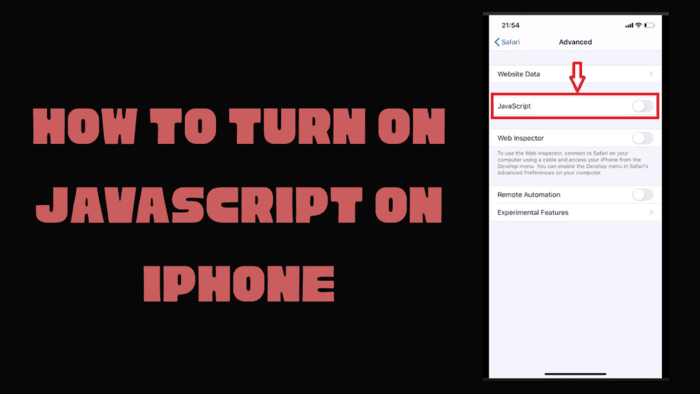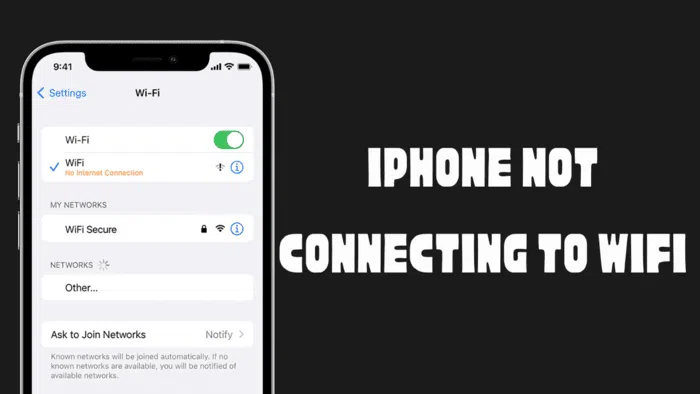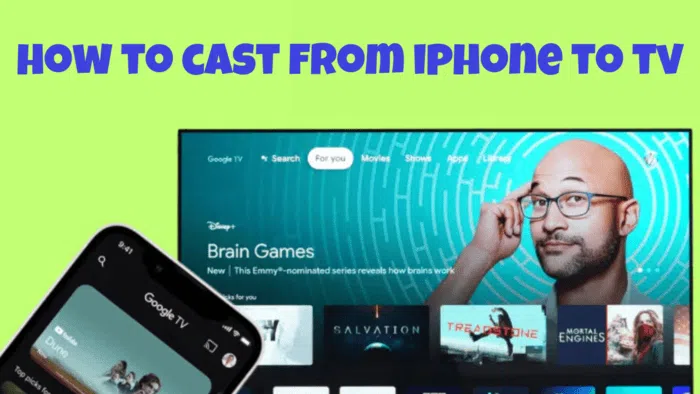Xiaomi continues to release updates for their devices but sometimes these updates may take longer to arrive than normal. With this guide we are going to teach you how to install HyperOS updates manually.
There are two types of ROM update files, one is Recovery ROM other one is Fastboot ROM, as their name implies Recovery ROMs are installed via recovery while Fastboot ROMs are installed from fastboot interface using a computer. This guide talks about using Recovery ROMs to update a device.
1. Updating HyperOS manually using built-in updater app
All Xiaomi phones come with HyperOS’s built-in updater app and with this app we can either wait for the updates to arrive to our phone or we can manually apply updates.
First of all, we need to download an update package to our phone. To do this you can use our HyperOS Updates website.
Here’s how you download the package;
Open the HyperOS Updates website, choose your device, choose the region, and then find the HyperOS version you want to download. After that, click on “OTA for V15.X.X.X” button, and download the OTA package. You can check the image above if you didn’t understand.
After downloading the update package;
Go to Settings > My Device and tap on the HyperOS logo.
Press several times on the HyperOS logo until “additional features are on” text comes up.
Tap on hamburger menu.
Now tap on “Choose update package” option.
Select the package you downloaded.
It will ask you to confirm to install it. Tap Update. It should start the process.
2. Using XiaoMiTool V2 to update HyperOS
You need a computer for this process.
XiaoMiTool V2 is an unofficial tool for managing Xiaomi phones. This tool downloads the latest official ROM, TWRP and Magisk and it decides the best way to install it on the device. But in this guide we will only be talking about installing ROMs using this tool.
To use this tool, you need to enable USB Debugging on your device. To do this;
- Enter Settings > My device > Detailed info and specs.
- Tap “HyperOS version” 10 times until a prompt that tells you that “You are now a developer” appears.
- Go back to main settings menu and enter “Additional settings > Developer options“.
- Swipe down and enable USB Debugging.

- Download XiaoMiTool V2 (XMT2) and install the downloaded executable file.
- Run the app. There will be a disclaimer so read it carefully.
- Choose Your Region.
- Click “My device works normally I want to mod it“.
- After that, connect your phone to your computer with a USB cable.
- Select your device in the app. After selecting, tool will reboot your phone to gather information about your device.
- If everything goes alright, you should see 4 different categories on the app.
- Select “Official Xiaomi ROM” category.
- Now you can install the latest version of HyperOS to your phone.
3. Using TWRP to install updates
This process requires a computer and an unlocked bootloader.
TWRP is open-source custom recovery image for Android devices. It provides a touch-capable interface that allows users to tinker with their devices. We have already made a guide on how to flash TWRP on your device. You can check it out here.
- Download the update you want to install.
- Turn off your phone and power it on again using power + volume up buttons to enter TWRP recovery interface.
- Tap on Install and find your ROM zip.
- Tap on your update zip and swipe to flash.
- Wait until the process is complete and reboot to system.
After this process you will probably need to reflash TWRP image on your phone because flashing any Official update replaces TWRP with Mi-Recovery.
And, that’s it. We have shown the ways of installing HyperOS updates manually to your device, hope it helped you. The reason you might want to do it this way is, if the update didn’t come to your device via OTA or maybe you want to install another version of HyperOS. Visit our HyperOS Updates website for the latest HyperOS updates.