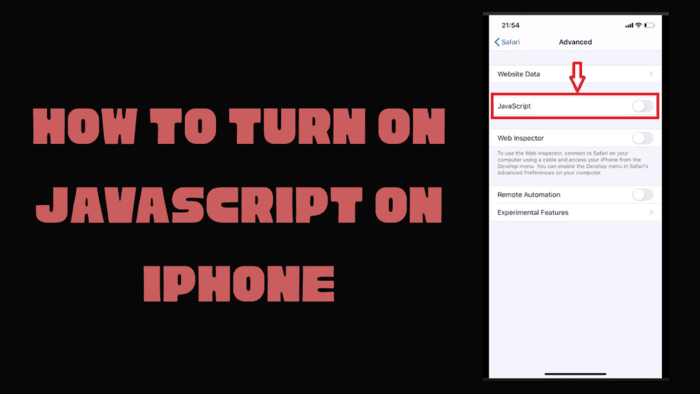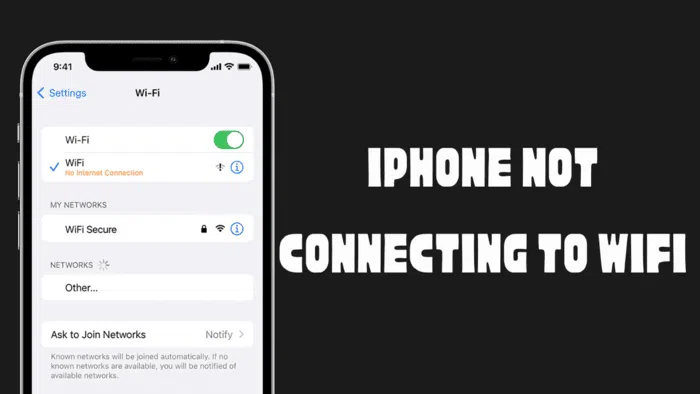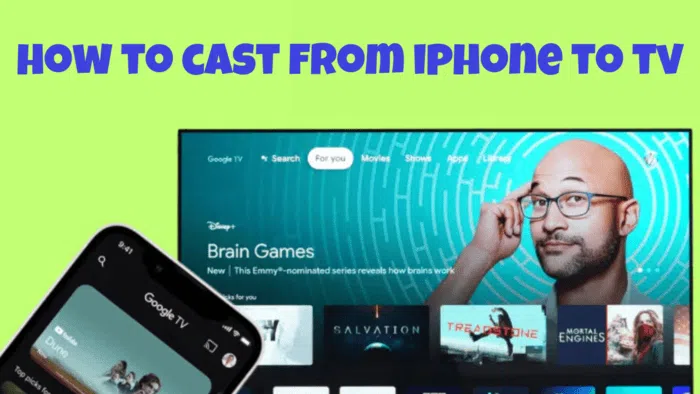With the QPST tool (Qualcomm Product Support Tool) you have full access to the devices with Qualcomm chipset and you can restore their software. This application offered by Qualcomm can be used to restore IMEI number for some devices in addition to restoring the software. If you want to revert back to stock ROM from Custom ROM or restore a bricked device, you can use the QPST tool. QFIL is installed on your computer together with QPST. The application allows software restoration if your phone is in EDL (Emergency Download) mode.
Older phones with Qualcomm chipsets can be put into EDL mode quite easily. Most of the time, the combination of “volume up + connect to computer via USB” works. However, with new devices, it is not only difficult to get into EDL mode, but also software flashing is a bit tricky.
Manufacturers have implemented an authentication protocol to prevent unauthorized people from installing ROM via EDL on their new smartphones with Qualcomm chipsets. If you do not have an authorized account/key for verification, you will not be able to install the stock ROM. One of the brands that first introduced this rule is Xiaomi. Since around 2018, Xiaomi no longer allows phones to be restored in EDL mode, except for authorized Mi accounts.
QPST Installation Instructions
- Step 1 – Download the QPST package to your computer and extract the zip file.
- Step 2 – Double click on “QPST.2.7.496.1.exe” and start the QPST installation wizard.
- Step 3 – When QPST InstallShield wizard shows up, click on “Next”.
- Step 4 – Accept to the License Agreement on the next screen.
- Step 5 – Select the location where you want to install the tool and click on “Next”.
- Step 6 – Click “Complete” when prompted choose the setup type, and then click “Next”.
- Step 7 – Click “Install” to begin installation of QPST package.
- Step 8 – After the installation of the QPST package is completed, click “Finish” to finalize the installation and proceed with the QUD (Qualcomm USB Driver) installation.
QUD (Qualcomm USB Driver) Installation Instructions
- Step 1 – Download the QUD package to your computer and extract the zip file.
- Step 2 – Double click on “QUD.WIN.1.1 Installer-10037.exe” and start the installation wizard.
- Step 3 – Select “WWAN-DHCP is not used to get IPAddress” and click on “Next”.
- Step 4 – When QUD installation wizard shows up, click on “Next”.
- Step 5 – Accept to the License Agreement on the next screen.
- Step 6 – Click install to begin the installation.
- Step 7 – Windows will ask if you want to install the Qualcomm USB driver. Continue the installation by clicking “Install”.
After the driver installation is complete, close the installation wizard by clicking “Finish”. After that, you can restore your bricked device or return to the original ROM of your device. Make sure that the ROM files you are going to install on your device are compatible with the device. If you install the wrong device software, the partition table of your device may get corrupted and become unrecoverable.