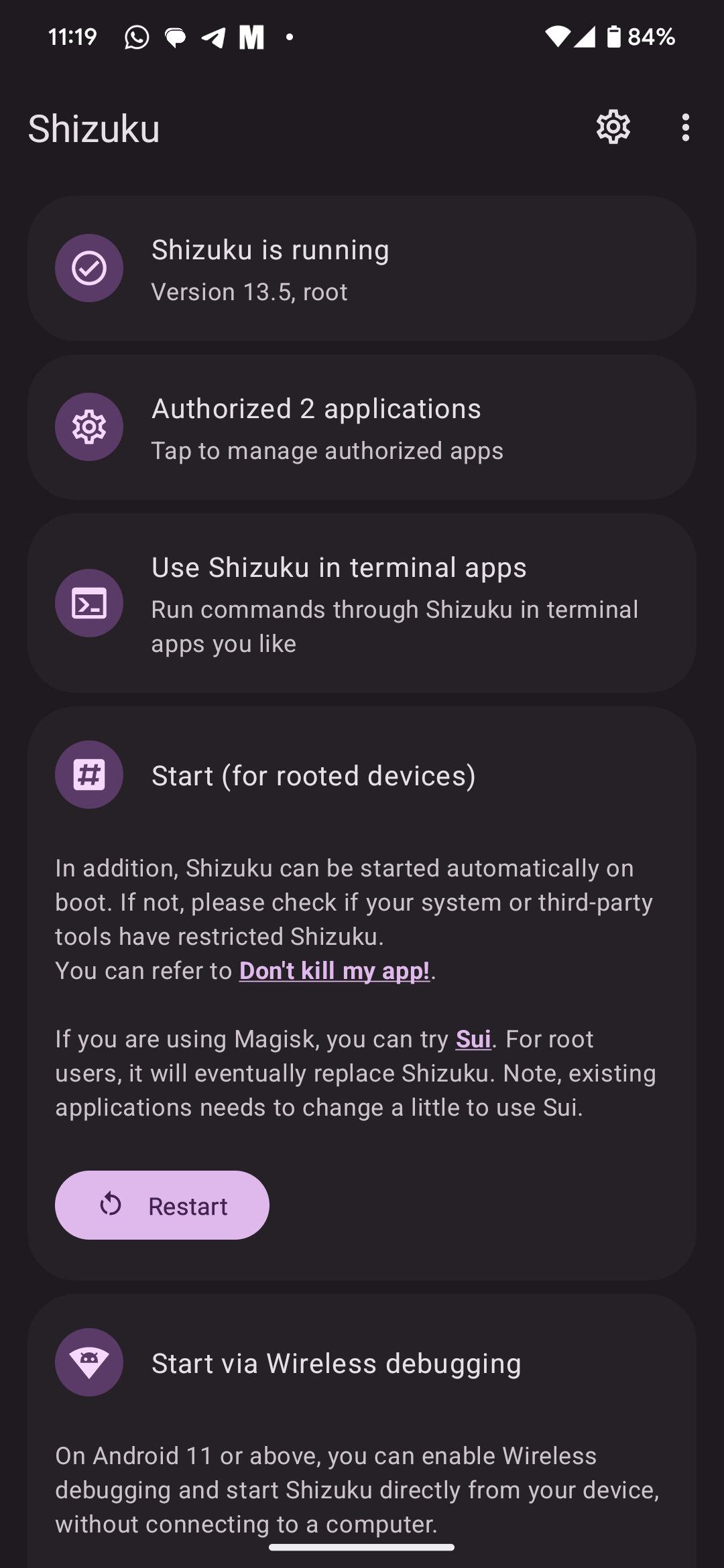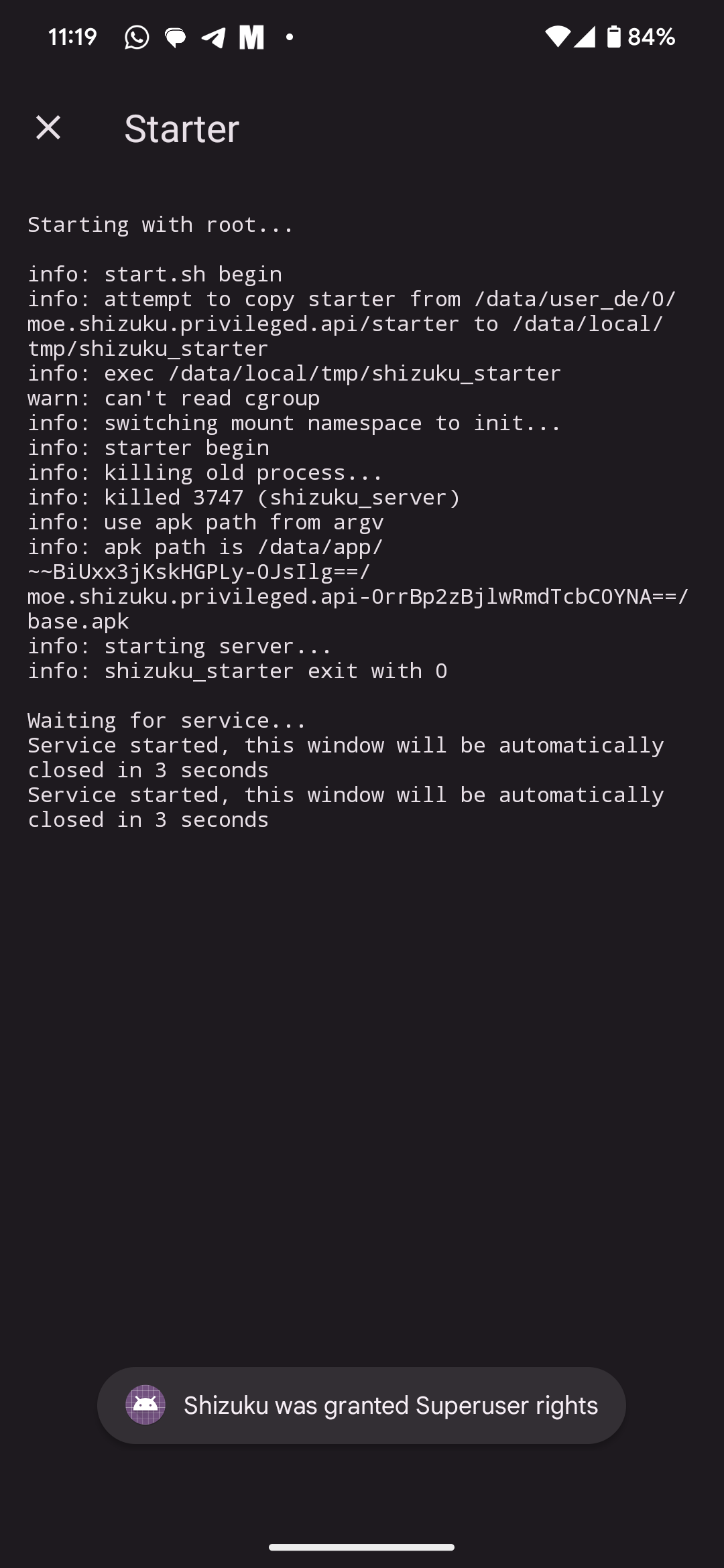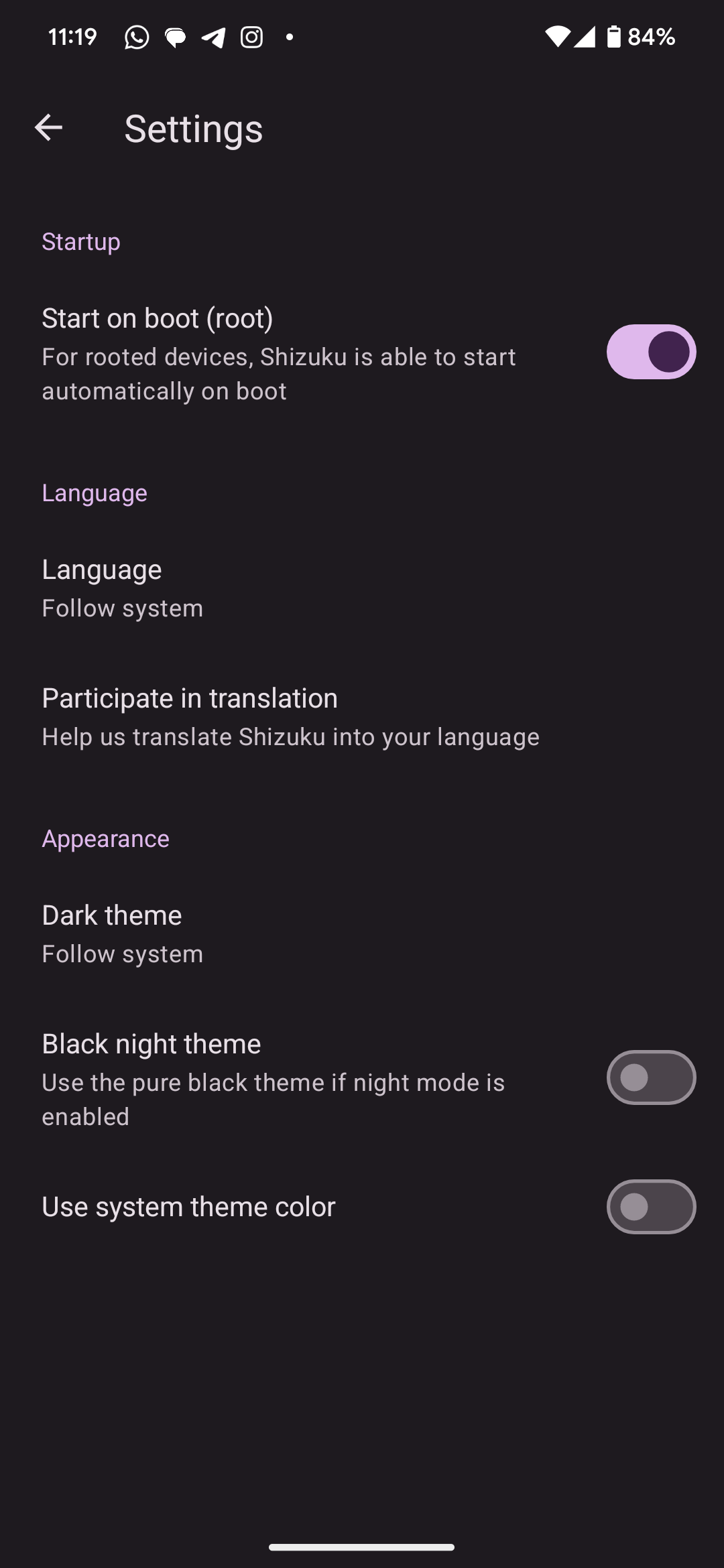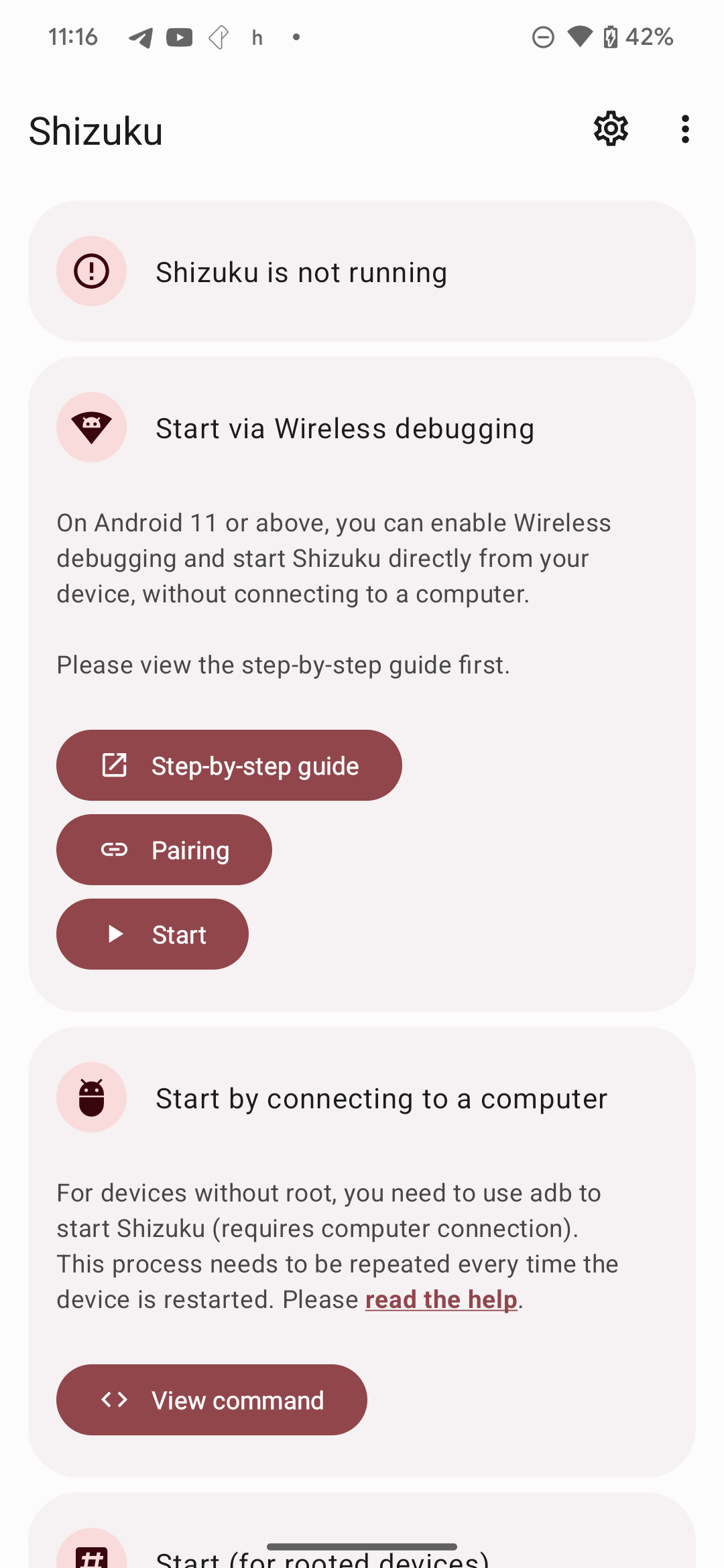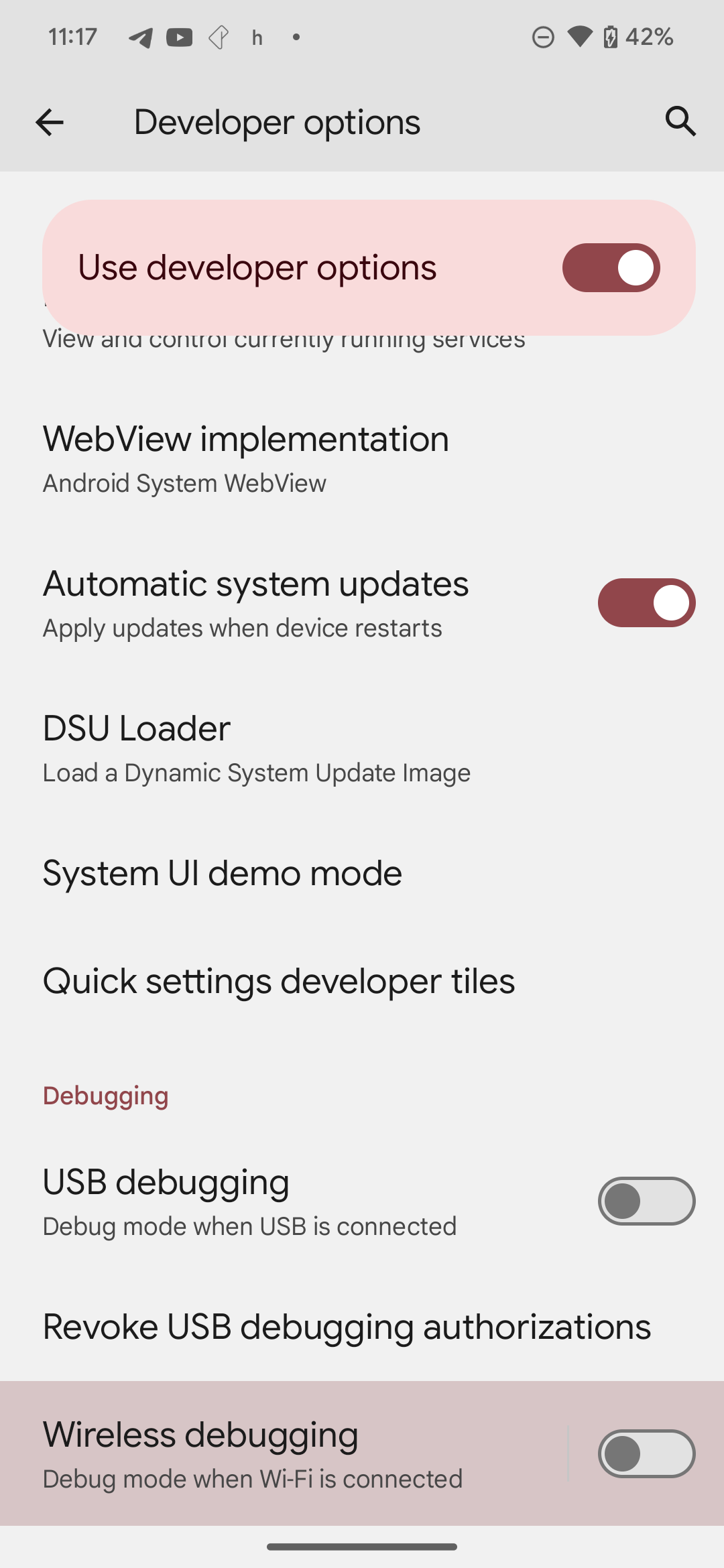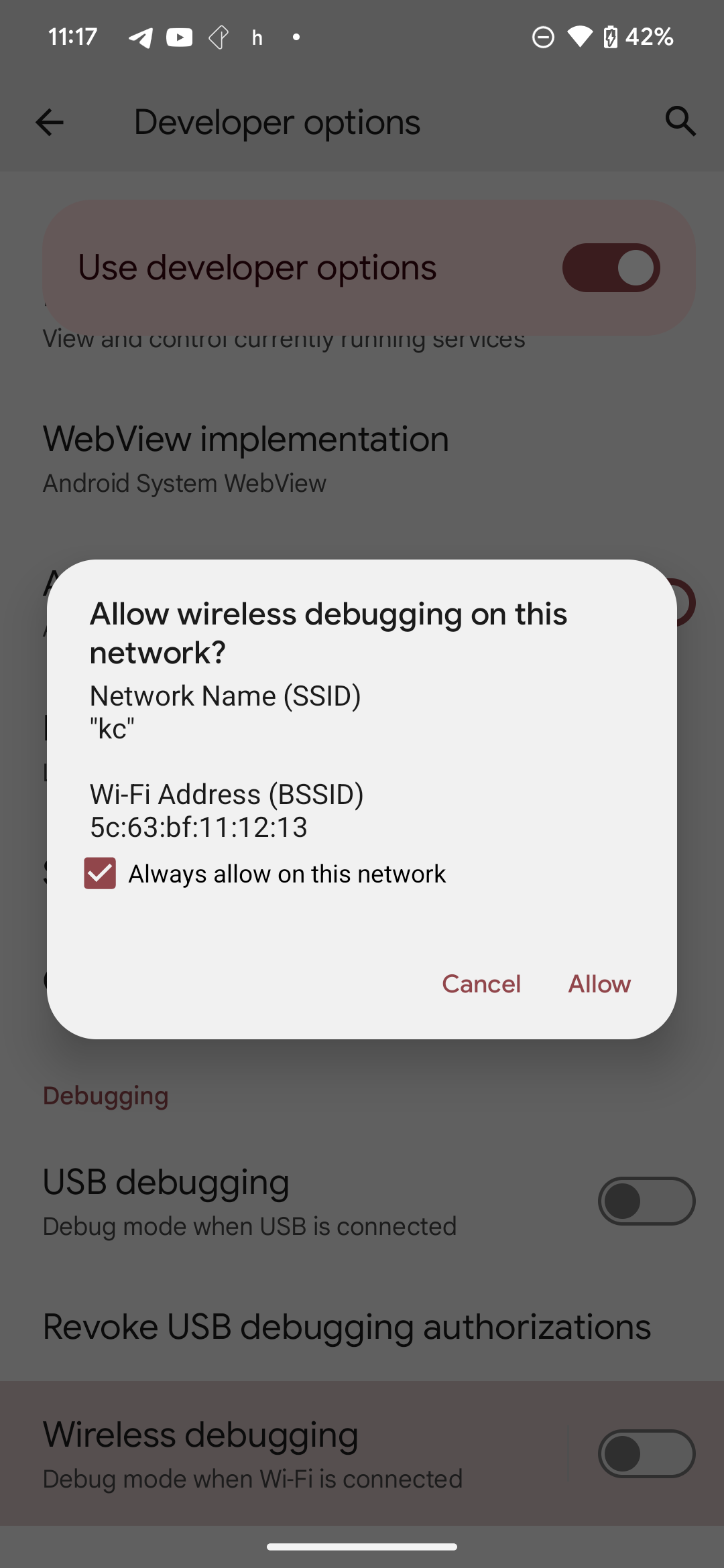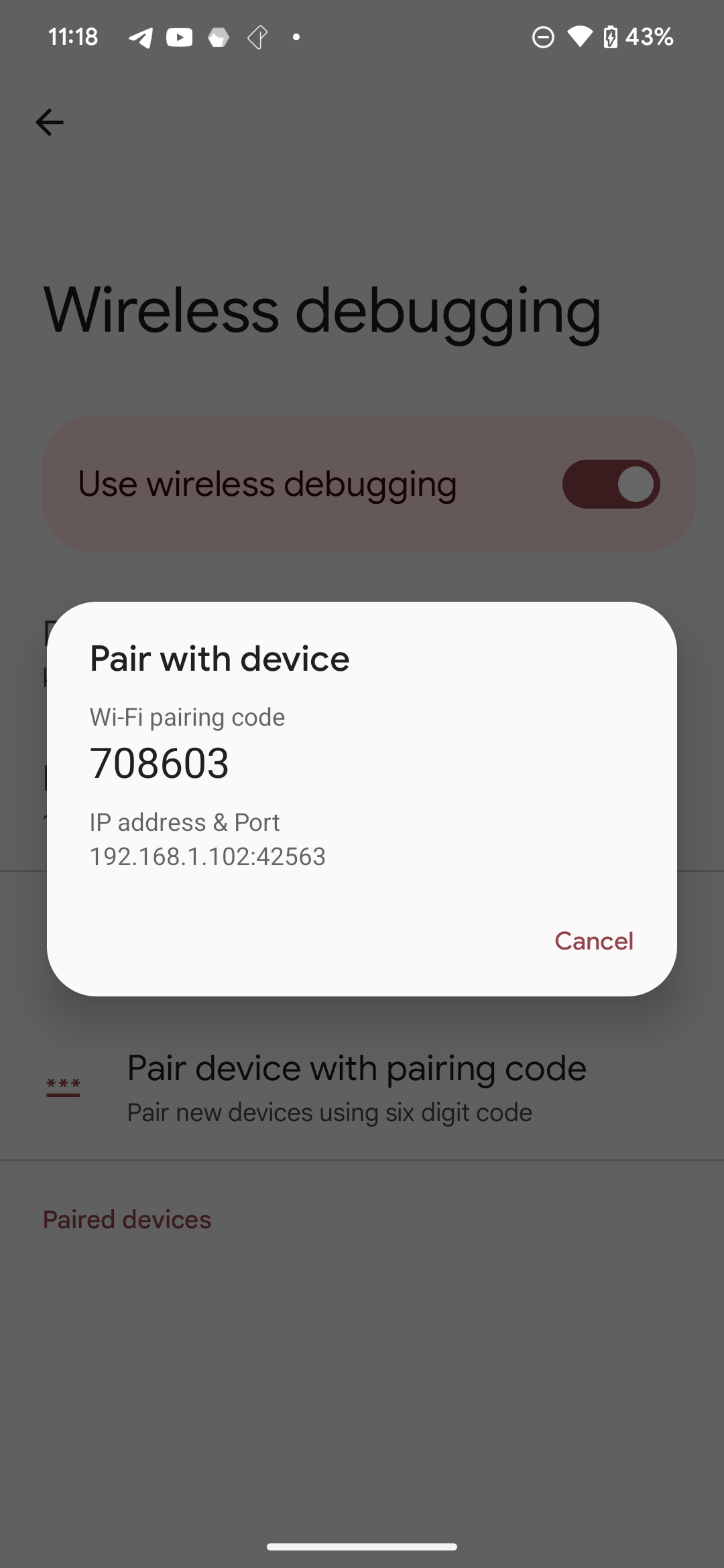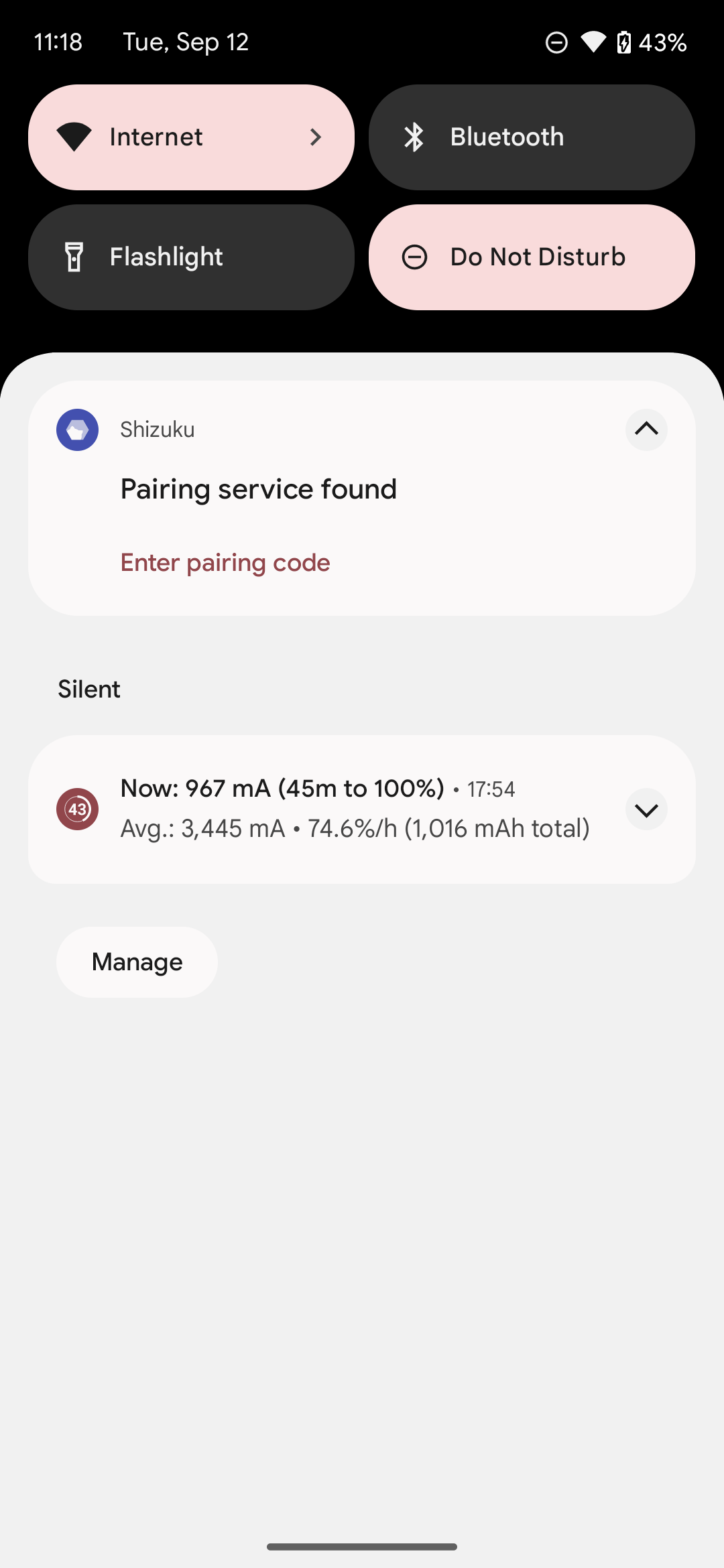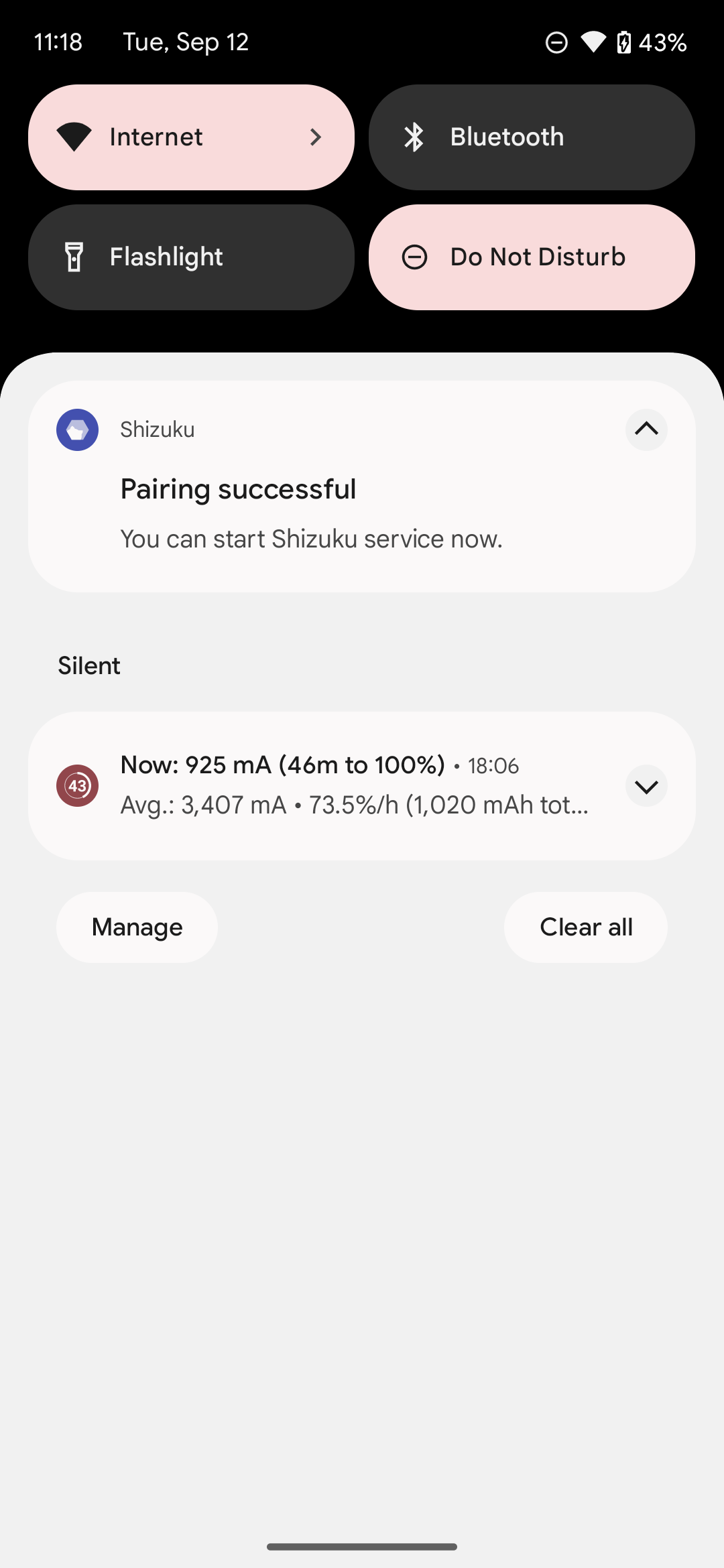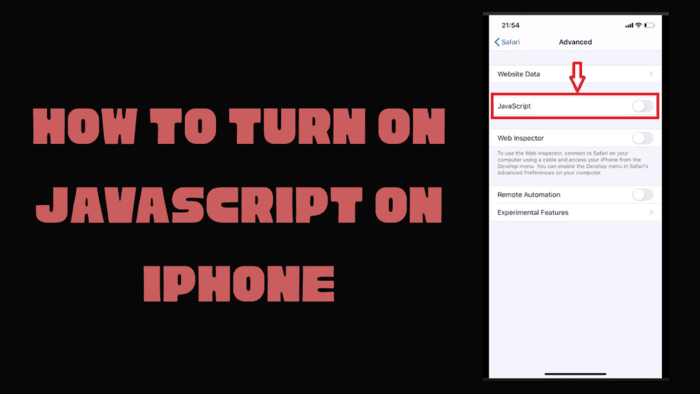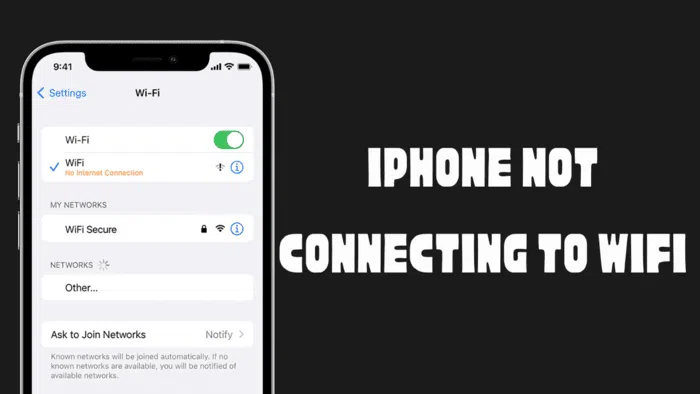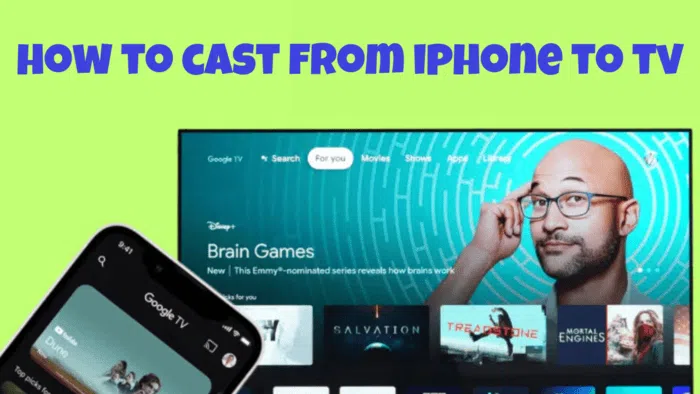Android devices offer a wide variety of applications that users can take advantage of, but some system-modifying applications require additional permissions to function properly. Accessing these permissions often requires gaining root access, which may conflict with the device’s security measures and warranty terms. Shizuku app will help us at this point. Shizuku is a versatile tool for Android devices that makes it easy to access required API permissions for applications. What makes it different is its unique ability to run on both rooted and non-rooted devices. This means users can run certain apps without needing to take extra security risks or root their devices.
What can I do with Shizuku?
There are over 70 things you can do with Shizuku. Many features such as running the Now Playing feature on every device, surfing the internet via SMS, separating the unified internet shortcut that comes with Android 12, changing Material You colors, performing actions by double-clicking on the back of the device, freezing applications, app cloning, activating VOLTE, screen mirroring.
Installation of Shizuku
Shizuku can be installed in two different ways, depending on whether your device is rooted or non-rooted. The permissions you get are the same in both methods. There is no extra permission given for root or non-root method. Both ways are easy and safe.
Installation on Rooted Devices
Activating the Shizuku application with root only takes 2 small steps. However, the main purpose of Shizuku is to grant most permissions to applications without root. That’s why the root method is easier.
- Find the Shizuku app on your device and open it.
- On the home screen, find the “Start” section (for rooted devices).
- Tap the “Start” button.
- When prompted, grant root permissions by tapping the “Grant” button.
- The Shizuku service will start on a new screen in a few seconds and automatically close when the process is completed.
Installation on Non-Rooted Devices
Although the non-root method is actually a bit complicated, it has a very simple logic. We grant permission to our phone using wireless ADB and confirm this permission from our own phone. If you are doing this for the first time, the steps may seem a little complicated, but they are quite simple.
- Find the Shizuku app on your device and open it.
- Tap “Start via wireless debugging”.
- Tap the “Pairing” button and go to “Developer options.” Enable “Wireless debugging” option.
- Check the “Always allow on this network” box and then press “Allow” to enable the feature.
- Tap the “Wireless debugging” menu and select “Pair device with pairing code.”
- Now enter the 6-digit Wi-Fi pairing code in the Shizuku Pairing code notification text box.
Shizuku’s ability to work on both rooted and non-rooted devices allows users to access the necessary permissions without needing to root their devices, offering a safer option in terms of device security and warranty conditions. With Shizuku, we can now do many of the features we used to do with root on our devices without rooting, and this is truly user-friendly. If Google doesn’t implement a way to block apps from accessing system permissions like Shizuku, Shizuku will be a good support for Android forever.