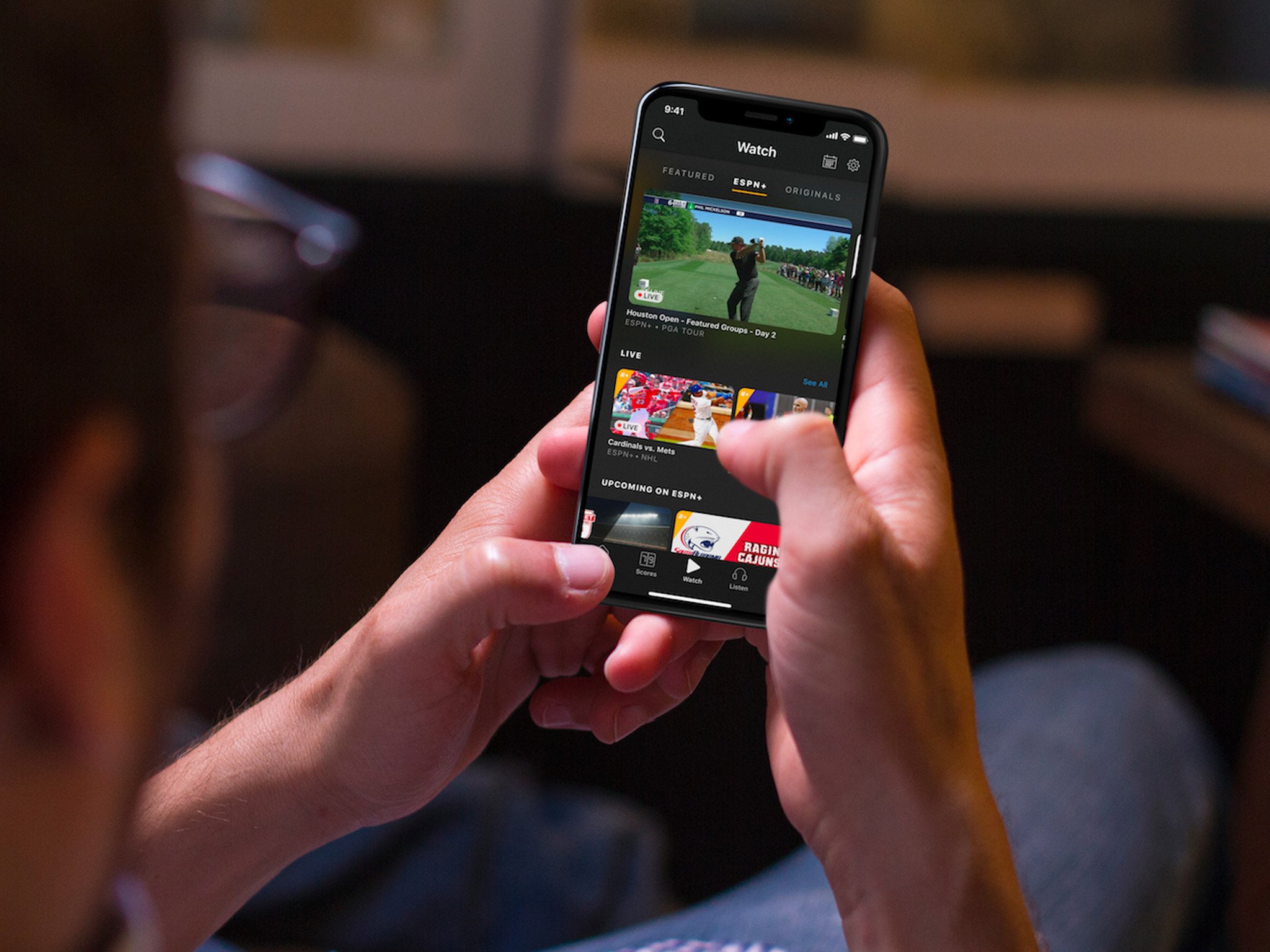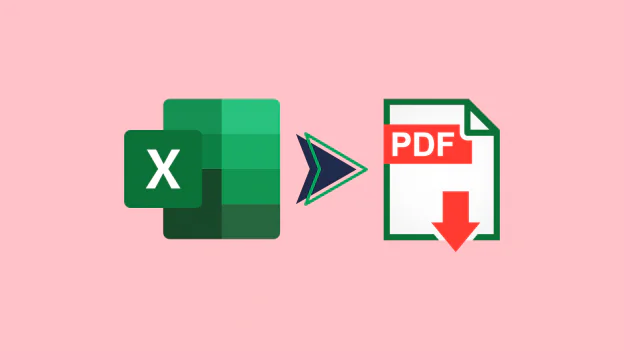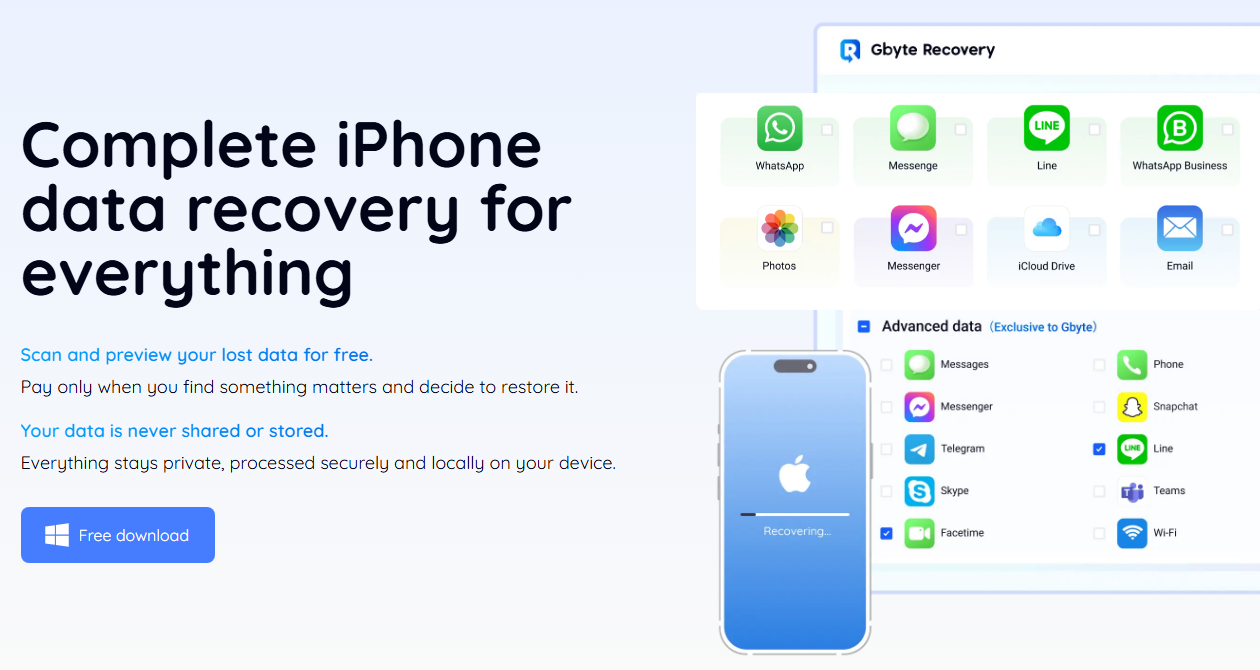Text animation is a further illustration of how video content has become more exciting in the current era. Creating animated text is becoming increasingly common in SMM videos, presentations, and films.
Learning how to include moving text effects in your content using tools like Wondershare Filmora is a necessary skill to have in your Arsenal. It has to do with making text move in some way across the screen, inside a certain area, or by a pattern. You can create text animations for your videos using various methods, tools or plugins.
A text animation effect is a type of writing technique used to create animation for a video. These effects can range from minor adjustments to more creative ones. They add visual interest to text, which helps to convey an idea. Some are as simple as a slide-in, but others stretch, blur, shake, and each has a function.
This article will discuss the top 8 text animation effects in trending videos online.
Part 1: Top 8 Text Animation Effects in Trending Videos
You can use the newest text animation trends to transform your content. Here are some of the best text animation effects.
1. Fade-In/Out
It is the simplest yet most striking text animation effect. This effect causes the text to fade in and out, giving the impression of a difficult video transition. Due to its relative invisibility, this effect is for introductions, credits, and titles.
2. Sliding Effect
Videos are an effective use of sliding text animation. It causes the text to move into the frame and appear in the scene. It also appears at the beginning at the frame’s bottom, top, or even left side. This animation can be used to introduce the video to remind viewers of a few important things.
3. Glitch Effect
It causes a nonlinear digital picture deformation to occur in the text. Videos about technology or futurists can be useful. Because of the text’s trendy and edge appearance, it matches a modern digital layout. It briefly fades and becomes fragmented, and the image becomes blurry. It’s common to see this effect in music videos and gaming videos.
4. Liquid Text Effect
This effect is suitable for videos where comedy is the major topic. The colors are striking enough to draw attention from everyone and appear natural. The effects are modular and adaptable, with high-definition resolution. Now is the time to download and apply them to add movement to your video.
5. Dynamic Effect
Text Dynamic text animations are always in high demand. The three types of animations that are the focus of this bundle are bounce, kinetic, and overshoot. You receive ten distinct font scenes, 20 title scenes, and 50 presets. Characters, titles, and text can all be animated. You can even change the settings to fit the needs you have for your video content.
6. Kinetic Text Animation
There is a great need for kinetic text animation. You can get multiple text animations in this set; every effect has full HD quality. The impact will completely change the substance of your video and assist you in branding it. With the variety of animations available, your videos won’t appear boring.
7. Rotation
Text shift rotates or spins the text back into view after moving it. Text that is animated and enhanced with attractive components successfully conveys information. It is helpful for headings, highlight texts and intro taglines that you use in your regular films.
8. Zoom In/Out
One of the greatest basic themes is the slide-in/slide-out. It overlays your text and changes its size. This effect can draw attention to specific parts of the speech. Presentations, promotions, and tutorials frequently use it.
Part 2: How to Animate Text in Videos with Wondershare Filmora
Wondershare Filmora is an adaptable platform for editing videos that opens up a world of storytelling possibilities with its wide range of leading-edge capabilities. Filmora Animated Text Maker has unleashed countless creative options. It makes editing easier for users of all ability levels.
Its elegant style and advanced features easily merge to generate finished videos. It is classy for simple edits to detailed text animations and realistic music. When it comes to features, this video editing application is outstanding. It offers users the flexibility of text animations.
Creating animated text in Wondershare Filmora facilitates the creation of impactful narratives. You can use it to give your videos a lively touch.
How You Can Easily Add Text Animation Effects with Filmora?
Filmora includes many preset text animations that you can use with a few clicks. Let’s discuss the step-by-step method of creating animated text for your video.
Step 1: Install Filmora
Filmora can be downloaded and installed on a PC. Open Filmora and select “New Project” to get started. Start putting your text animation video together.
Step 2: Import the Video
You can choose from stock backgrounds. You can also import a clip to Stock Media > Pixabay > Video. Select the background and drag it onto the timeline.
Step 3: Select the Template for Text Animation
Go to “Titles” and look through the categories. You can find beautiful text animation templates by searching for “animation.”
Step 4: Adjust the Text Animation
Adjust the text layer’s position as needed. To enter text, double-click the text layer. Text in the text viewer can be modified.
Part 3: FAQs
FAQ 1: Can I use Filmora to create advanced text animations?
Answer: Yes, Filmora offers both simple and professional text animation. It makes a sentence look like a professional animation.
FAQ 2: Can text animation be used in many languages while working with Filmora?
Answer: Absolutely. Filmora supports several languages when creating animated text. It allows you to type the content how you like, making it ideal for worldwide users.
FAQ 3: Can I enter my text animations in editors?
Answer: Many editors lack established animations allowing users to create text animations. You have complete control over the developed animation’s speed and line.
FAQ 4: Can many text animation effects be applied to a single video?
Answer: Yes, this is possible. You can simultaneously use one or several text animations in various video areas.
FAQ 5: How do I add text animation without causing my video to lag?
Answer: Text animations do not lag on lengthier videos like in other filmmaking tools. It also alters the animation time to match the video’s chosen pace without disturbance.
Conclusion
Text animation is a valuable process for making videos more engaging. We looked at the top text animation effects that are popular online. When you’re making social media videos, these effects can help your video stand out.
With Wondershare Filmora, you can adjust these effects using the animated text maker. With its broad choice of themes and adjustable features, you can include eye-catching text animations in your videos.
Text animation can make your videos more engaging and visually appealing. Filmora makes it simple and enjoyable to create animated text. Try different effects to see how they improve your content. Begin using Filmora’s animated text creator to build animated text that stands out!