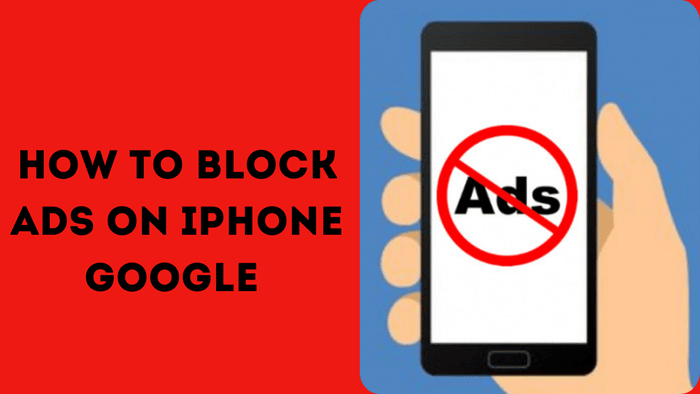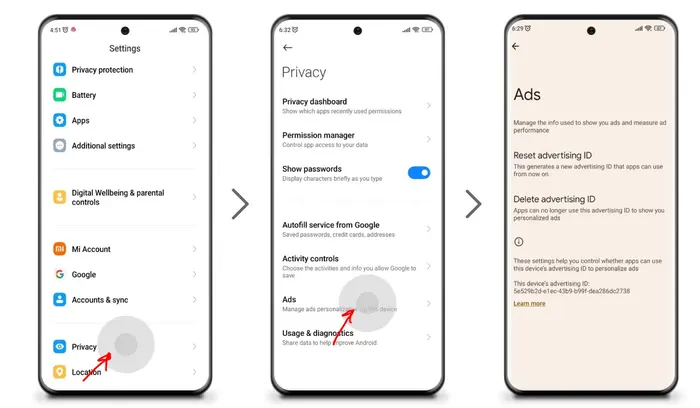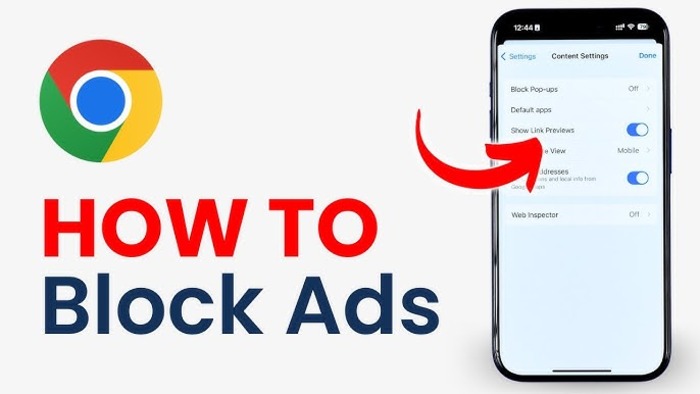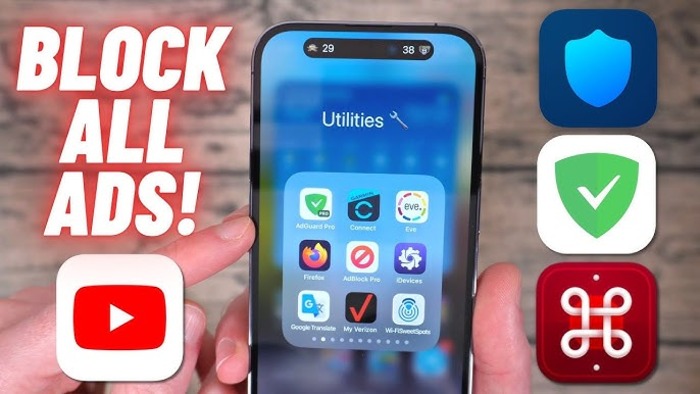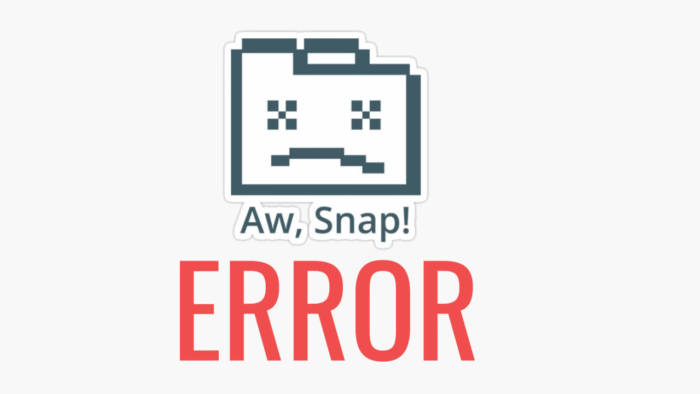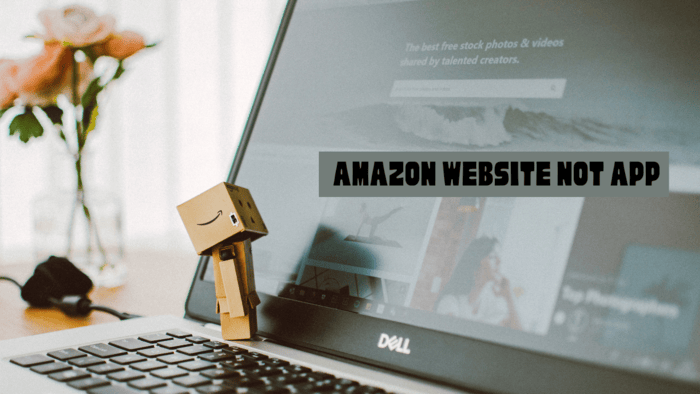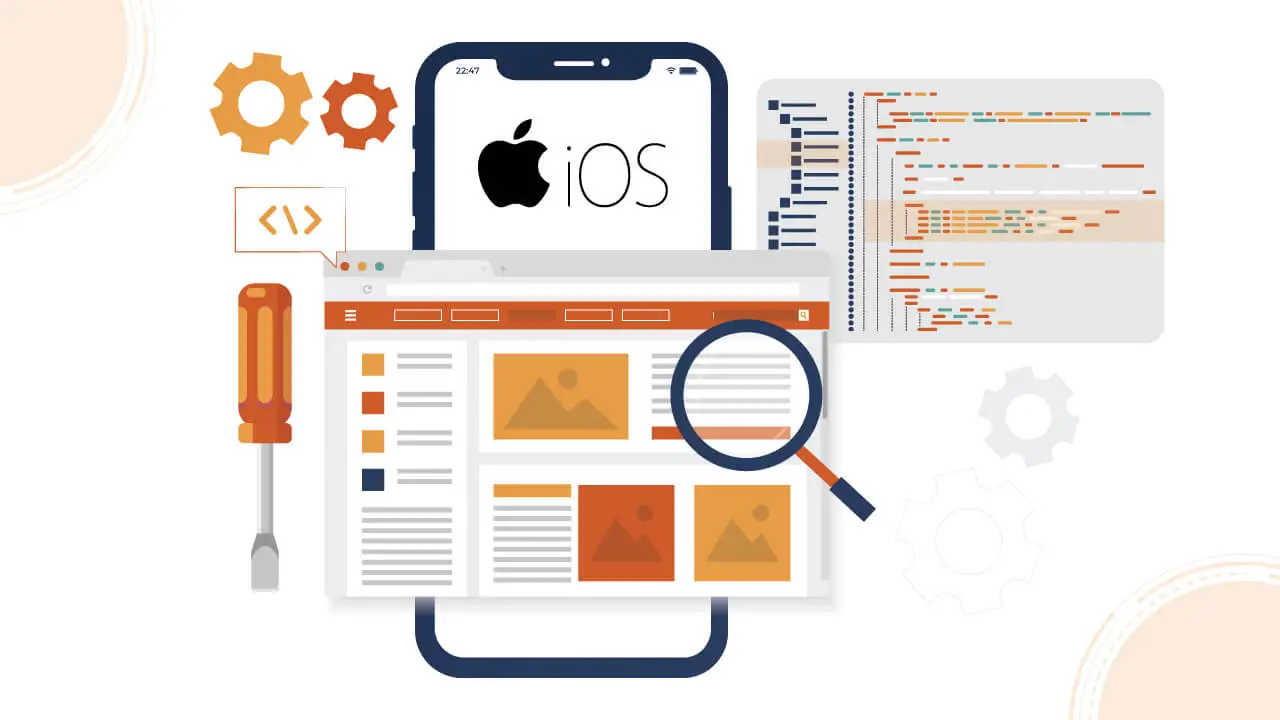Take control of Chrome by blocking ads that interrupt browsing. Stop them on both desktop and mobile.
Try different methods until Google Chrome runs smoothly without unwanted ads filling the screen.
Popups and loud video ads can ruin the browsing experience. While reading an article, an ad suddenly covers the page.
A video ad starts playing with loud audio when the goal is to browse quietly. The internet often feels like a marketplace for complete ads, but there’s a way to stop them.
A few simple changes can turn Google Chrome into an ad-free space. Intrusive ads no longer slow things down.
Chrome’s content settings, valuable extensions, and built-in tools help remove them. Browsing can become smooth and free from constant interruptions.
Why Block Ads on Google Chrome?
Ads create three significant issues.
- Popup and video ads distract with animations and sounds, making focusing hard.
- Ad trackers monitor online activity to show personalized ads, invading privacy.
- Ads slow down pages by using extra resources and bandwidth.
Blocking ads improves browsing speed and removes distractions. Pages load faster.
Reading becomes easier without interruptions. Stopping ad trackers also protects privacy and keeps browsing habits hidden.
Removing unwanted ads allows for a faster, smoother experience focused on personal interests instead of advertiser goals.
How to Disable Google Ads in Chrome
You can block ads in Chrome using three methods: browser settings, extensions, and device-specific changes.
- Browser settings let you adjust ad privacy controls, such as blocking third-party cookies to stop tracking.
- Extensions help you install ad blockers for stronger protection against unwanted ads.
- Device settings allow you to turn off personalized ad tracking on Android, iOS, or desktop.
On PC
To stop Google search ads in Chrome on Windows or Mac, follow these steps:
- Open Chrome and click the three-dot menu in the top right.
- Select Settings from the menu.
- Click Privacy and Security on the left panel.
- Scroll down to Cookies and site data and enable Block third-party cookies in Incognito to stop tracking during private browsing.
- Return to Privacy and security for complete ad blocking and turn on Block third-party cookies in the main settings.
- If some websites don’t load properly, adjust exceptions in Cookies and site data.
Change Chrome’s settings for third-party cookies in Privacy or Incognito mode to stop ads. Test various options to get the best protection.
On Android
To block ads in Chrome on Android:
- Tap the three-dot menu in Chrome and open Settings.
- Select Privacy.
- Turn on Block third-party cookies to stop tracking across all browsing sessions.
- If you only want private browsing ad blocking, enable Block third-party cookies in the Incognito tab instead.
- If ads still appear, go to the Cookies section under Privacy and enable Block third-party cookies there.
Adjust these settings as needed. If cookie blocking is too strict, some sites may not load correctly.
On iPhone or iPad
To block ads in Chrome on iOS:
- Open Chrome and tap the three-dot menu in the bottom right.
- Go to Settings and choose Privacy.
- Enable Block third-party cookies to prevent tracking during browsing.
- If you only want to block ads in private browsing, turn on Block third-party cookies in the Incognito Tab instead.
- If ads still show, return to Privacy and enable the general Block third-party cookies setting.
Adjust these settings based on whether you want ad blocking in Incognito mode or across all browsing sessions. Chrome for iOS allows you to manage cookies to control ad tracking effectively.
How to Add an Ad Blocker Extension
Chrome has built-in ad controls, but an ad blocker extension improves performance. Follow these steps to install one on desktop and mobile.
On Desktop
To install an ad blocker extension on Windows, Mac, or Chromebook:
- Open Chrome and click the three-dot menu in the top right. Choose ‘Settings.’
- In the left menu, click ‘Extensions’ to open the extension manager.
- Click the ‘Web Store’ button to access Chrome’s extension marketplace.
- Use the search bar to find an ad blocker like uBlock Origin, AdBlock Plus, or AdBlock.
- Click on the ad blocker you want, then select ‘Add to Chrome’ to install it.
- Confirm the installation when prompted. The extension’s icon will appear next to the address bar.
- Open the Extensions manager to adjust settings like allowlists or extra filters.
Ad blocker extensions offer more customization for blocking ads. Install one, then modify the settings as needed.
On Mobile
Chrome for Android and iOS does not fully support extensions, but there are alternatives:
- For iPhone: Download an ad blocker from the Apple App Store. Search for options like AdBlock or uBlock Origin.
- Open the selected ad blocker before using Chrome. It enables ad-blocking filters.
- Many users recommend uBlock Origin for its strong blocking ability and lightweight design.
- For Android: Chrome for mobile does not support full extensions yet. Users must rely on Chrome’s built-in ad privacy settings until Google allows ad blockers on mobile.
iPhone users can install App Store ad blockers to filter Chrome better. Android users must wait for future updates to get similar features.
How to Stop Personalized Ads
Another way to reduce ads is by turning off personalized ad tracking. Chrome calls it “Interest-based ads,” which track browsing habits.
Follow these steps to turn it off on both desktop and mobile:
On Desktop
To stop Chrome from using personalized ads on Windows, Mac, or Chromebook:
- Open Chrome and click the three-dot menu in the top corner to access Settings.
- Select Privacy and Security from the left sidebar.
- Click Cookies and other site data.
- Find Interest-based ads and switch them OFF to block tracking for ads.
- Return to Privacy and security and turn on Send a Do Not Track request with your browsing traffic for extra privacy.
Turning off Interest-based ads prevents Chrome from analyzing browsing history to tailor ads.
Enabling Do Not Track helps prevent websites from collecting similar data. Adjust the settings based on personal preferences.
On Mobile
To block personalized ad tracking in Chrome on Android or iOS:
- Open the Chrome app and tap the three-dot menu to enter Settings.
- Choose Privacy from the list.
- Find Allow Chrome personalization and turn it OFF.
Chrome will no longer use browsing history, location, or other data to customize ads.
- Scroll down and turn on Send a Do Not Track request with your browsing traffic for extra privacy.
Websites will receive a request to stop tracking identifiable data.
Disabling Allow Chrome personalization blocks targeted ads based on browsing behavior. Enabling Do Not Track strengthens privacy by signaling sites to stop collecting data.
How to Stop Certain Google Ads
If you want to filter ads from a specific advertiser, such as Facebook or Google, you can use ad-blocking extensions like AdBlock.
On Desktop
To block ads from particular ad networks like Google or Facebook using a desktop ad blocker:
- Click the ad blocker icon on your toolbar and choose “Options” or “Settings.”
- Look for sections labeled “Custom Filters” or “Blacklisted Sites.”
- Enter the ad source domain like googleadservices.com or *.facebook.com.
- Select “Add Filter” or a similar option to block ads from that domain.
- Check back occasionally to update blocked sources as needed.
Custom filters help block specific ad domains beyond the default list. They give users more control over the ads that appear.
On iPhone
To block ads from platforms like Facebook or Google using an ad-blocking browser extension on iPhone:
- Open your ad blocker app, such as uBlock Origin, and go to the custom filters section.
- Enter the domain of the unwanted ad source, like googleadservices.com or *.facebook.com.
- Tap “Add” to include it in the blocklist.
- Ads from that domain will no longer appear when browsing through Chrome.
- Regularly update the blocklist to keep new ad sources from appearing.
iPhone ad blockers help remove ads from specific domains. Adding new sources as you find them ensures a smoother browsing experience.