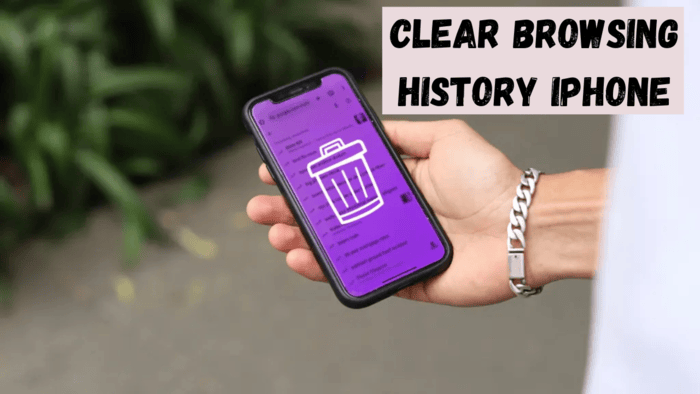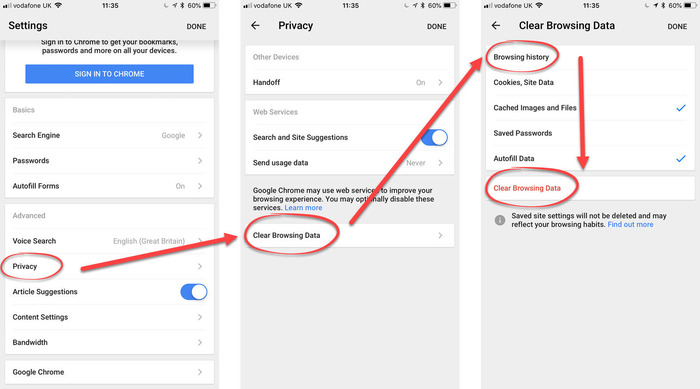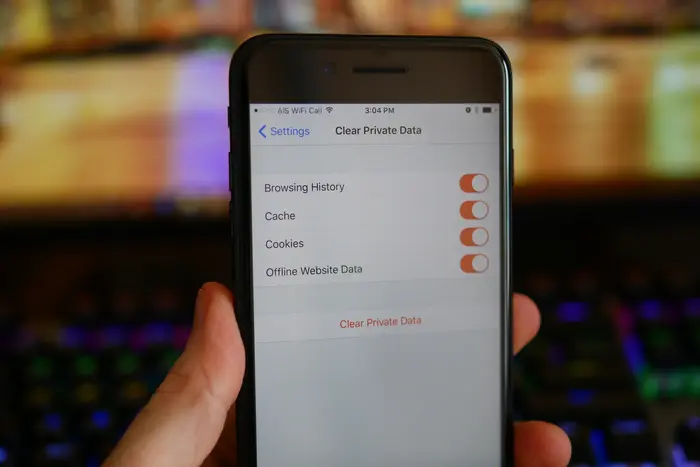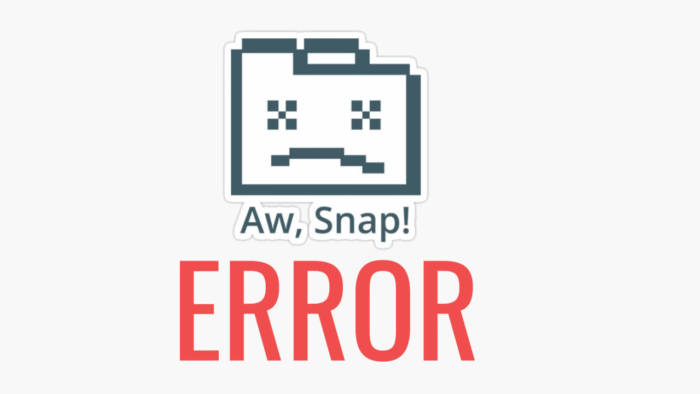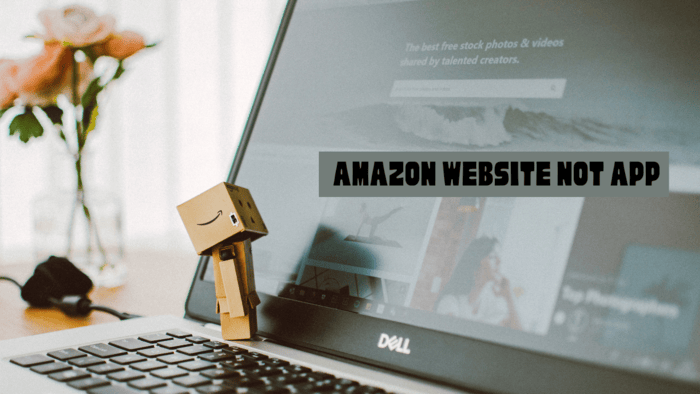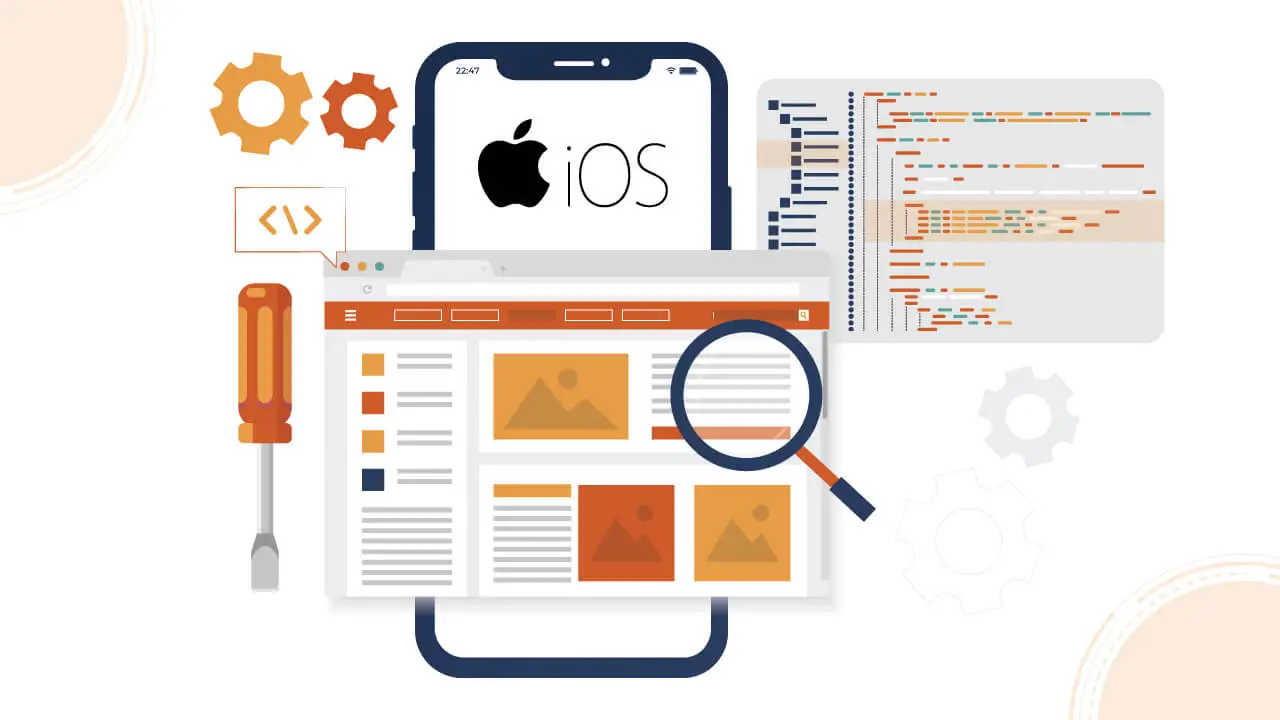When someone uses the internet, the browser keeps track of visited pages.
This feature allows quick access to frequently visited sites, making it easier to return to them without needing to search again.
However, if others can access the device, they might view the browsing records, including stored login information.
This can be a privacy concern, especially if the device is shared with family members, colleagues, or anyone else who might gain access to personal details.
Removing browser history after each session is essential for those where online activity needs to be hidden.
This is especially true after logging into accounts or visiting sites that should remain private.
However, frequent deletion may attract attention, so it should be done cautiously.
If an individual is at risk of technology-facilitated abuse, keeping browsing records private is crucial to maintaining safety. In such cases, managing browser settings carefully is advisable.
Apple provides options for removing browsing records. Follow these steps to clear the history on Safari, the default web browser on Apple devices.
Steps to Remove Safari History on iPhone or iPad
- Open Safari, Apple’s built-in web browser.
- Tap the Bookmarks icon at the bottom of the screen. This icon typically resembles an open book.
- Select the clock symbol in the top menu. This opens the browsing history, where all visited pages are listed.
- Swipe left on an entry to reveal the Delete option and tap it to remove that specific entry.
- To remove multiple records at once, tap Clear at the bottom right corner of the screen.
- Choose a time range for deletion:
- Last Hour – Erases browsing history from the past hour.
- Today – Deletes all activity from the current day.
- Yesterday – Removes history from the previous day.
- All Time – Clears the entire browsing history stored on the device.
Deleting browsing history ensures that previous website visits cannot be easily traced by others who use the same device.
However, removing history does not erase saved passwords or auto-fill data stored in Safari.
If login credentials and other saved data also need to be cleared, this must be done separately through Safari’s settings.
Using Private Browsing Mode for Enhanced Privacy
Another way to maintain privacy while browsing is by enabling Private Browsing Mode in Safari.
This feature prevents the browser from storing visited websites, search history, cookies, and other browsing data.
It is an effective way to browse discreetly without leaving a trace of activity on the device.
To enable Private Browsing Mode:
- Open Safari.
- Tap the Tabs icon (two overlapping squares) at the bottom of the screen.
- Select Private from the menu that appears.
- Tap Done to enter Private Browsing Mode.
When Private Browsing is enabled, Safari will not save browsing history, search records, or other browsing data. Once the session is closed, no information will be retained.
However, this does not make browsing completely anonymous. Internet service providers, websites, and network administrators may still track online activity.
Additional Privacy Measures
Beyond clearing browser history and using Private Browsing Mode, users can take additional steps to enhance online privacy:
- Disable Autofill for Passwords and Forms: If Safari automatically fills in login credentials and personal details, these can still be accessed even after clearing history. To disable autofill:
- Go to Settings on the iPhone or iPad.
- Scroll down and tap Safari.
- Select Autofill and toggle off the Names, Passwords, and Credit Cards options.
- Clear Cookies and Cached Data: Some websites store cookies and cache files that track browsing activity. To remove these:
- Open Settings and go to Safari.
- Tap Clear History and Website Data.
- Confirm by selecting Clear History and Data.
- Use a Secure Browser: Alternative browsers like Firefox Focus, DuckDuckGo, or Brave offer enhanced privacy features by blocking trackers and automatically clearing browsing history after sessions.
By following these steps, users can better protect their online privacy and reduce the risk of unauthorized access to browsing records.
Keeping browsing activity private is essential for those concerned about security, whether for personal safety reasons or general privacy preferences.
Maintaining awareness of browser settings and regularly clearing history ensures that sensitive information remains protected.