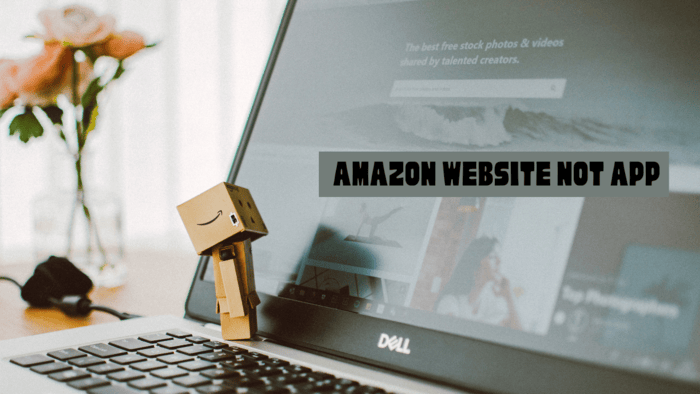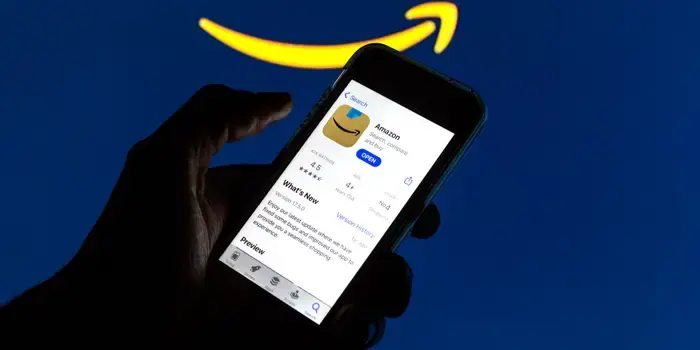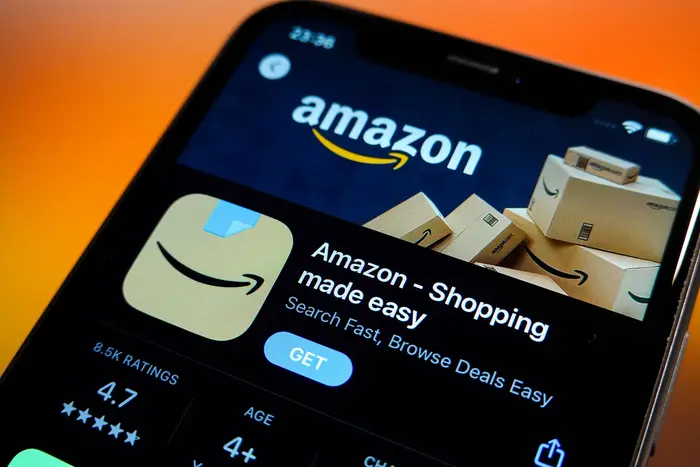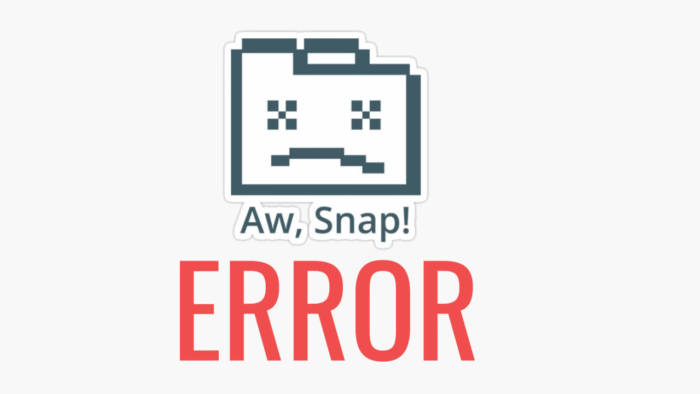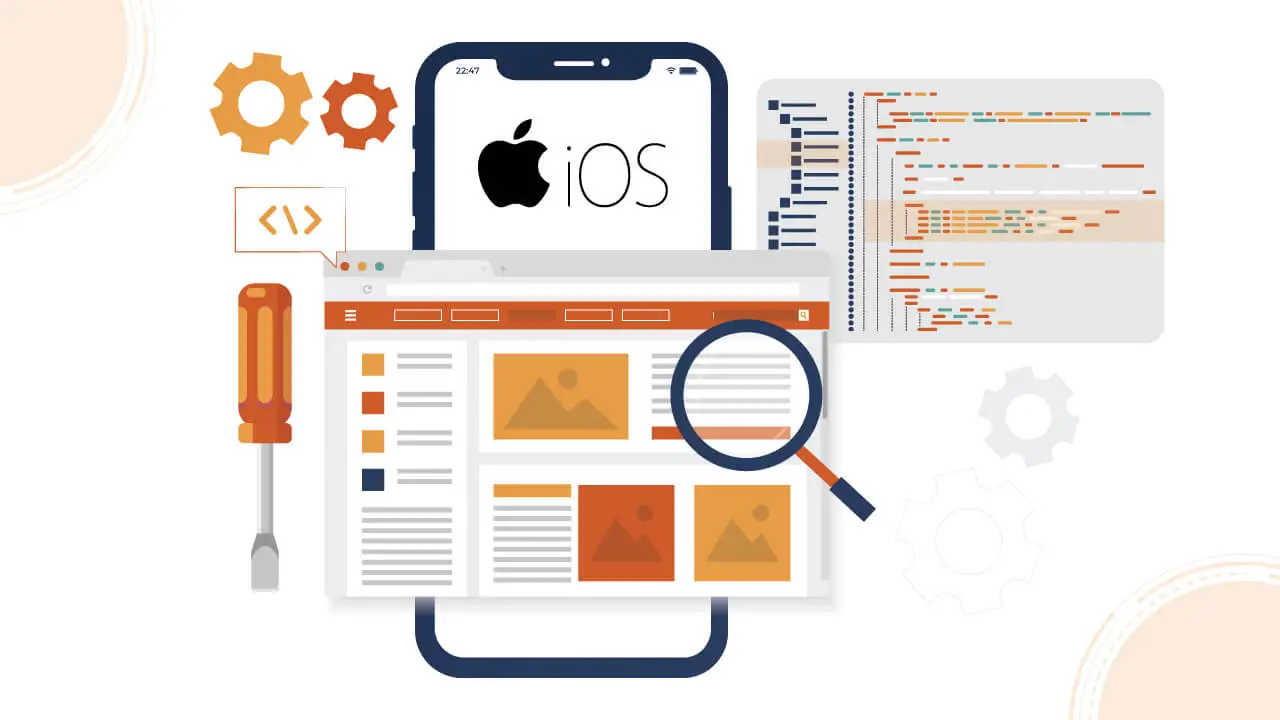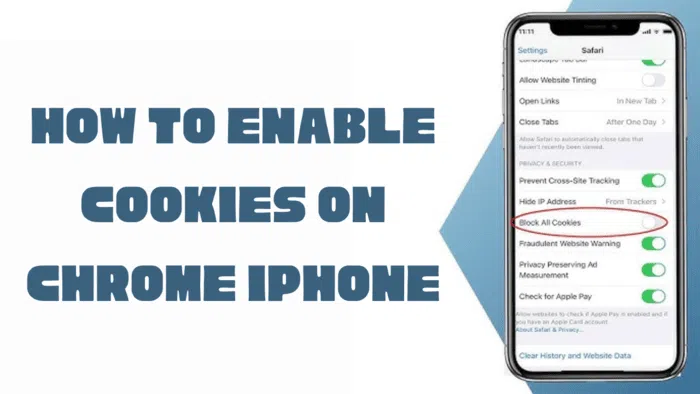Smartphone and tablet users often face issues when they open Amazon in desktop mode and can’t easily return to the mobile view.
Navigating the whole site on a smaller screen usually feels clunky and takes more effort than expected.
What Causes the Switch?
Browsers follow user instructions exactly as set.
When someone selects Amazon’s full site view on their phone, the browser saves that preference.
Later, upon revisiting the site, the browser continues to show the desktop layout instead of reverting to mobile.
Chrome and Firefox both offer quick options to return to the mobile-friendly version.
Safari on iPhones and iPads requires a few extra steps to make the same adjustment — we’ll cover those shortly.
How to View Amazon’s Mobile Layout Using Chrome on a Phone?
If you’re trying to switch Amazon from the desktop layout back to its mobile format on your phone, just follow these quick steps:
- Open Chrome by selecting its icon on your device.
- Head to the Amazon website, which will likely display the full version.
- Tap the menu icon (three vertical dots) located in the top-right area of the browser.
- Look for the option that allows switching between versions; if the box beside it is marked, tap it to disable it.
- The page should now reload and appear in the mobile-optimized layout.
You can repeat this process anytime between the simplified mobile version and the standard full-site layout.
How to Switch to Amazon’s Mobile Site on Firefox for Mobile Devices
Follow these simple steps to switch to Amazon’s mobile layout on Firefox:
- Open the Firefox browser on your device by tapping its icon.
- Navigate to Amazon.com. If the desktop version is showing, proceed to the next step.
- Tap the menu icon (three dots) in the screen’s upper-right corner.
- In the menu that appears, locate the “Desktop site” option. If enabled, tap it once to turn off the desktop view and switch to the mobile version.
Amazon should now load in its mobile-friendly format. If you want to switch to the desktop view, repeat these steps and enable the “Desktop site” option again.
Switching to the Mobile Version of Amazon on Apple Safari
Safari allows you to switch to the desktop version of a website, but this setting only applies to the current browsing session.
When you return to the website later, it will show the mobile version by default.
Occasionally, Safari may malfunction, causing the desktop version to remain visible.
The steps to revert to the mobile version of Amazon on Safari are slightly more detailed than on other browsers. Here’s how to do it:
- Open the Settings menu on your device.
- Scroll down and select Safari.
- Tap on the Advanced option.
- In the Advanced section, choose Website Data.
- Locate Amazon.com in the list, swipe to the left, and tap Delete.
- Once finished, select Done in the top-right corner.
After following these steps, Safari will display the mobile version of Amazon the next time you visit the site.
If you need to access the desktop version later, simply press and hold the refresh icon while on any website, then choose Request Desktop Site from the options that appear.