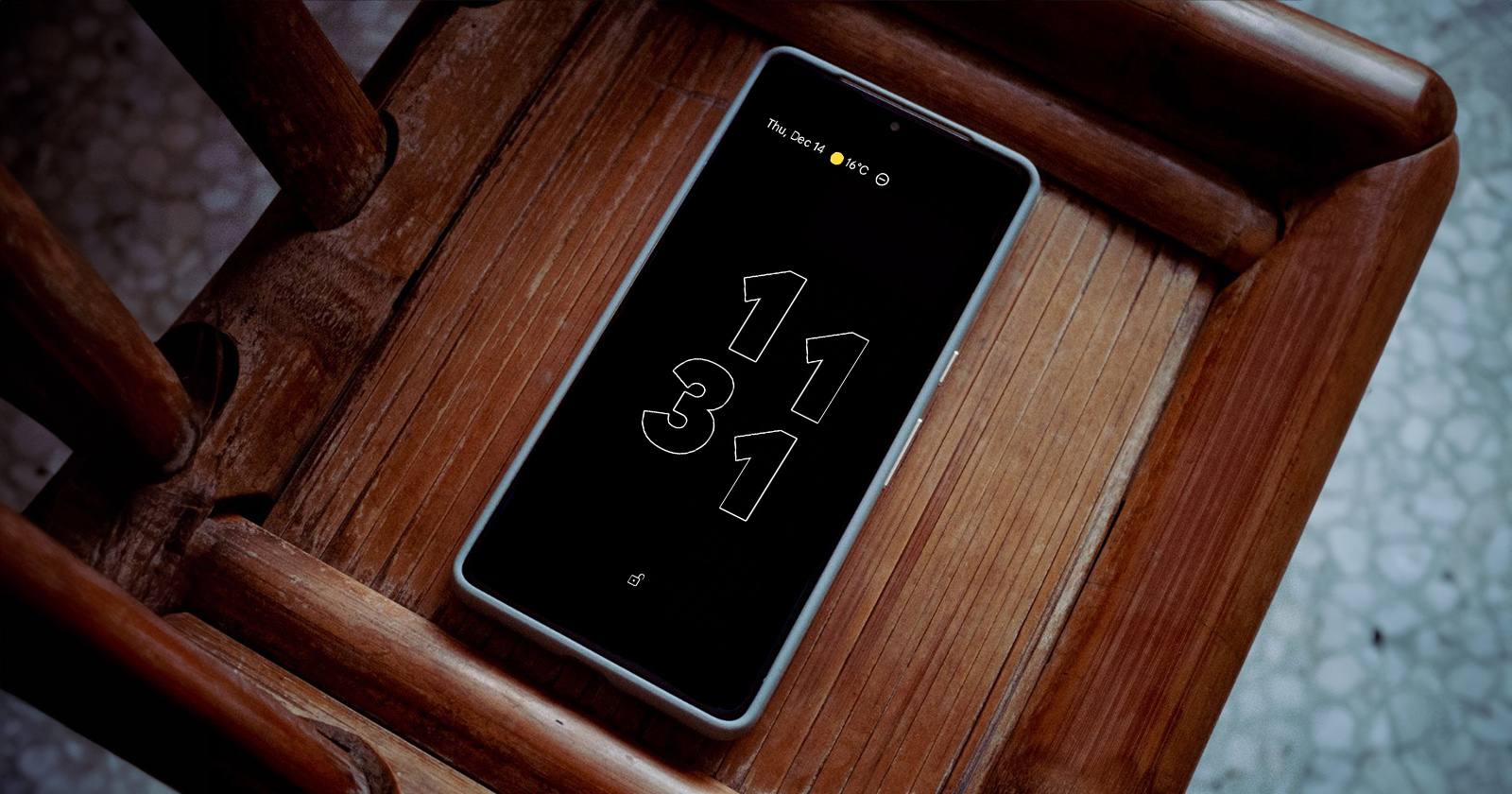When do you need to format the disk/drive?
Format drive is a common operation when we use computers. Formatting is the process of preparing a storage device, such as a hard drive, SSD, or USB drive, for initial use. It involves setting up a file system that the operating system can use to read from and write to the drive. Formatting can also be used to erase existing data and start fresh with a clean slate.
You may need to format the disk when you wish:
- Installing a New Operating System
When installing a fresh copy of Windows, formatting the drive ensures that all previous data and system files are erased, providing a clean slate for the new OS.
- Virus or Malware Infection
If a drive is severely infected with viruses or malware that cannot be removed by antivirus software, formatting can help eliminate all malicious software and restore system integrity.
- File System Corruption
Corrupted file systems can cause data loss and system instability. Formatting the drive can restore the file system to a functional state.
- Changing File System
When switching between different file systems (e.g., from FAT32 to NTFS), formatting is required. Different file systems are suited for various purposes, and formatting is necessary to apply the new system.
- Preparing a Drive for Use
New hard drives or SSDs often need to be formatted before they can be used to store data. This process sets up the file system and prepares the drive for operation.
- Resolving BitLocker Issues
If encountering significant issues with BitLocker encryption that cannot be resolved through other means, such as the situation with BitLocker turning off unexpectedly, formatting may be necessary to restore normal functionality.
Free disk format tool –AOMEI Partition Assistant
Occasionally, the formatting tools that are integrated into Windows do not function as expected. If the “Format” option is greyed out and unclickable, or if you receive an error message stating “Windows was not able to complete the format” or “The volume is too large for FAT32,” it is necessary to utilise a third-party disc formatting utility.
A professional SD card, USB, and hard disk manager known as AOMEI Partition Assistant is shared here. It is more potent and versatile than the native formatting tools of Windows, despite being free. For instance,
✔ It is capable of formatting a hard drive to FAT32, despite the fact that it exceeds 32GB in size.
✔ It is capable of formatting both internal and external hard drives to the exFAT file system without any complications.
✔ It is capable of formatting a hard drive to the Ext4/Ext3/Ext2 Linux file system in a Windows environment.
✔ It provides a successful force format of RAW or read-only volumes.
- Free download this hard drive format tool, install and run the hard disk manager. Right-click a partition on the disk you want to format and select “Format Partition”.
- Set the partition label and file system as you like, and click “OK”.
- Begin to format the hard disk by clicking “Apply” in the main interface.
The disk partition can be successfully formatted in just three stages, even if it is write-protected.
Further tips: Is all data erased when a disk is formatted?
It is imperative that users eliminate all contents of the current hard disk prior to disposing of it in order to acquire a new one. Most users will be inclined to format the disk for this operation. However, does formatting a disk result in the complete deletion of all data?
The response is “no.” The data on the disk is not erased during the formatting procedure; rather, it is the address tables that are affected.
The deleted files are still present on the hard drive, and a hard disk data recovery program can be used to retrieve them. Fortunately, there is a more secure method of permanently erasing all data from the hard drive: deleting the hard drive.
This task can be accomplished by utilizing AOMEI Partition Assistant, which can wipe hard drive and the writing of zeros to each sector.
Ending
As a reliable disk format tool, AOMEI Partition Assistant can offer you helpful features for hard disk, SD card and USB drive and support all popular file systems you need.
AOMEI Partition Assistant has been enhancing global data security since 2010, providing services to a diverse community of over 60 million consumers worldwide. Please do not hesitate to save it to your computer.