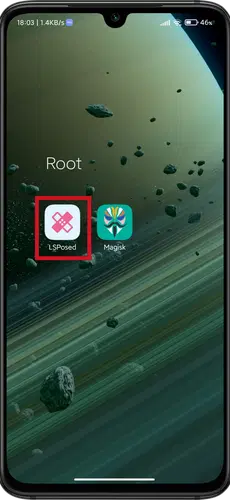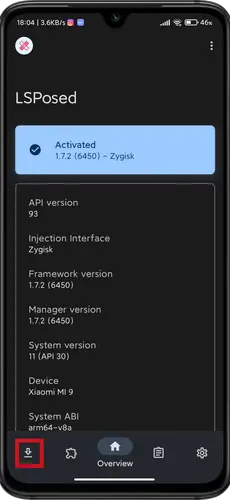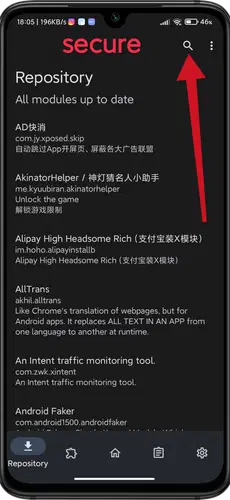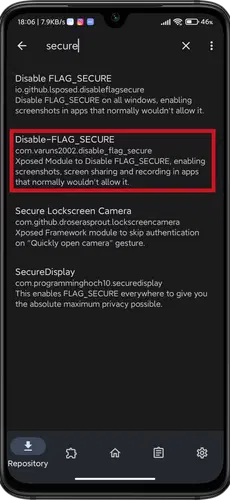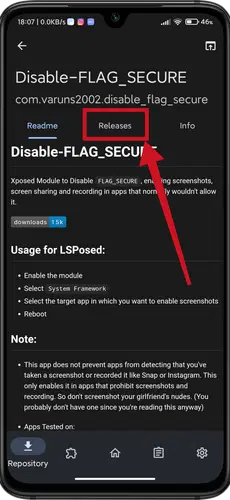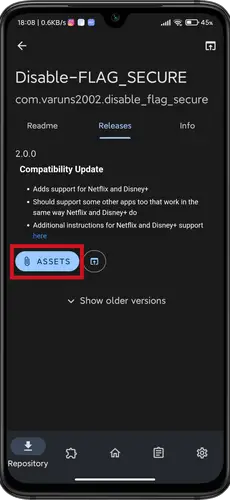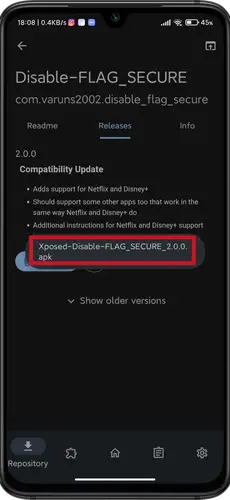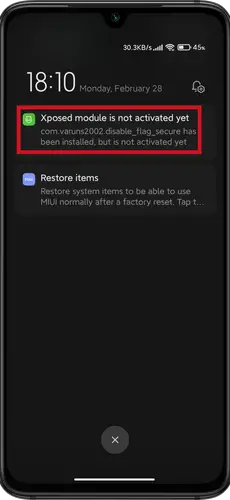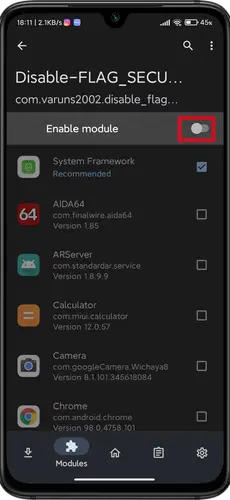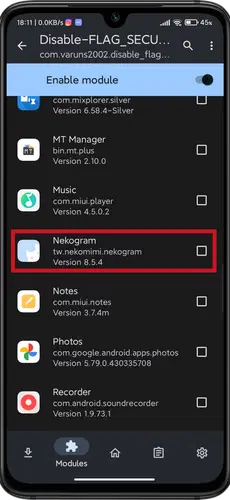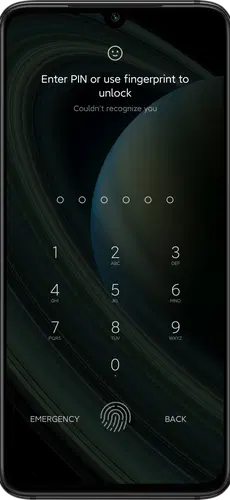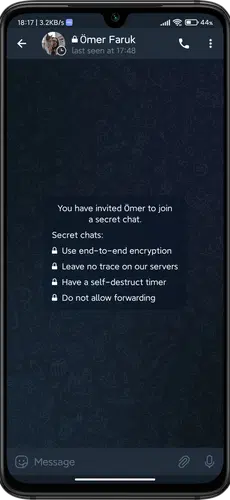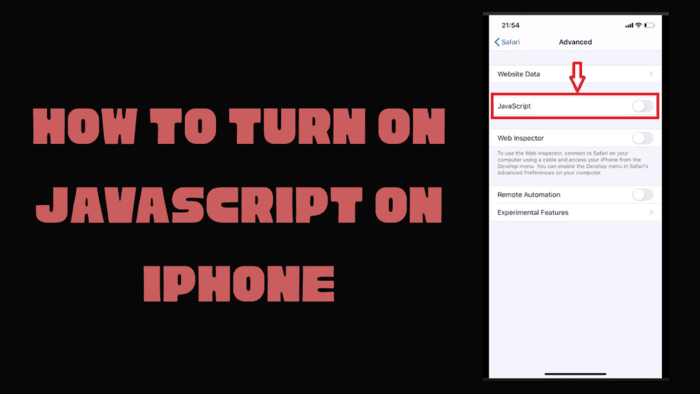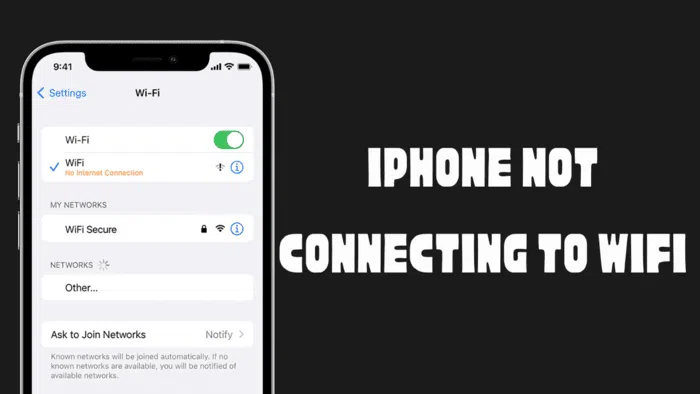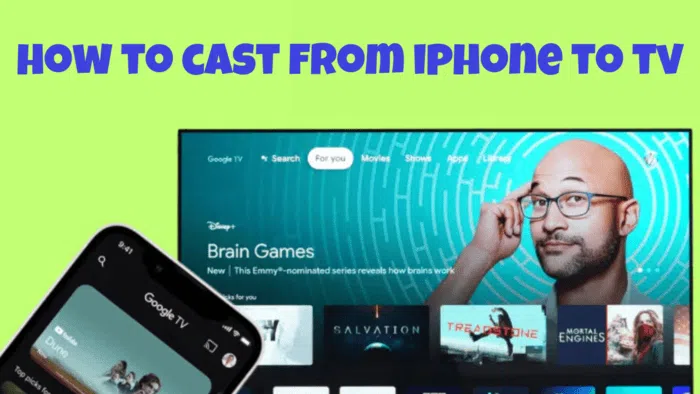In certain applications, attempting to capture a screenshot might result in an unsightly black screen. This occurrence is due to security measures put in place by the app developers. To overcome this restriction, follow the steps outlined in this article. We will specifically discuss using the “Disable-Flag_Secure” module within LSPosed to eliminate this limitation and permit the capturing of screenshots and screen recordings even in secured environments.
Prerequisites:
For these operations, you must first install Magisk and LSPosed on the phone. After doing these, you can easily do the operations and remove this protection from your device.
- Magisk
- LSPosed
Installing the Flag Secure Module:
Assuming you’ve already installed LSPosed, let’s begin with the process:
- Open the LSPosed app.
- In the app, tap the download icon located at the bottom left corner, as indicated by the red square.
- Now, tap the search button, marked with the red arrow at the top right of the screen. In the search bar that appears, type “secure” and select the second section.
- Next, tap the “Releases” button found at the top center of the screen, highlighted by the red square.
- Then, tap on “Asset” to initiate the download of the latest module APK file.
- Upon clicking the “Asset” button, a pop-up will appear on the screen.
- Simply tap on it to download the APK file. Disregard any “harmful” warning messages as the file is safe.
- After the download is complete, open the APK file and install it. That the installed app does not have a user interface, so you won’t see any new icons on your home screen.
- To enable the module, swipe down the Quick Settings menu and tap on the notification about the module installation.
- When you tap on the notification, a menu with various module options will appear.
- Select the “Enable” button, highlighted by the red square, and make sure “System Framework” is selected.
- Now, choose the applications from which you want to capture screenshots or record your screen. For example, you can enable this feature for private chats on messaging apps like Telegram.
- After configuring your choices, reboot your device.
Once you’ve enabled the module, you’ll notice that you can take screenshots from the lock screen and other secured environments, including private chats on apps like Telegram. Moreover, this module can be used to capture screenshots and record screens within various other apps, such as Netflix. Please note that you’ll need to select and enable these apps one by one. If you’re using Zygisk, remember that you cannot use the module for apps on the denylist. You must remove these apps from the denylist before applying the module to them.