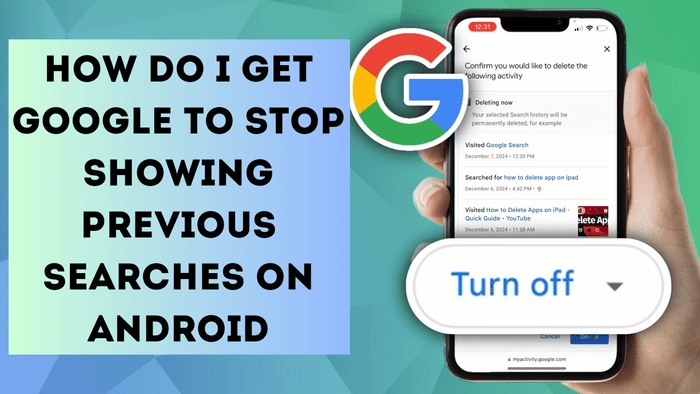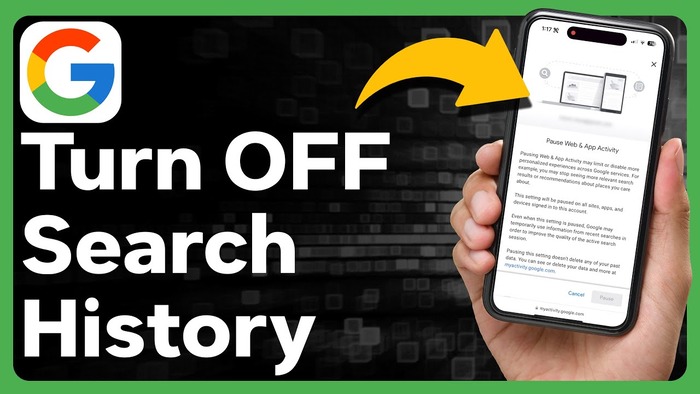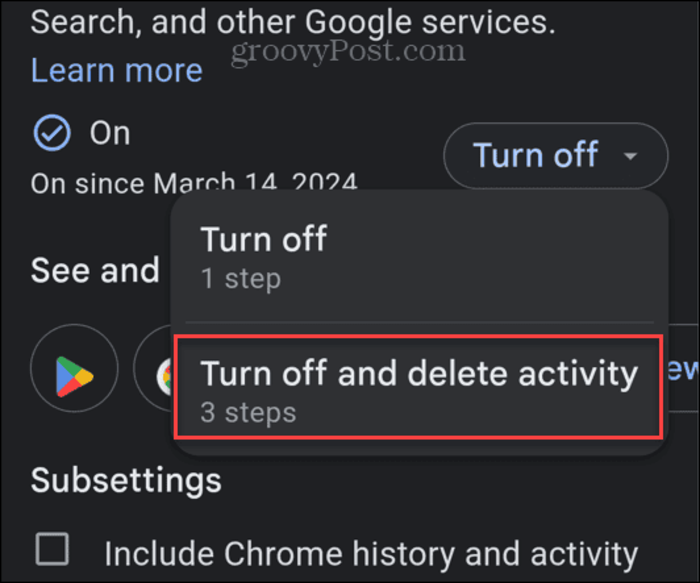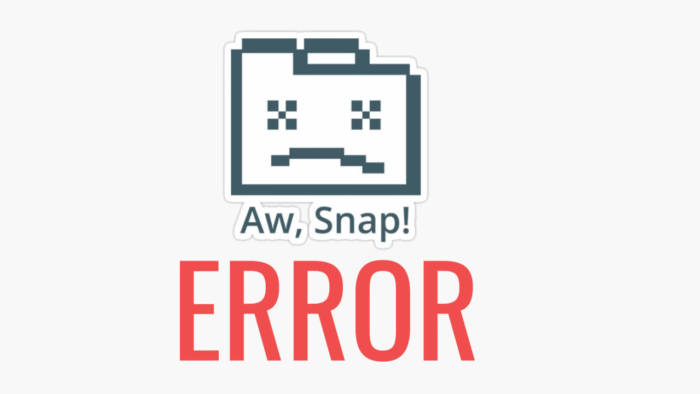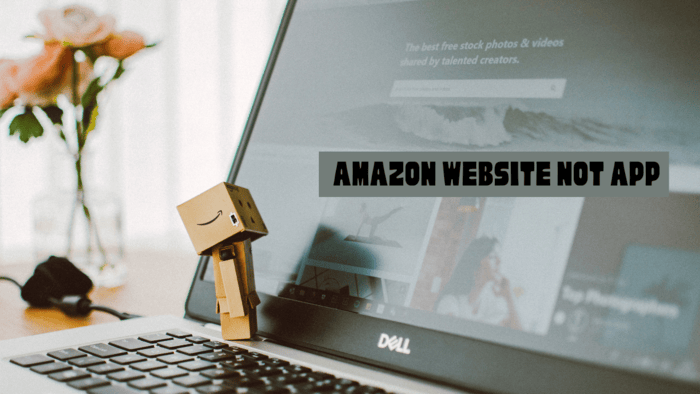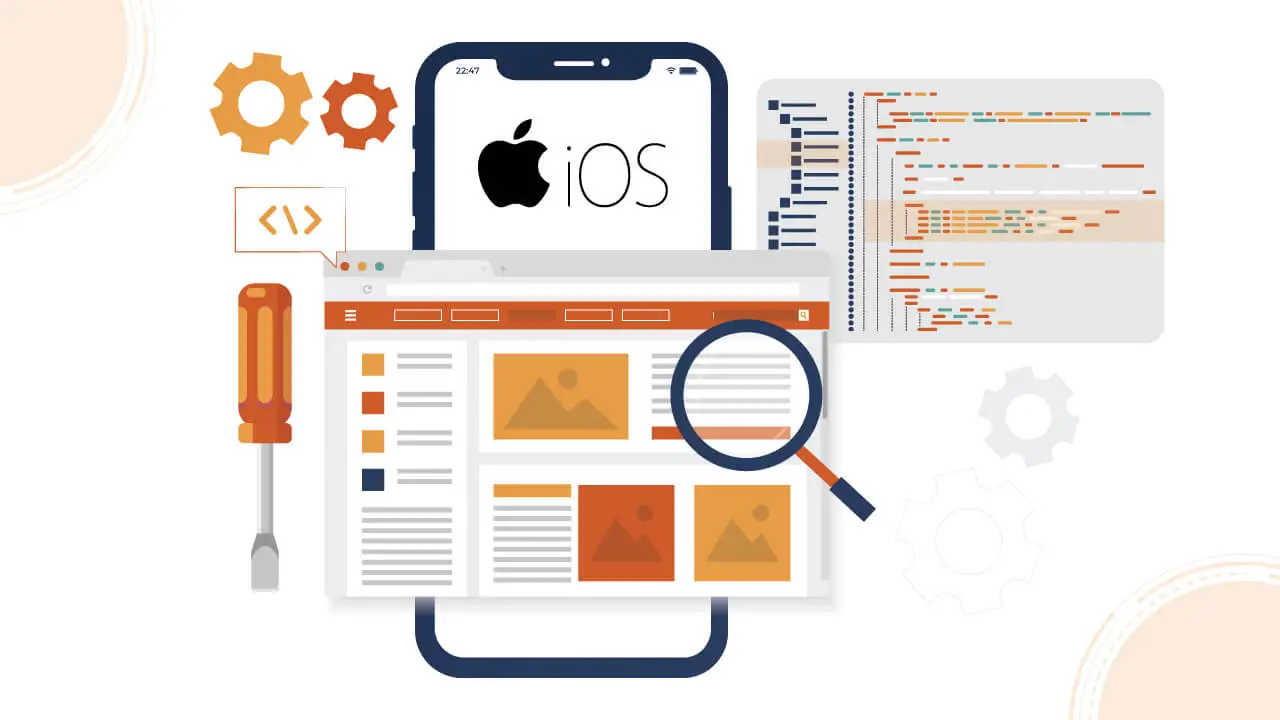Google saves your search history and other data to help you find information faster.
But if you want a more private search experience, you can turn off search history on Android.
You can’t stop Google from tracking all activity on Android, but you can make searches more private. Disabling history helps create a more natural search experience.
If you use an older Android phone, like version 4.1 (Jellybean), follow the steps below to stop search history.
We will guide you through the process for newer Android versions (9.0 Pie and later).
Note: These steps use a Pixel 7a with Android 14. Your phone may differ slightly, but the instructions will help you find the correct settings.
Disable Google Search History on Android
Google records your searches and other activities. However, you can turn off search history for a more private search experience on Android.
- Swipe down from the top and tap Settings (gear icon).
- Scroll down and select Google.
- Tap Manage your Google Account.
- Go to the Data & Privacy tab.
- Under History Settings, select Web & App Activity.
- Tap Turn off under Web & App Activity.
- Choose Turn off from the dropdown menu.
- A message will confirm that search activity for Google Search, Maps, Chrome, Assistant, and Play Store is off. Tap Got it to finish.
Disable Search History and Erase Search and App Data
You can turn off Google search history and remove saved data. Follow these steps to do it quickly:
- Open Settings > Google > Manage your Google Account > Data & privacy > Web & App Activity.
- Tap Turn of, choose Turn of,f and delete activity.
- Select the Google products where you want to delete history, then tap Next.
- On the confirmation screen, tap Delete at the bottom right.
- When the deletion is complete, tap Got it.
Disable Google Search History and More
That’s all. Disabling search history and activity in Google apps removes past searches. You can do this to protect privacy or see results without customization.
By default, Google includes all services when you turn off web and app activity.
Turning it off and deleting data clears history from Google Search, Maps, Location, Play Store, and other Google services.
Turn Off Recent Google Search History on Android 4.1 and Older
You can turn off Google’s recent search history using an older Android device.
Google connects some search history to your account, and you can turn it off in settings.
Your browser also saves searches, so you need to remove them separately. Some apps, such as Google Play, keep their search history.
To turn off Recent Search History on an Android device, go to System Settings. Open the Settings app or press the menu button on the home screen.
In the Settings menu, tap Google under the Accounts section.
On the Google Settings page, tap Search. Under Privacy & Accounts, uncheck Show recent searches.
From now on, your Android device will no longer display recent Google searches.
Remember that even if you turn off search history and related settings, Google tracks searches internally.
However, the Electronic Frontier Foundation (EFF) states that turning off these features can still improve privacy.