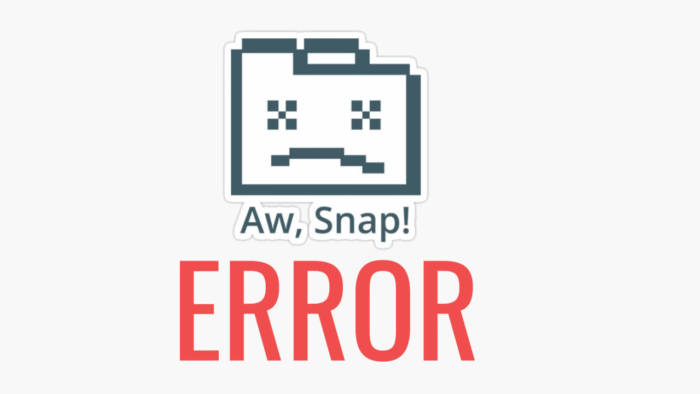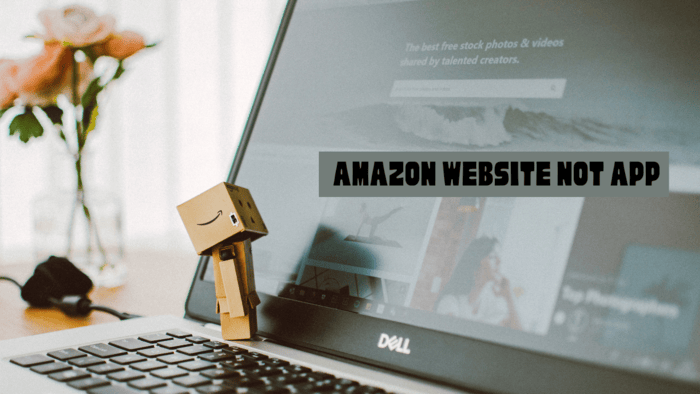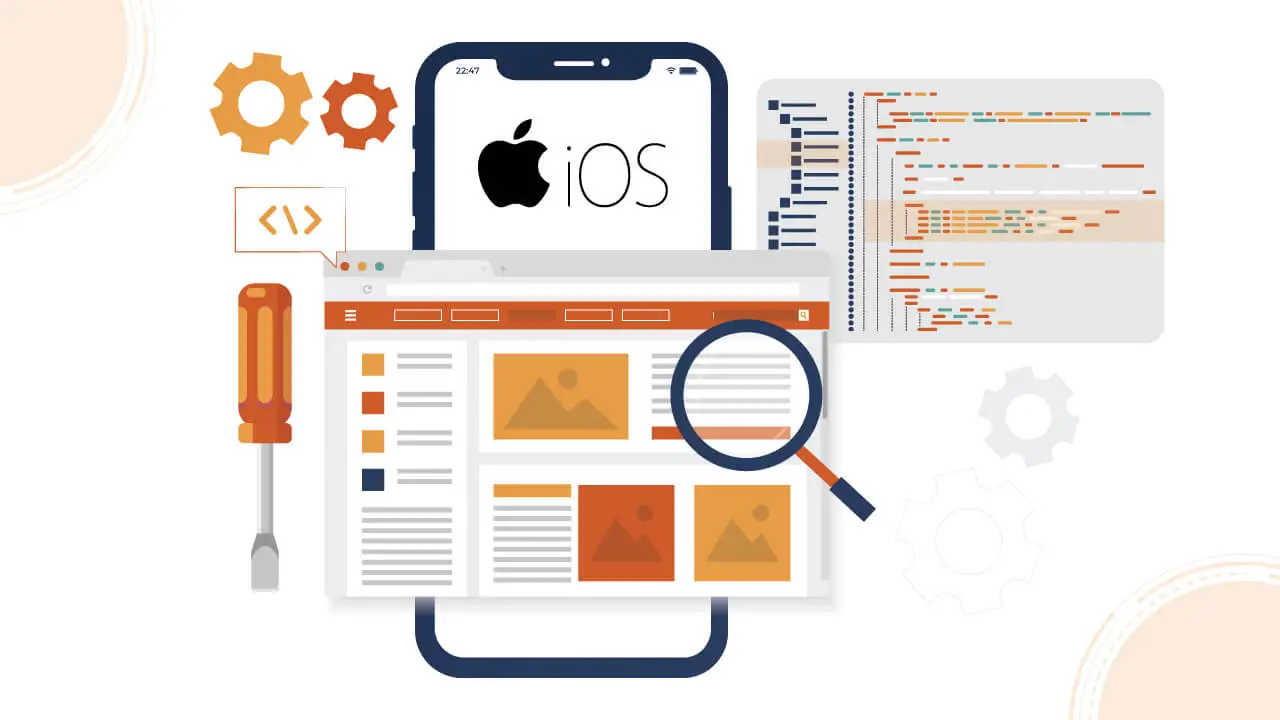If you mistakenly entered the wrong birthdate when setting up your Apple ID, here’s how you can quickly update it.
Ensuring your Apple ID has the correct birthdate is crucial, as it affects various functions and may be needed if you ever have to reset your password.
Steps to Change Age on Apple ID birthdate:
For iPad and iPhone:
- Go to Settings and tap your name.
- Select “Name, Phone Numbers, Email.”
- Tap “Birthday,” make the necessary changes, and confirm by tapping “Done” in the upper-right corner.
Web:
- Sign in to your Apple ID account.
- Click “Edit” in the Account section.
- Update your “Birthday” with the correct date.
- Click “Done” to save your changes.
You must follow specific steps to update an Apple ID account to reflect an age under 13.
One of the critical requirements is enabling Family Sharing, with approval from the family organizer for the change.
According to Apple’s support documentation:
“To change your birth date to any age below 13*, you must be a member of a Family Sharing group, and your family organizer must approve the change.
After updating your birth date, follow the onscreen steps to send an email request to your family organizer.
Your family organizer can sign in to their Apple ID account page to confirm the birth date change and agree to the Parent Privacy Disclosure agreement by entering the requested information from their account payment method.”