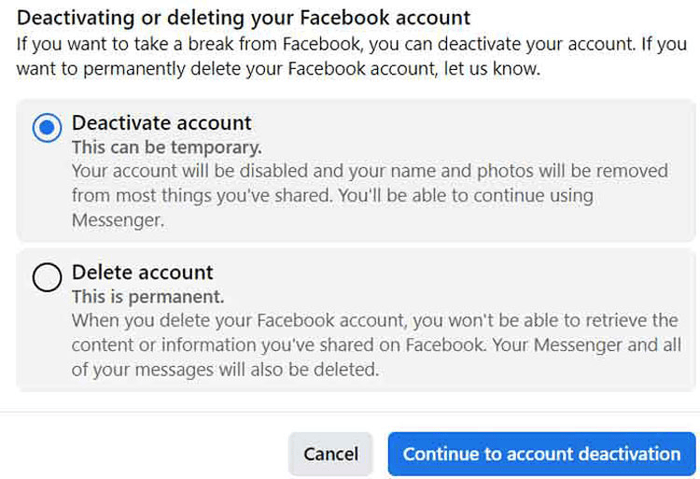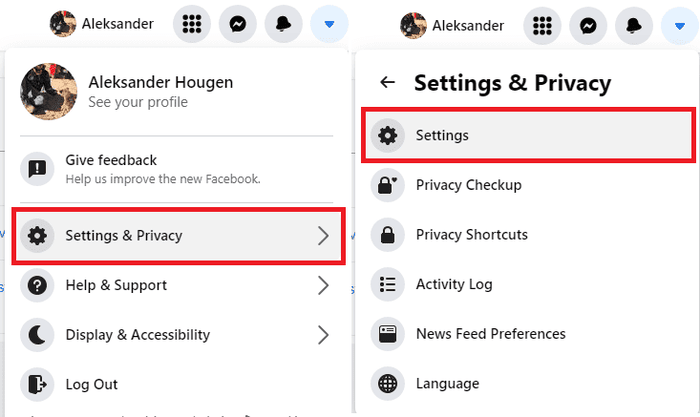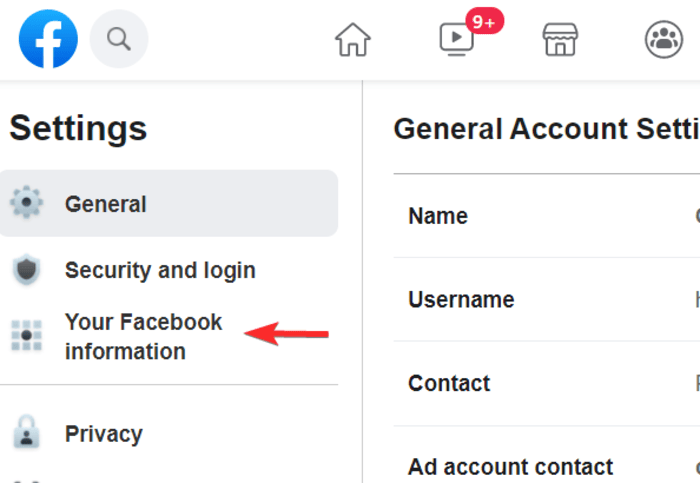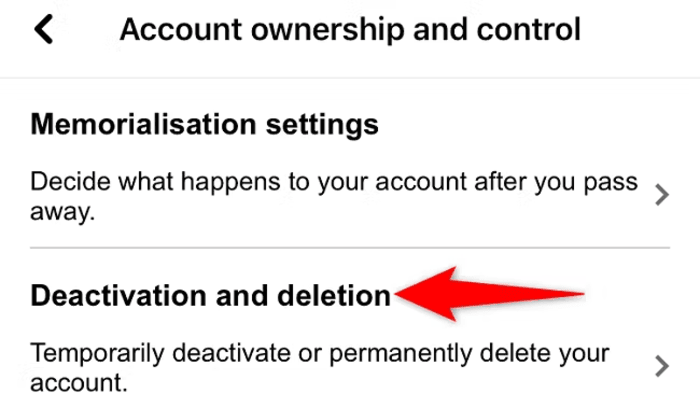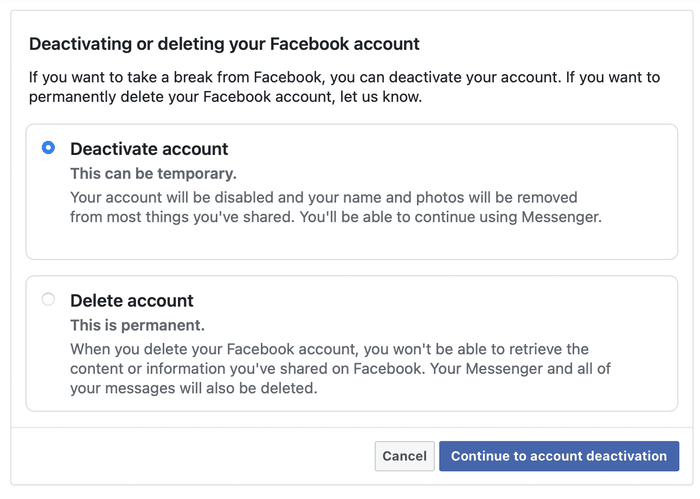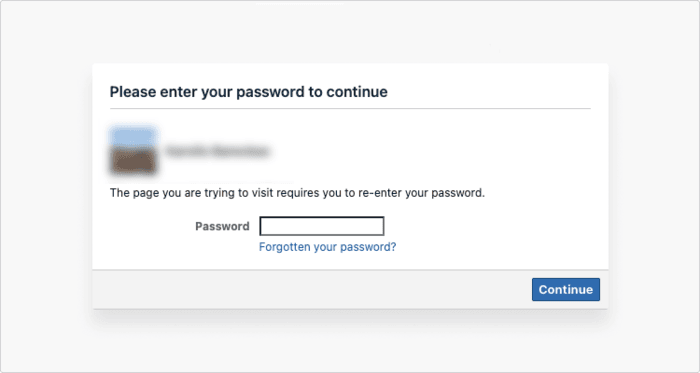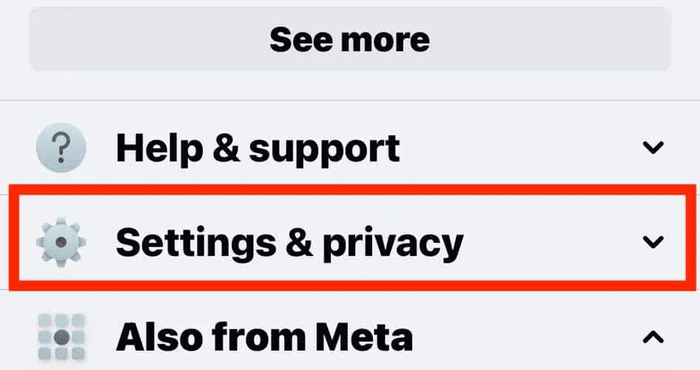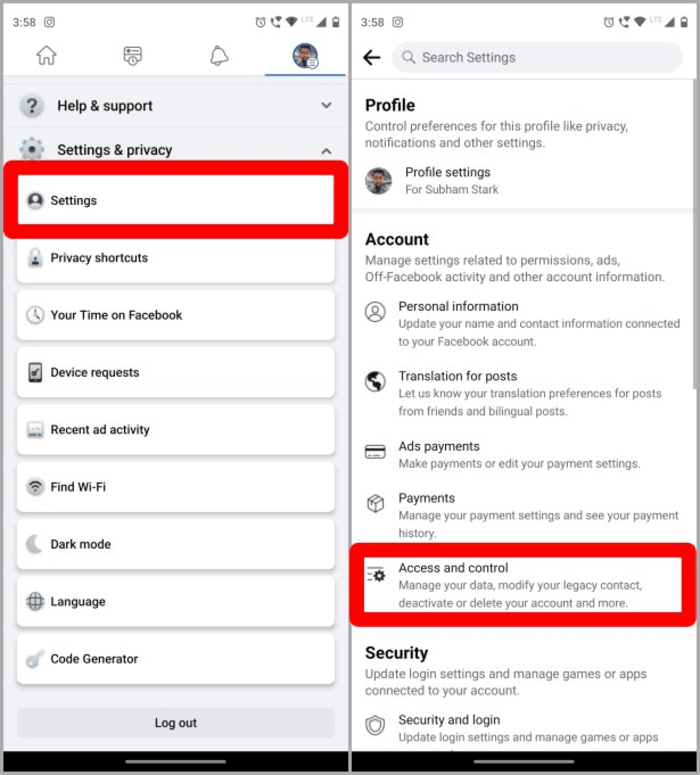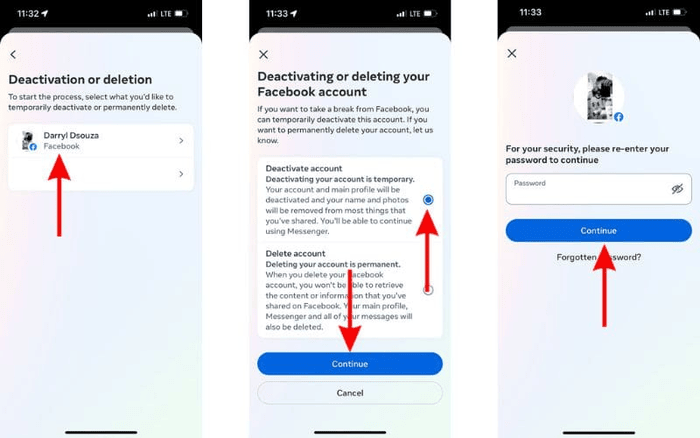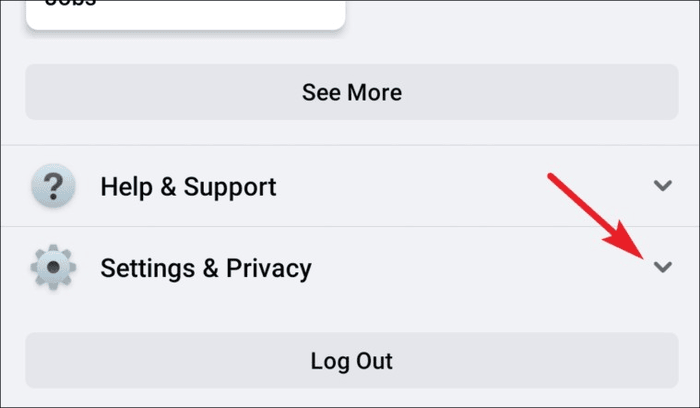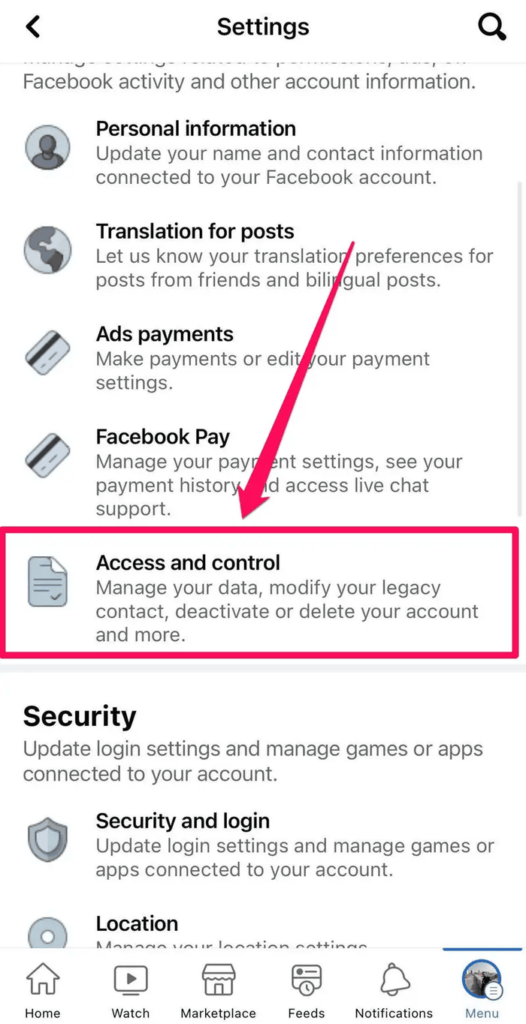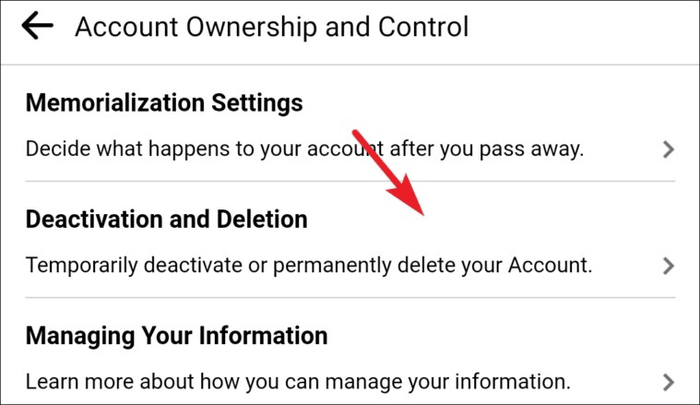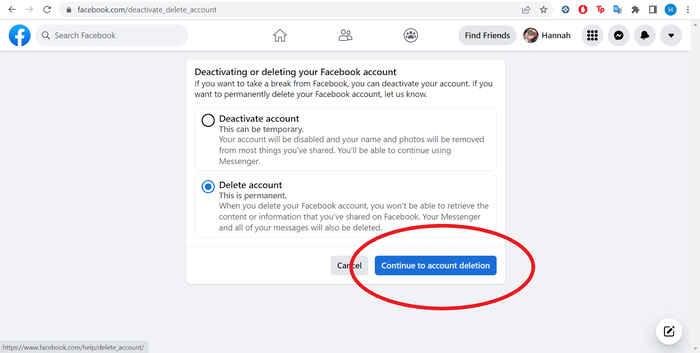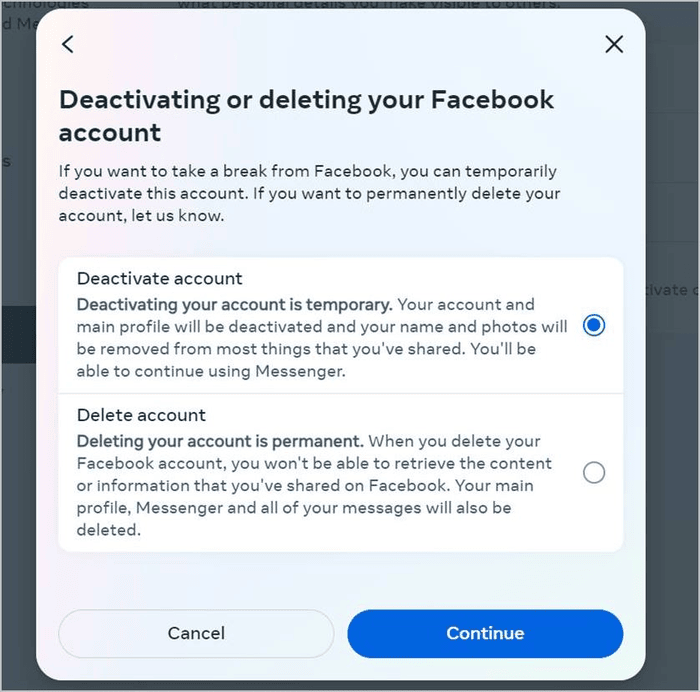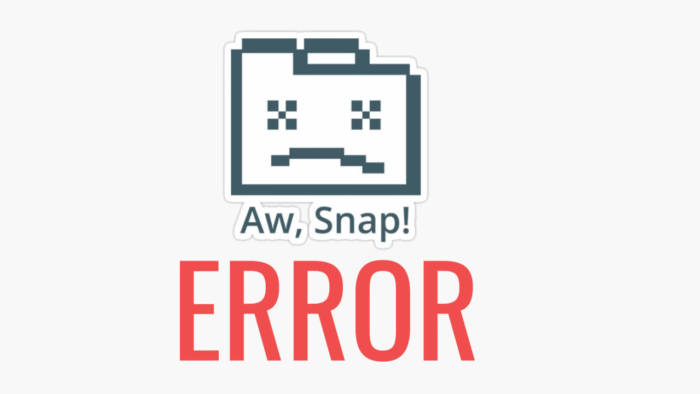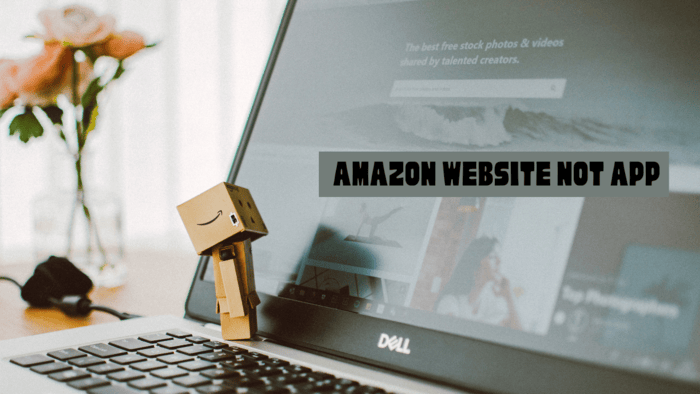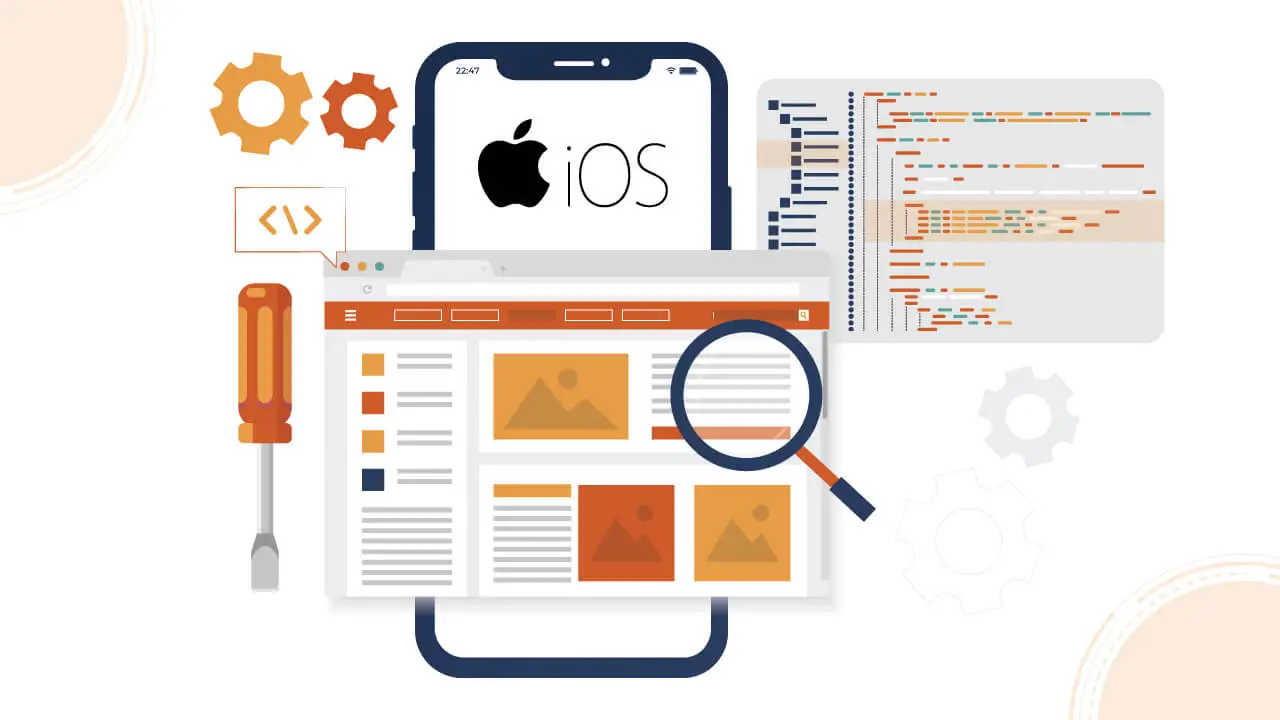Facebook is a popular platform for communication across the globe. You can leave if you’re uncomfortable sharing personal information or dislike Facebook tracking your activity.
Follow the steps to either deactivate your account temporarily or delete it permanently.
An anti-tracking app can also help block Facebook and other apps from following your online actions.
Deactivating your Facebook account
If you want to take a break from Facebook or remove your account entirely, avoid letting your social media history affect you.
Learn how to deactivate or delete your Facebook account by following these instructions.
Remember, deleting your account erases your profile permanently while temporarily deactivating it, which pauses your activity.
How to deactivate your Facebook account from a browser
Log in and access the privacy settings to deactivate or pause your Facebook account. Then, choose the option to deactivate your account.
You must enter your password again before confirming the temporary deactivation. After it is confirmed, you can reactivate your Facebook account anytime.
Remember that even after deactivating your account, data brokers may still access your information.
To deactivate your Facebook account from a computer or browser, follow these steps:
- Log into Facebook.
- Click your profile picture at the top-right corner, then choose Settings & privacy.
- Click Settings.
- Select Privacy from the left menu, then choose Your Facebook Information.
- Go to the bottom and select Deactivation and Deletion.
- Confirm your selection, then press Continue to deactivate the account.
- Type your Facebook password again and press Continue to confirm the deactivation.
How to Deactivate Your Facebook Account on iPhone
Turning off your Facebook account using the iPhone app works the same way on a computer or browser.
If you want to delete your Facebook account on the iPhone app, scroll down to the section about deleting your account.
Follow these steps to deactivate:
- Open the Facebook app on your iPhone or iPad.
- Tap the menu icon (three lines) at the bottom right.
- Select Settings & Privacy, then tap Settings.
- Select Settings > Access and Control.
- Tap on Deactivation and Deletion> Deactivate account. Enter your password again to confirm.
Deactivate Facebook Account on Android
You can deactivate your Facebook account using the mobile app on Android. It only takes a few simple steps to deactivate your account temporarily.
Deactivating it may protect you from scams like spoofing or social engineering.
- Launch the Facebook app on your Android device.
- Tap on your profile photo and choose Settings & privacy.
- Tap Settings > Access and control.
- Choose “Deactivation and deletion,” then select “Deactivate account.” Enter your password again to confirm.
Removing Your Facebook Account
The digital footprint you leave behind daily can pile up, giving advertisers or others access to much of your personal data.
The increasing ability to track online activities and the risk of data breaches make it more important to reduce your digital footprint.
If you want to remove your Facebook account or improve online security, follow these steps.
Steps to delete your Facebook account using a browser
Deleting a Facebook account on a desktop is almost the same as deactivating it.
The only difference is that, at the last step, you choose to delete your account permanently instead of deactivating it temporarily.
Here’s how to delete your Facebook account using a computer browser:
- Open Facebook and sign in.
- Click your profile icon at the top-right, then choose “Settings & privacy.”
- Go to “Settings” > “Privacy” > “Your Facebook information.”
- Select “Deactivation and deletion.”
- Confirm by selecting “Delete account.”
- Click “Continue to account deletion,” then enter your password.
Here’s how to delete a Facebook account using a browser on a PC or Mac. Once deleted, you can’t use Facebook to log into other sites anymore, which may not be a problem.
How to delete a Facebook account on an iPhone:
To remove your Facebook account on an iPhone, follow these instructions. The steps are like deactivating, but you’ll choose to delete at the end instead.
Steps for deleting your Facebook account on an iPhone:
- Open the Facebook app.
- Tap the menu (three lines), then go to Settings & Privacy.
- Tap Settings > Access and Control.
- Choose Deactivation and Deletion, then select Delete account. Confirm by re-entering your password.
How to delete a Facebook account on an Android device:
You can easily remove your Facebook account from an Android device. Simply deleting the app doesn’t remove the account. You need to delete the account first then uninstall the app.
Steps to delete your Facebook account on Android:
- Open the Facebook app on your Android device.
- Tap the menu (three lines), then select Settings & Privacy.
- Tap Settings > Access and Control.
- Select Deactivation and Deletion, then choose Delete account.
What’s the difference between deactivating and deleting a Facebook account?
If you deactivate your account, you can reactivate it anytime. Deleting the account is final and erases all data.
Deactivation allows you to recover your account. Deletion wipes everything, and recovery is not possible.
Whether you’re tired of misinformation, fed up with tracking, or simply need a break from social media, deactivating and deleting your account has benefits and drawbacks.
Advantages of deactivating Facebook:
- You can still use Facebook Messenger.
- You can reactivate your account without losing any data.
- It hides your profile, posts, and friends temporarily.
Disadvantages of deactivating Facebook:
- They don’t delete your data.
- You can’t use Oculus products without reactivating them.
- Reactivating may expose you to scams again.
Advantages of deleting Facebook:
- There is no need to worry about future data leaks.
- You won’t have concerns about Facebook listening to your private conversations.
- You gain more control over your data.
- They have deleted the data connected to your inactive account.
Disadvantages of deleting Facebook:
- You can’t reactivate the same account. Starting again requires creating a new profile.
- You may lose essential media like photos and videos if not backed up before deletion.
Can you deactivate Facebook and keep Messenger?
Yes, you can deactivate Facebook and still use Facebook Messenger. The key is to choose the option to deactivate your account instead of permanently deleting it.
If you keep using Messenger, adjust your privacy settings on Facebook and regularly clear your browser cache to protect your privacy.
Is it possible to reactivate Facebook?
You can bring back your Facebook account by logging in after deactivating it. You may also reactivate it by using your Facebook login for another site. If you delete your account, you have 30 days to recover it.
If you fail to recover your account within 30 days, Facebook will permanently delete it with your data. If ads made you leave or deactivate Facebook, consider blocking them instead.