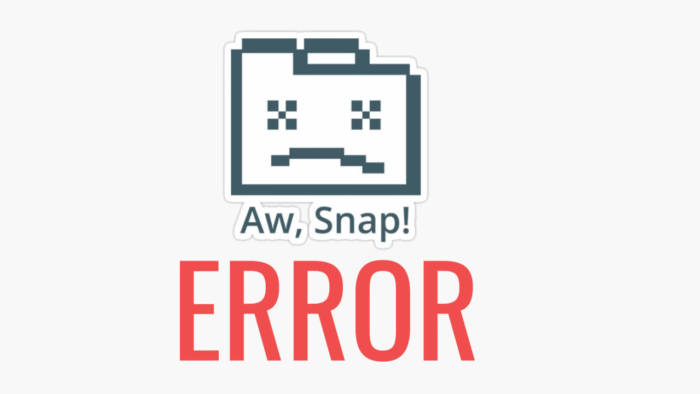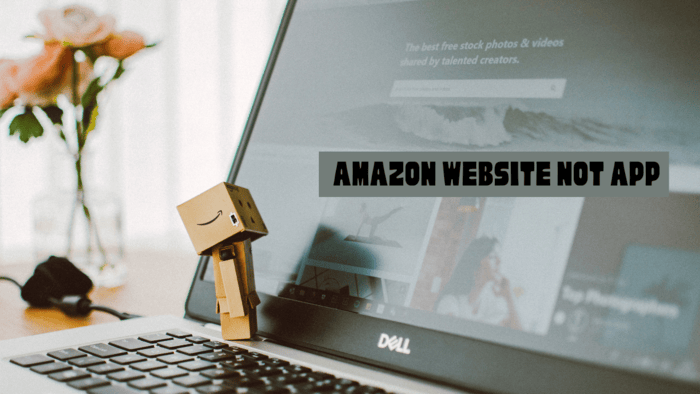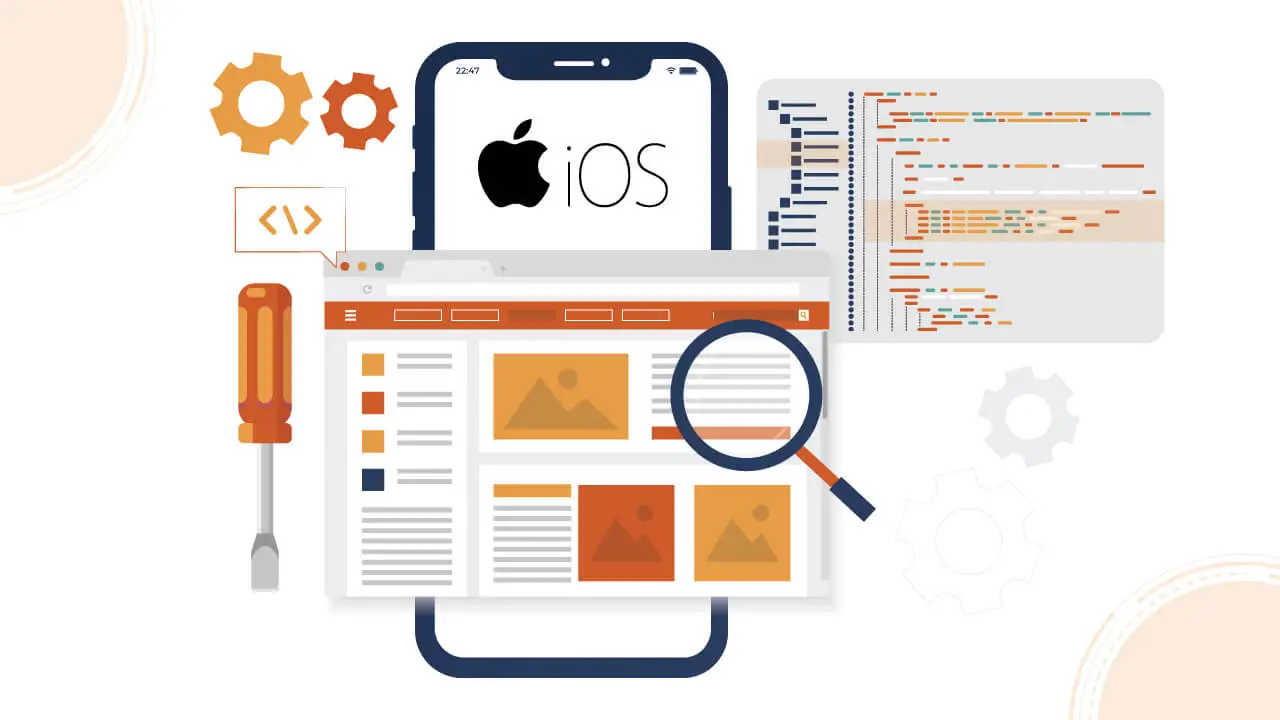Pin Drop lets you easily share and locate precise spots with others. Here’s how you can drop a pin:
- Search for a location: Find the place you want, then tap the plus icon beside the result to drop a pin.
- Use the map view: Press and hold your finger on the desired spot on the map, and a pin will appear.
- Use the main menu: Go to the main menu, tap the ‘+’ button, and select ‘Drop a pin’ to mark your location.
- Add a photo: Upload an image with location data; a pin will be dropped automatically.
- Drop multiple pins: You can also upload several files with location data to drop various pins simultaneously.
These steps allow for a smooth experience, whether marking a single spot or sharing multiple locations simultaneously.
How to Place and Share a Pin Location
You can place a pin in both Apple Maps and Google Maps, but Pin Drop offers a better experience for many users. Follow these steps to put a pin using Pin Drop.
First, open Pin Drop and navigate to the main pins tab. Press and hold your finger on any spot in the map.
A dark pin instantly appears, and the interface changes to guide you. You can drag the map to where you want to drop the pin.
If available, you’ll see the address or the what3words coordinates for that location.
After positioning the pin, tap “drop pin.” You have two options: use the lite experience to add minimal information or tap “add more info” to provide additional details.
Once you’ve finished, save or share the pin with others.
Pin Drop makes it simple and efficient to drop, save, and share location pins.
Add Details to a Pin
In the entire editing process, you can:
- Name the pin
- Upload photos or videos
- Add tags to organize your locations
- Write a description to include notes or stories
- Attach a contact through Teams
- Enter a phone number, email, or address
- Move the pin to a new map location
- Add a task using Teams
- Include the pin in a list
- Write down the date you dropped it.
- Set notifications when you’re nearby
- Create reminders
How to Turn On Location Sharing in Photos (iOS)
Enabling location sharing in the iPhone Photos app allows the phone to store the location of each photo taken.
Follow these steps to turn on the feature:
- Open the Photos app on the iPhone.
- Go to Settings and select “Privacy.”
- Choose Location Services and turn it on.
- Scroll to Photos and allow location access.
After enabling location services, the phone automatically saves the location data for every photo.
By storing this information, users can later use apps like Pin Drop to place pins on maps based on the photo locations.
The feature organizes photos by location, making it easy to remember where specific moments occurred. Travelers and those who track photo locations will find it helpful.
Location-based photo management becomes more accessible and efficient when location sharing is active.
How to Turn On Location Sharing in Google Photos (Android)
Turning on location sharing in Google Photos for Android allows the automatic inclusion of photo locations in shared albums. To enable the feature, follow these steps:
- Open Google Photos on an Android device.
- Tap the “Sharing” tab at the bottom of the screen.
- Select a shared album or create a new one.
- Tap the three dots in the top right corner and select “More Options.”
- Activate Share Photo Location.
After enabling location sharing, the app will automatically attach location data to photos in shared albums.
Adding location information makes organizing and sharing memories easier, especially when sharing with others.
Include the location to enhance the sharing of travel memories or family events. Show where each photo was taken to give viewers a clearer picture and make the album more meaningful.
Organizing and managing shared photo albums becomes more streamlined with location sharing enabled.