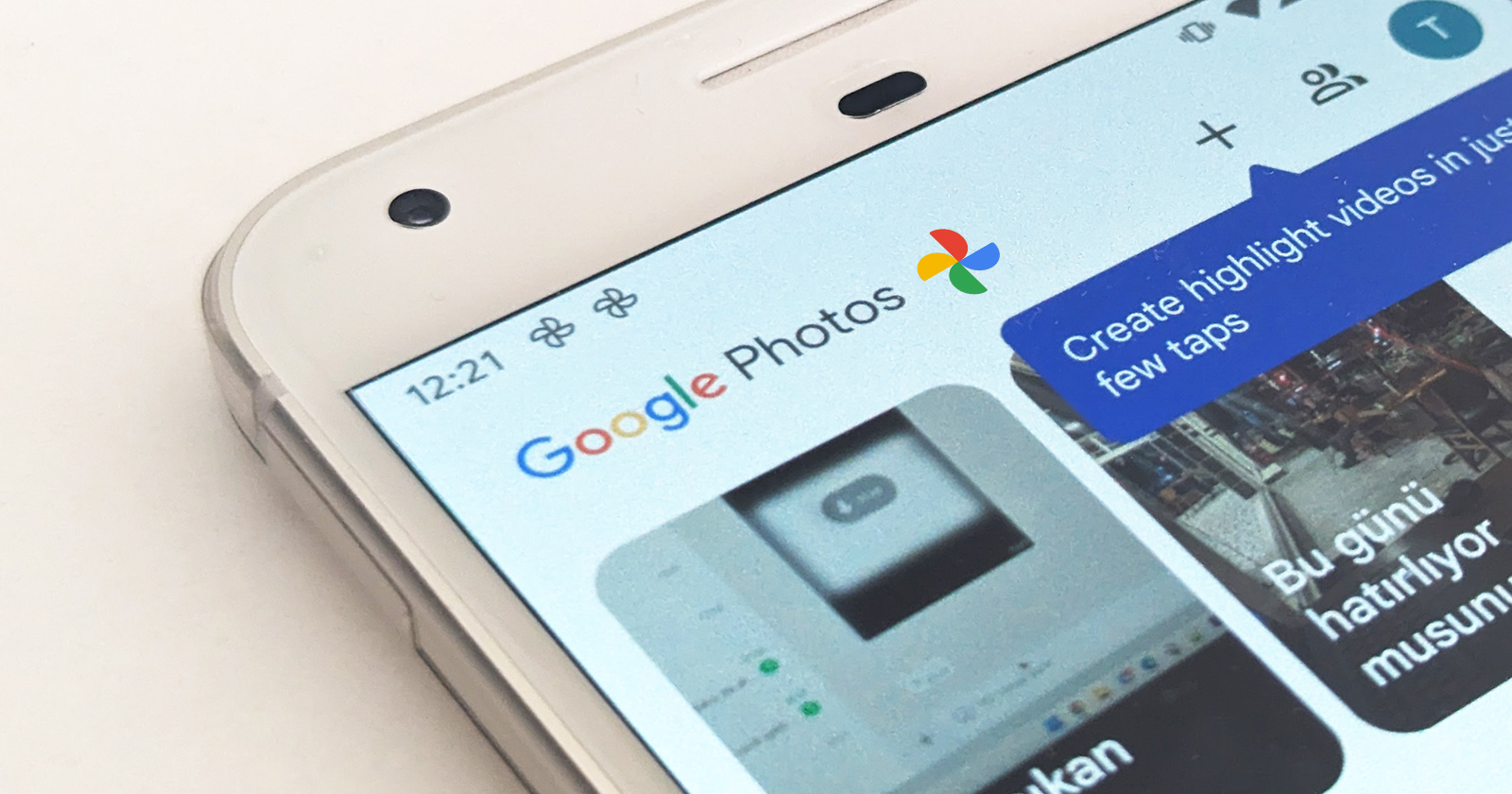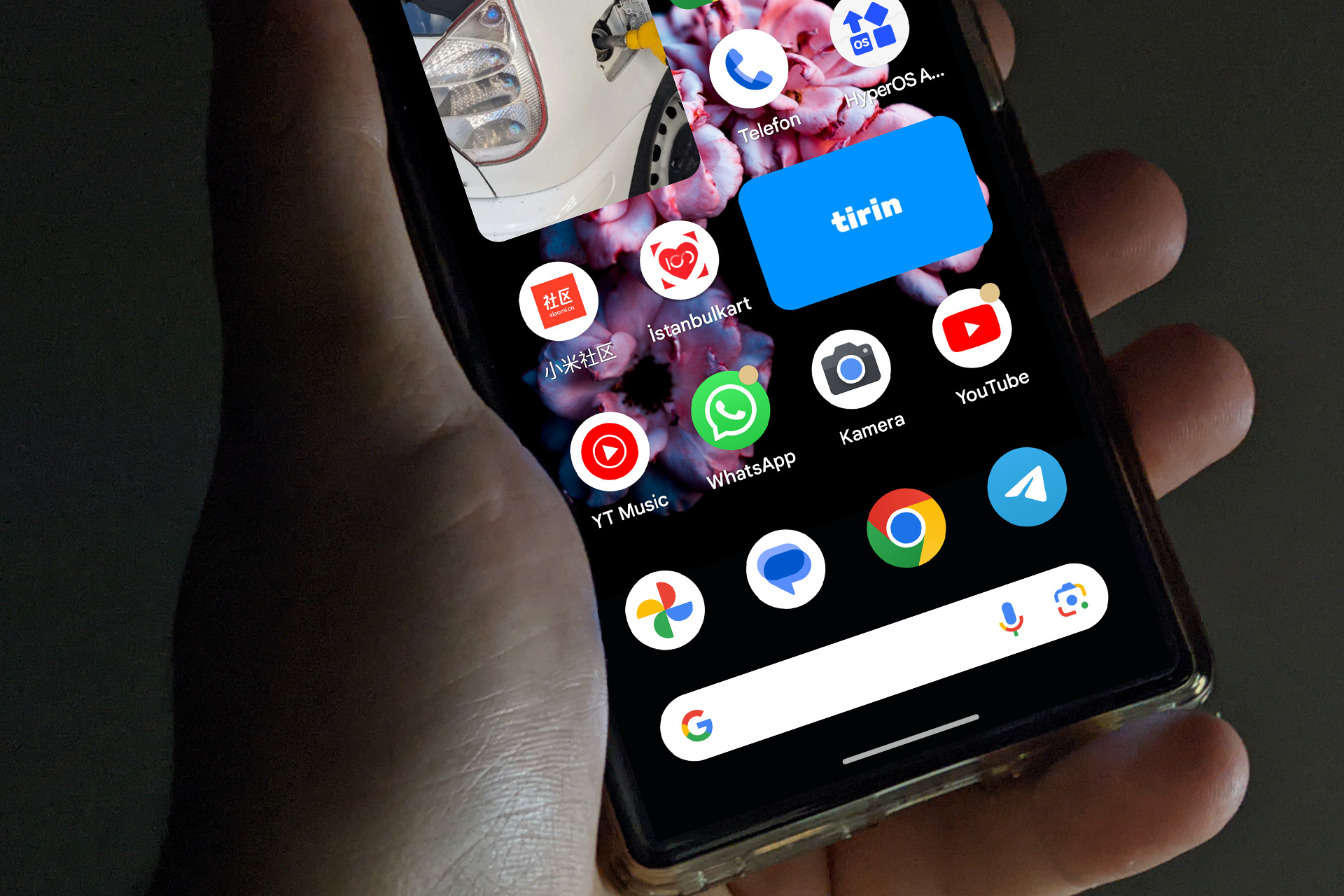HyperOS was leaked in August and has won the appreciation of all users. The biggest reason why HyperOS is so popular is that, it is very similar to the iOS interface that users like with its visuals effects and UI. It is possible to use the user interface of HyperOS, which includes the animations and most visual aspects of iOS, on all Android devices.
To use HyperOS’ new control center, all you need to do is go to the Google Play Store and download the Mi Control Center app. After installing the Mi Control Center app on your phone, we can start using the app by going through a simple setup screen.
First, we need to give the app phone permission for the Dual SIM signal indicator, accessibility permission to use the app we downloaded as a control center, and finally notification permission to show notifications.
After granting permissions, there is a on-off button to HyperOS Control Center switch. Before pressing this switch, there are options to adjust the Control Center settings. For Control Center settings you can press Control Center, for Notifcaition Shade you can press notification shade icon and change the settings below.
When we select the look at the option, there are Layout, Colors, Data Usage, Edge Triggers, Pop-ups and Extras options. Detailed settings are also available within these options.
When we enter these menus, there are over 10 settings and preferences here. Using these preferences, you can customize your HyperOS Control Center as you wish and feel like you are at home. So you can customize your device and love it even more.
And finally, when we activate the HyperOS Control center, the result is awesome.
If you’re tired of the standard Android interface, you can use HyperOS Control Center to change the feel of your device and do things differently. Maybe you can even joke with your friends that you’re using iOS.