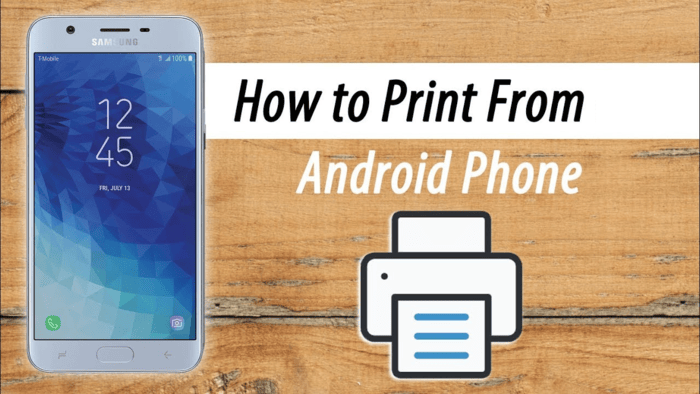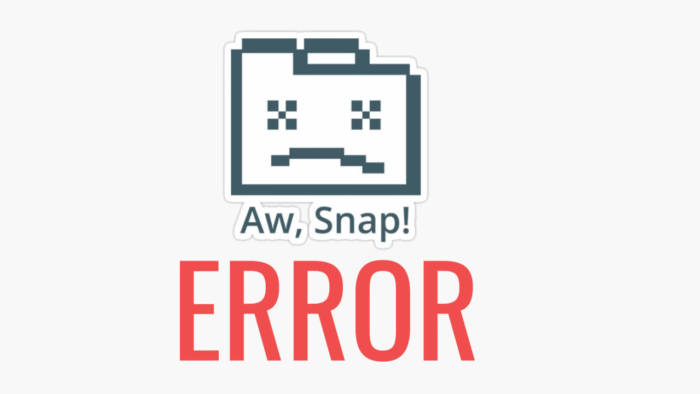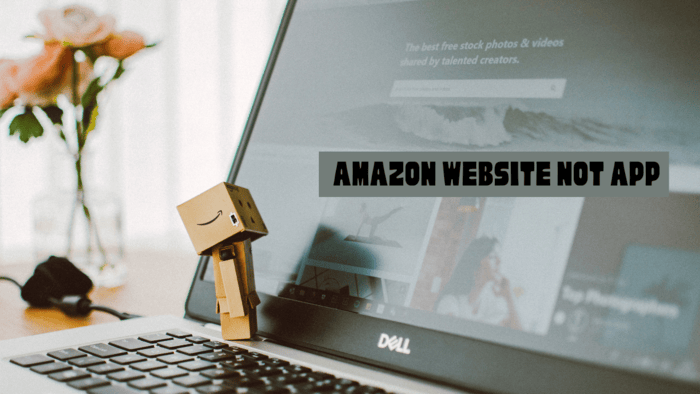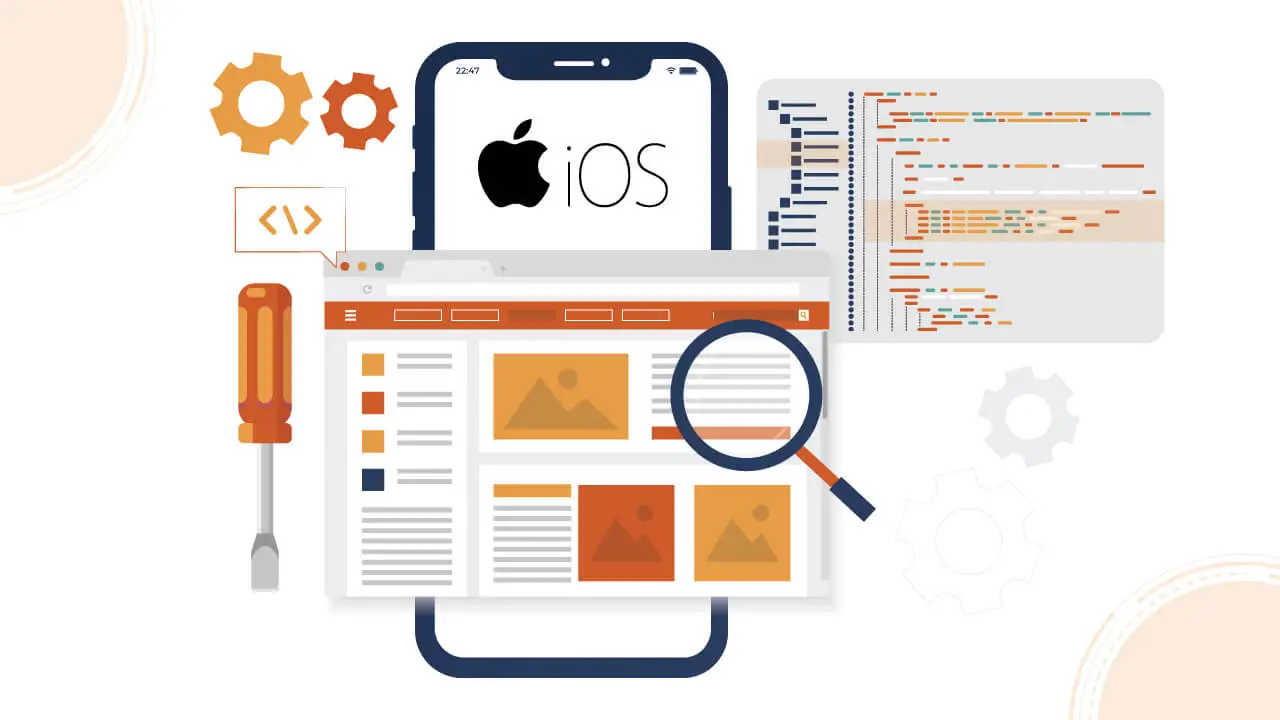If you want to print from an Android phone or tablet, it is simpler than you think.
Many people now keep and edit essential files on their phones while moving around.
If you do the same, knowing how to print directly from your phone saves time since you don’t need to move files to a computer. Also, printing photos lets you have physical copies to display.
Most apps, like Google Docs and Photos, let you print directly. You can pair your printer with Bluetooth and print it with your phone.
You can also print if your printer supports Wi-Fi.
Print from an Android Phone or Tablet
- Open the file you want to print.
- Tap the menu and choose “Print.”
The steps may vary based on your device, app, or file type. Usually, look at the top corners of the screen for three lines or three dots to access the menu.
In Google Docs and Drive, find the file in the main menu, tap the three dots next to its name, and select “Print.”
In Apple’s Photos app, swipe up on the photo, then scroll through the menu until you find the “Print” option.
- The print menu will appear. You can adjust the number of copies, paper size, orientation, and other settings.
- Pick a printer from the drop-down list. If it doesn’t show up, check your phone’s Bluetooth settings to ensure it’s connected.
- Tap “Print” to send the document to the printer.