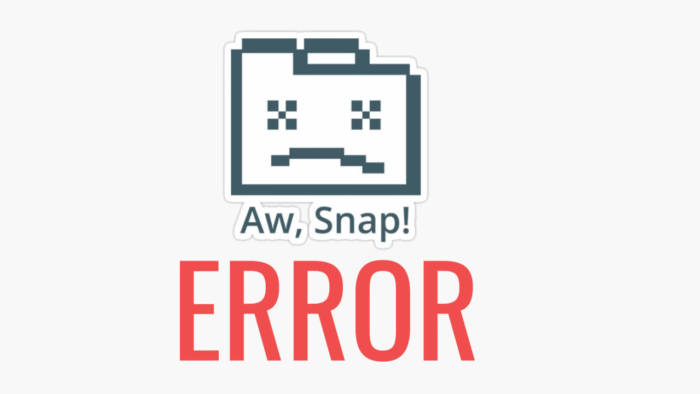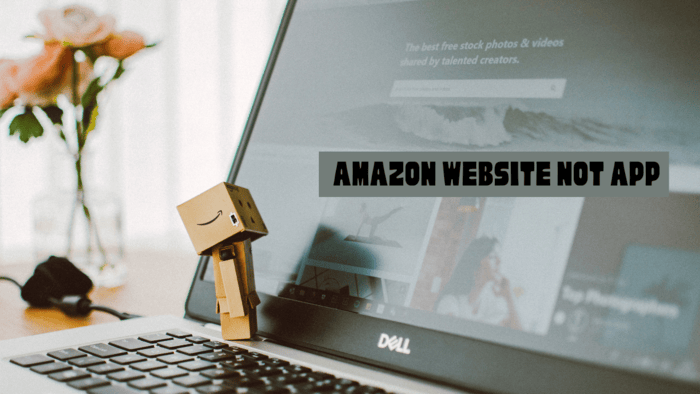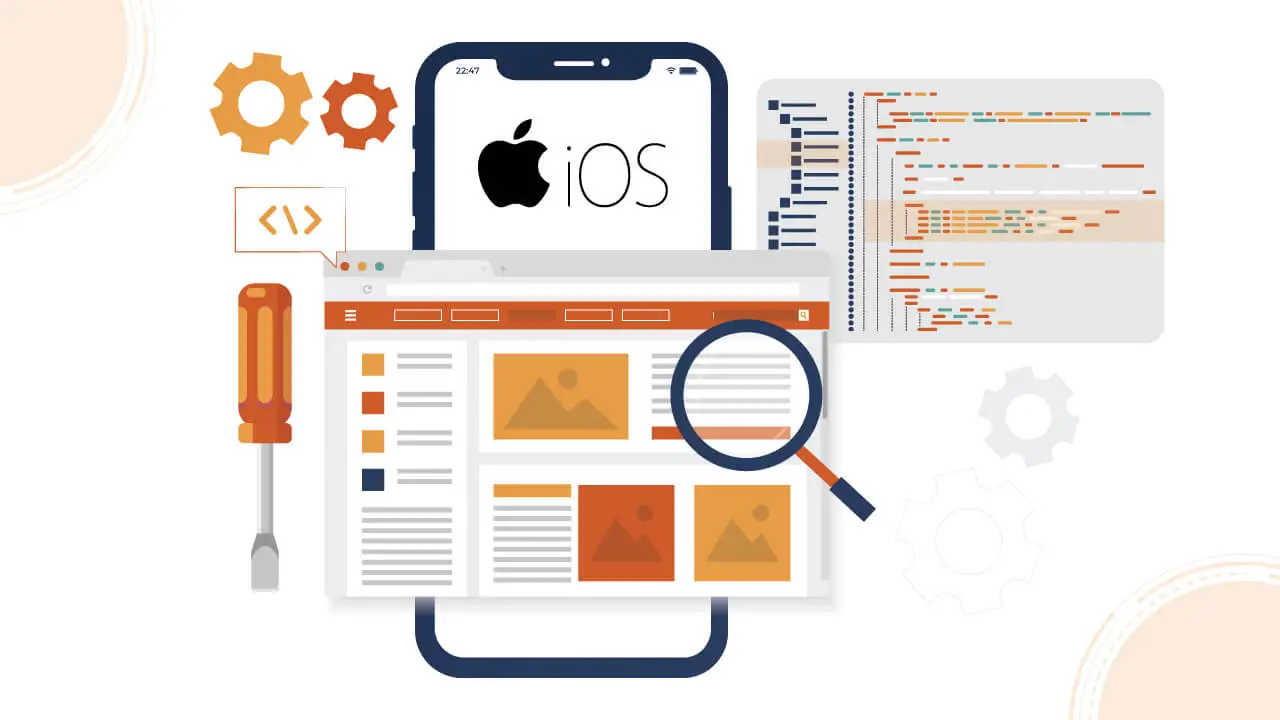How do you print documents directly from your iPhone or iPad? There are a few simple ways to connect your device to a printer.
Below, we outline various methods that use cloud-based and Bluetooth options without Apple’s AirPrint.
Cloud Printing Services for Any Printer
If your printer doesn’t support AirPrint, you can still print from your iPhone using cloud services like ezeep Blue.
This service lets you print to any printer, even if it’s not AirPrint-enabled. Here’s how:
1. Install the ezeep app on your iPhone or iPad.
2. Sign in or create a new account.
3. Select your printer model in the app.
4. Once connected, you’re ready to print.
ezeep Blue can also manage multiple printers and share access with other users.
Bluetooth Printing
Some printers have Bluetooth functionality, allowing a direct wireless connection. To print via Bluetooth:
1. Turn on Bluetooth on both your printer and iPhone.
2. Pair your device with the printer.
3. Once paired, you can print without a Wi-Fi network.
Bluetooth printing is best suited for personal use but is not recommended for business settings where security may be a concern.
Using Wi-Fi Direct to Print
For printers with Wi-Fi Direct, you can connect your iPhone to the printer without a router. Follow these steps:
1. Turn on Wi-Fi Direct on your printer.
2. Connect your iPhone or iPad to the printer’s Wi-Fi.
3. Open the document and tap “Print” to select your printer.
NFC Printing (Near Field Communication)
If your printer supports NFC, you can easily connect by tapping your iPhone or iPad on the printer. Just ensure your device is NFC-enabled.
USB Cable Printing
Even without wireless options, you can connect your iPhone to a printer using a USB cable and a third-party app. You’ll need:
- A USB or Lightning to USB-C adapter to connect your iPhone and printer.
- A printing app that supports USB connections.
This method can be cumbersome, so cloud solutions like ezeep Blue are often more accessible for USB printers.
How to Print from iPhone or iPad to Any Printer?
Want a more versatile option? Use ezeep Blue to print from your iPhone or iPad to any printer, anywhere. Here’s how:
1. Install the ezeep app and create an account.
2. Select a printer model and follow the steps to connect.
3. Print from your device using the app’s interface.
For USB printers or when printing outside the Wi-Fi network, you’ll need the ezeep Connector, which can be installed on a Windows PC.
With these steps, you can print from your iPhone or iPad, no matter what type of printer you have!