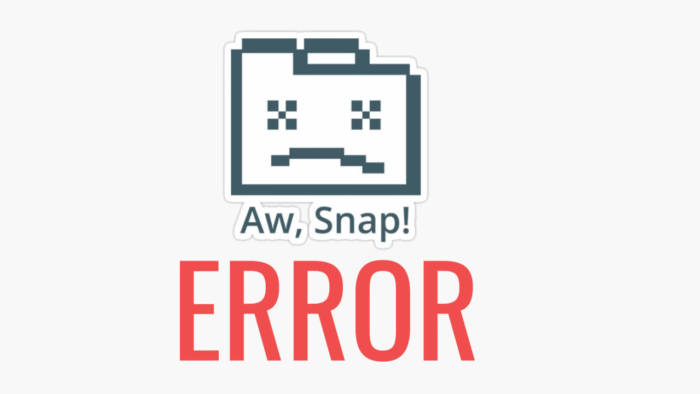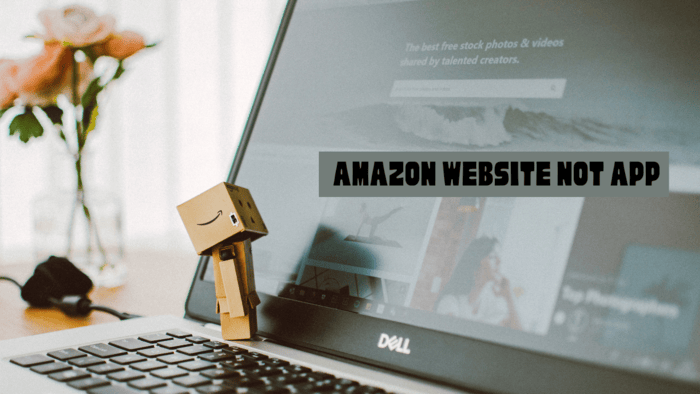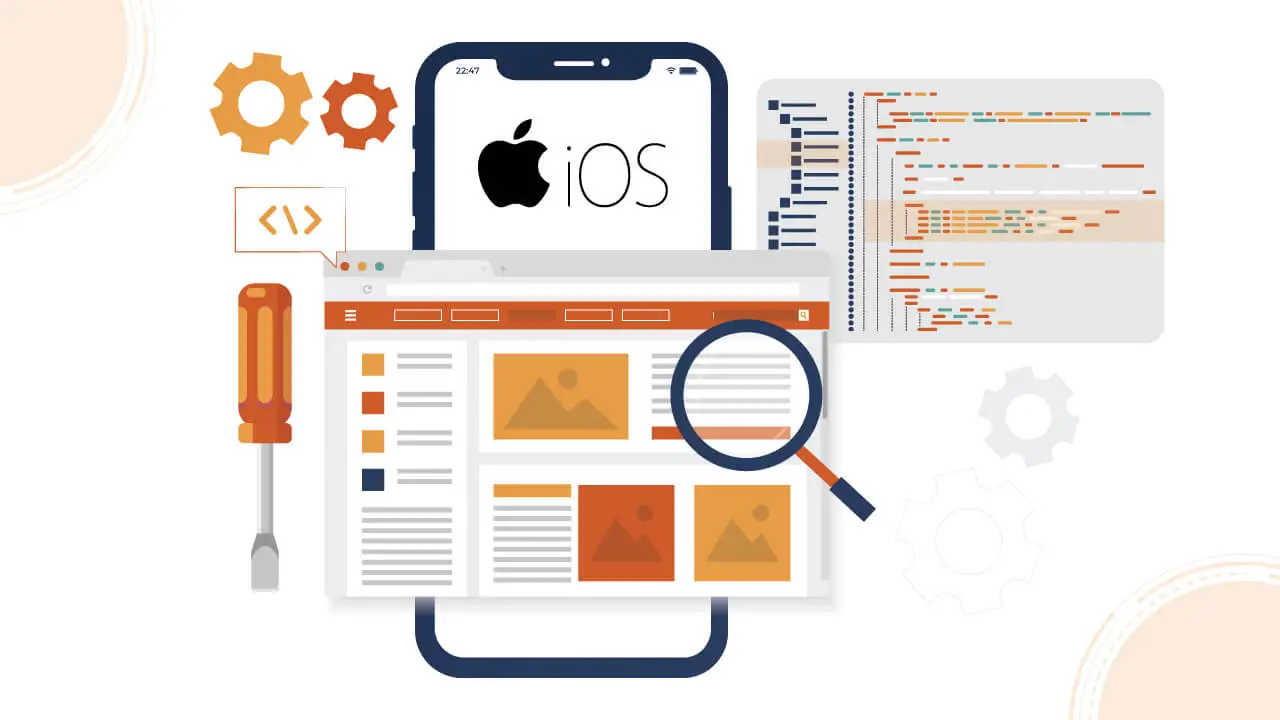Curious about how to capture your screen on a Mac? This post will walk you through it!
We’ll explore simple methods to record your Mac’s screen using tools already included in macOS, such as QuickTime Player, and we’ll touch on how to enhance your experience with third-party options.
Recording Your Screen with macOS Built-in Tools
Macs come with built-in options that make screen recording easy. These are perfect for basic needs, and we’ll explain how to use them.
Depending on your macOS version, you can choose between the Screenshot Toolbar or QuickTime Player.
How to Use the Screenshot Toolbar?
If you have macOS Mojave or a newer version, the Screenshot Toolbar is a simple tool for recording your screen.
Here’s how to use it:
1. Press Shift + Command + 5 on your keyboard to open the toolbar.
2. You’ll see several icons, each representing different screen capture options.
3. To record your entire screen, select the icon on the left. To record a specific section, choose the other option and drag your mouse to select the area.
4. Once you’ve selected your recording area, press Record to start capturing.
5. When you’re done, click the Stop button in the Menu Bar.
The Screenshot Toolbar also offers basic editing, like trimming, but it lacks the advanced features of other tools like Snagit.
Recording with QuickTime Player
If your Mac runs an earlier macOS version, you can still record your screen using QuickTime Player.
Here’s how:
1. Open QuickTime Player from your Applications folder.
2. Click on File in the Menu Bar, then select New Screen Recording.
3. Next to the Record button, you’ll see an arrow. Use this to choose your audio input.
4. Press the Record button to begin.
5. To record the entire screen, click anywhere. Drag your cursor to define the area for a partial recording, then click Start Recording.
6. When you’re done, stop the recording by pressing the Stop button in the Menu Bar or using the shortcut Command + Control + Escape.
QuickTime Player provides similar functionality to the Screenshot Toolbar but works with older macOS versions, making it a valuable tool for those not on the latest operating system.
Conclusion
Whether you’re using the Screenshot Toolbar or QuickTime Player, Mac provides easy options for recording your screen.
While these built-in tools are excellent for basic tasks, more advanced users might want to explore third-party software for additional features.