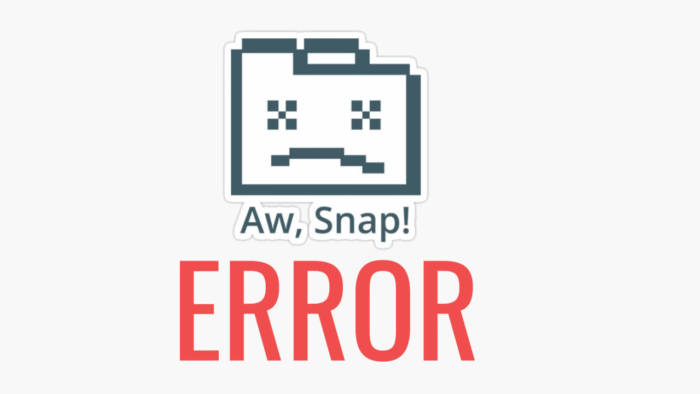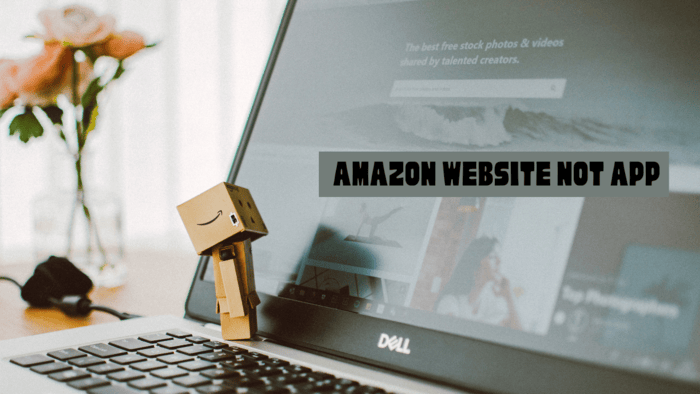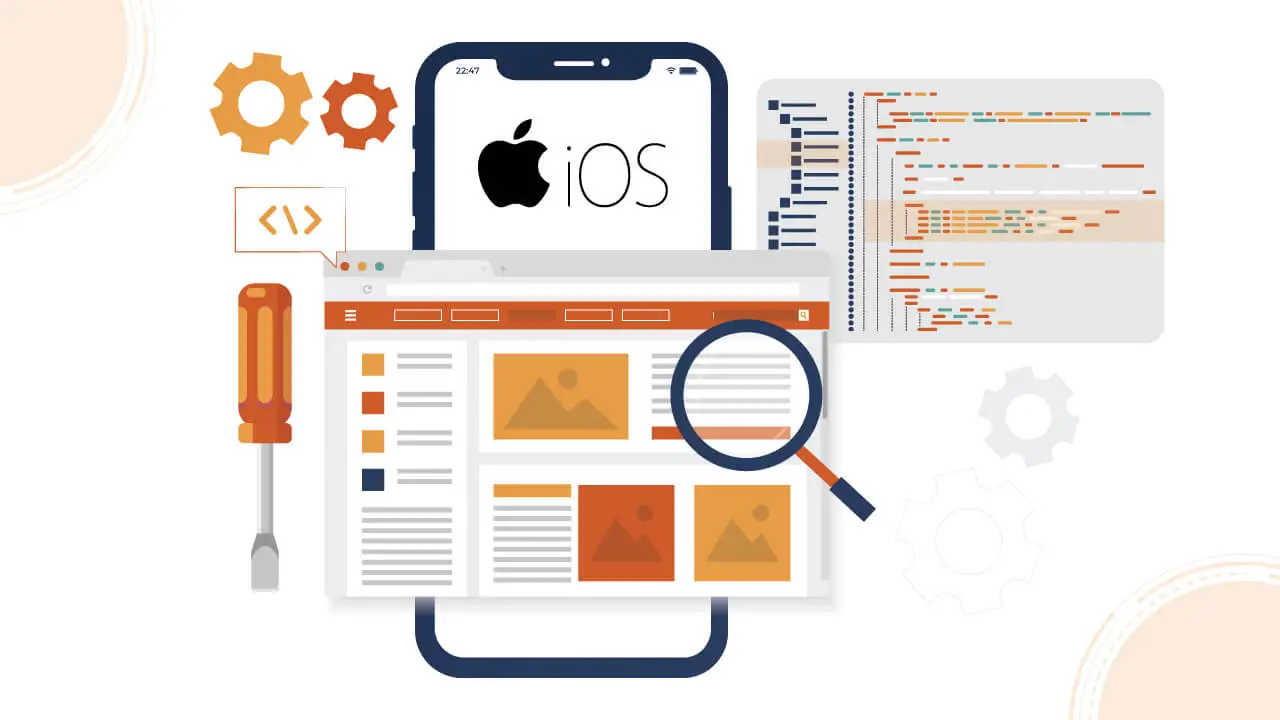Key Information
- You can control the volume of any AirPods model using Siri.
- Another option is to change the volume through the Control Center on your device or directly in the app.
- For AirPods Pro (2nd generation), you can swipe up or down on the stem to adjust the volume.
Are your AirPods too quiet? Adjusting the volume on AirPods Pro and AirPods can be tricky. Many users find it hard to change the volume since there are no buttons or dials.
If you want to learn how to control the volume of your AirPods and AirPods Pro, keep reading. You’ll find tips on how to increase or decrease the sound.
Adjusting Your AirPods Volume with Siri
You can control the volume of your AirPods using Siri commands, tapping, and gestures. Additionally, you can change the volume through your iPhone, iPad, iPod Touch, Apple Watch, or Mac.
This guide will explain how to adjust the volume for AirPods Pro and standard AirPods, regardless of your model.
If you need help identifying your AirPods model, there’s information available for that as well. Let’s begin learning how to increase or decrease the AirPods volume!
Activating Siri on Your AirPods
To learn how to raise the volume on your AirPods, you first need to set up your device so you can activate Siri with one of the AirPods.
For more useful AirPods tips, don’t forget to check out our free Tip of the Day. Start by ensuring your AirPods are connected to your device, then follow these steps on your iPhone or iPad:
- Open Settings on your device.
- Select Bluetooth
- Locate your AirPods under paired devices and tap the info symbol.
- Next, look for the “Double-Tap On AirPod” section and select either the Left or Right option. Your choice will determine which AirPod activates Siri. Choosing the one on your non-dominant side allows you to continue tasks like writing without interruption.
- After that, select Siri from the available functions.
With Siri audio controls enabled in your iPhone or iPad Settings, tapping your AirPods will now activate Siri. Remember, this feature may differ depending on your AirPods model.
Using Siri Volume Controls with Double-Tap on AirPods
After you’ve set up your preferences, you can activate Siri by double-tapping the selected AirPod.
- To summon Siri on AirPods and AirPods 2, tap the AirPod in the location shown below.
- You can say, “Turn up the volume,” or “Turn down the volume.”
- Here’s a helpful tip: To set the volume to a specific level, ask Siri for a percentage change. For instance, say, “Siri, reduce the volume to 20 percent.” You’ll discover which volume settings work best for you with some practice.
Volume Control with Siri on AirPods 3 & AirPods Pro
Unlike the original and second-generation AirPods, you can’t set a double-tap command to activate Siri on AirPods 3, AirPods Pro, and AirPods Pro 2.
These models have a Force Sensor on the stem, and the Siri options are pre-set. However, you can still activate Siri by uttering”Hey Siri” to adjust the volume.
If you’d like to change the volume without using the voice command, follow these steps:
- Press and hold the Force Sensor to activate Siri.
- You can say phrases like “Raise the volume by 40 percent” or “Lower the volume.”
For every AirPods model mentioned in this article, the volume can only be changed using Siri or while the audio is playing on your device.
If you want to know how to adjust the volume on AirPods, AirPods 2, AirPods 3, AirPods Pro, or AirPods Pro 2 without using Siri, keep reading for instructions on how to do it with the audio playing.