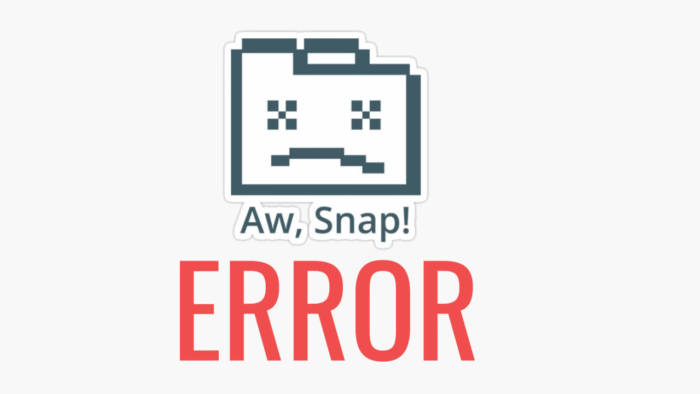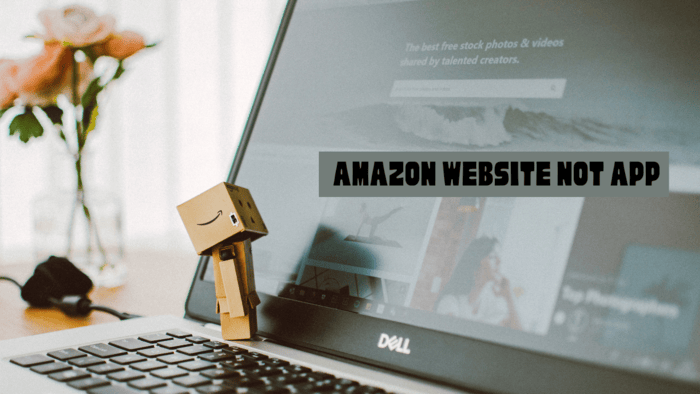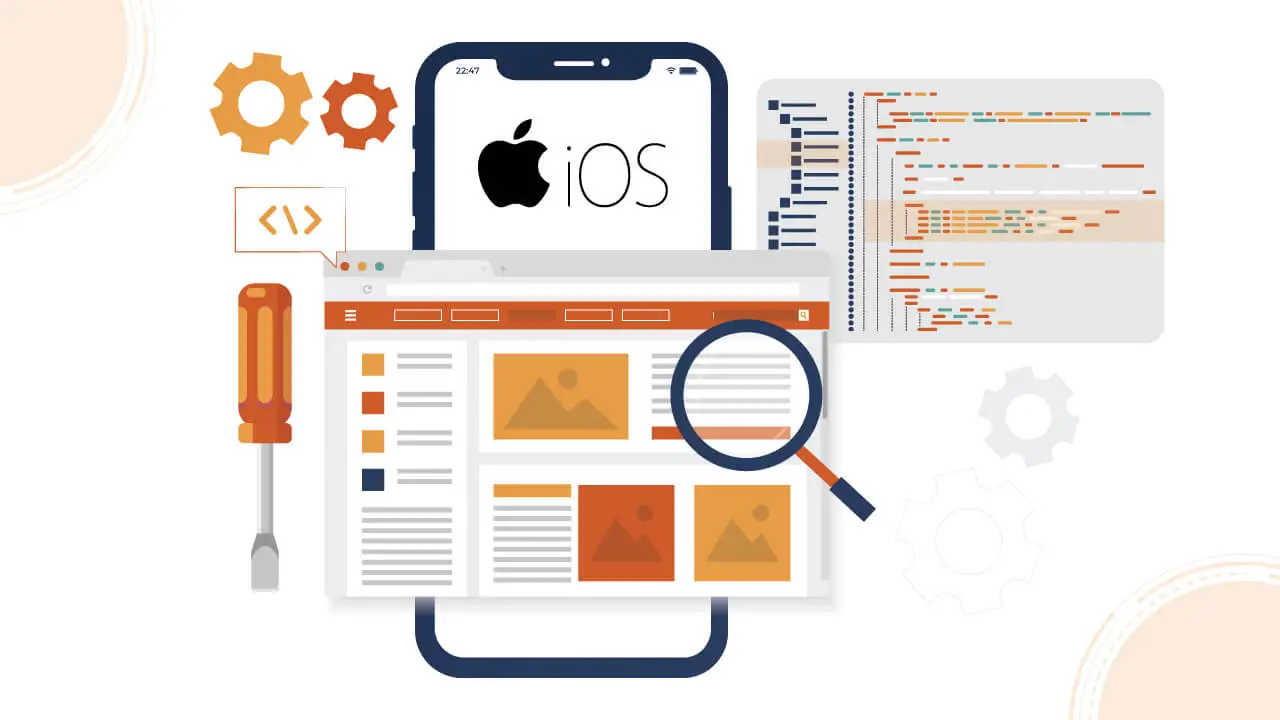Hold the side button until the Apple logo appears to turn on your Apple Watch. It’s a simple process, whether a brand-new device or one you haven’t turned off in a while.
Although you might not need to power off your Apple Watch regularly, it can be helpful in certain situations.
If you’re experiencing a software issue or glitch or simply want to conserve battery while not using it, turning it off is helpful. We’ll guide you through the steps to shut down and restart your Apple Watch.
Knowing how to power it off correctly and on can help troubleshoot problems or maintain battery life. This process is easy, and you can quickly perform it whenever needed.
Steps to Turn Off Apple Watch
- Turning Off Apple Watch for watchOS 9
Using watchOS 9, press and hold the side button. Tap the power icon in the top right corner, then slide the “power off” bar to the right. Powering down the Apple Watch in this way prevents any issues.
- Turning Off Apple Watch for watchOS 8 or Earlier
For watchOS 8 and earlier, press and hold the side button for 3 to 5 seconds. Swipe the “power off” slider to the right to shut down your Apple Watch. This method is quick and reliable for older versions.
- Force Restart for Unresponsive Devices
If the side button or touchscreen stops responding, restart the Apple Watch. Hold the side button and Digital Crown for 10 seconds until the Apple logo appears. Restarting resolves minor issues.
- Get Professional Assistance
If restarting doesn’t fix the issue, visit an Apple Store or an authorized service center or contact Apple Support. Seeking expert help for complicated problems ensures that your device gets proper care. Ignoring advanced issues could lead to more significant complications. Consult professionals for any repairs or support beyond basic troubleshooting to avoid further damage and keep your device running smoothly.
Here’s the location of the side button:
Hold the side button until you see the Apple logo on the screen. It shows the watch is turning on.
What to Do if Your Apple Watch Doesn’t Power On:
- First, place your Apple Watch on its charger and ensure it is properly aligned.
- If the watch doesn’t respond, plug the charger into a different electrical outlet.
- Consider switching to a different charger if you have one available, but using the original charger that came with the device is ideal for best results.
- Check that both the back of the watch and the charger are free from dust or dirt. Even a small amount of debris can prevent proper charging.
In Case of a Low Battery:
- A red lightning bolt icon will appear on the screen when the battery is almost empty. Once the watch starts charging, this will change to a green lightning bolt.
- Charge the watch for 30 minutes or more before turning it on. If the battery is empty, it might take longer to react. Clean the contacts between the charger and watch often to improve charging, making this part of your regular care routine.