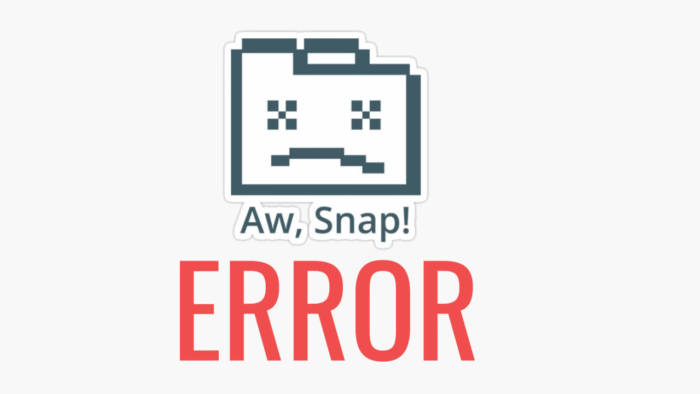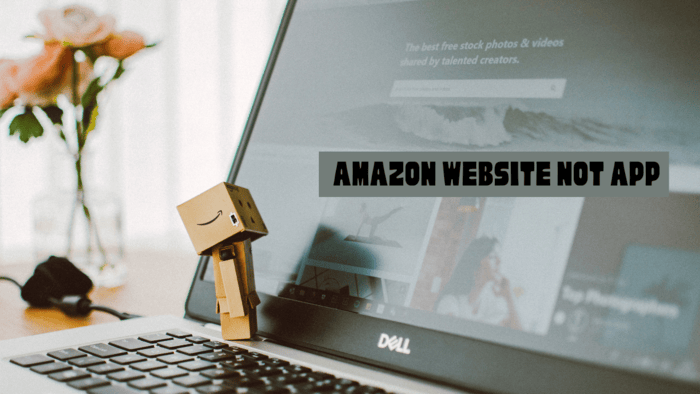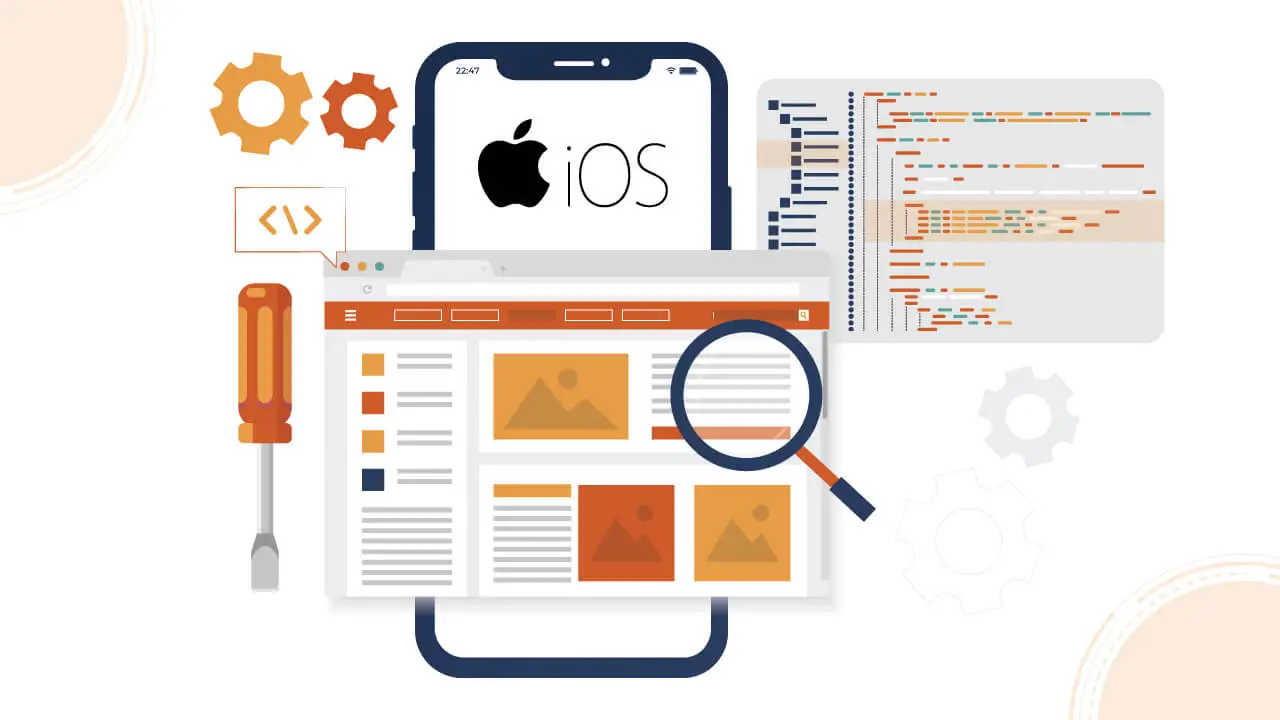Smartphones tracking our exact locations is not recent; you’ve likely installed apps requesting your location information.
While some apps legitimately require this data, others do not but still access it. Here’s how to prevent apps like Instagram from monitoring your exact location on iPhone and Android devices.
Recently, a widely shared image on Instagram and TikTok has prompted users to turn off the “precise location” setting for certain apps on their iPhones, and the trend is gaining traction.
So, what does this precise location feature entail, and how can you disable it? Keep reading for more information.
Understanding Precise Location
Debuting as an iOS system setting in 2020, precise location is available on watchOS 7, iPhone, and iPad.
Before this, apps already had access to your precise location. Both Google and Apple allow users to control this feature more effectively.
It’s important to note that Android and iPhone devices already include various location management tools.
These allow users to permit apps to access their location only once or exclusively while the app is in use. Adding precise location enhances user control and offers further reassurance.
Many smartphones and applications utilize Bluetooth, GPS, Wi-Fi, or a combination of these technologies to determine your location.
The precise location feature lets you decide whether an app can access your exact location or only general proximity data.
This applies to Postmates, IG, FB, Google Maps, Uber, and TikTok apps. While navigation and mapping apps require accurate information, you can grant access to this data for other applications.
Turning off iPhone’s Precise Location
Now that you’re familiar with the precise location feature on your iPhone, you should disable it for specific apps. There are two primary methods to manage this privacy setting on your device.
For apps you already use regularly, such as Facebook or Instagram (not newly installed), you’ll need to adjust the settings individually for each app.
To do this, go to Location Services under the Privacy settings. Select the app you want to modify, then access its Location settings. From there, scroll down and toggle off the Precise Location option.
Next, go back to the “Location Services” list and repeat the steps for any other apps where you prefer not to share your exact location. Remember that this option will only appear if the app has location access.
Alternatively, when you launch an app for the first time, a popup prompts you to allow location access.
At this point, you can choose its accessibility settings. When this popup appears, tap “Precise” on the left to disable access to data.
Turning off Android’s Precise Location
The procedure for Android is quite similar, though the wording may differ slightly. On Pixel devices, you can easily find this option on the “Privacy dash.”
For other Android models, navigate to App permissions under location settings. Select the app you want to modify and turn off the Precise Location switch.
Afterward, go back to the app list and repeat the process for any other apps for which you want to revoke location access.
Remember, this option will only be visible if the app has location access. If it doesn’t, the precise location toggle won’t appear.
When to Keep Precise Location Active
You may want to keep the precise location feature enabled for specific apps or functions on your device.
For instance, ride-sharing applications like Uber require accurate location data to connect you with a driver.
The same applies to navigation apps such as Apple, Google, and Waze, which rely on precise information to provide directions.
You should also keep the precise location feature active for applications like wearOS and other default apps that many people use to monitor their phones and accessories. If you turn off all location access, you won’t be able to use apps like Find My Phone.
Remember that after making these adjustments, when you check in on Facebook or share your location on an Instagram story, the app won’t have your exact position.
However, it should still be accurate enough to tag nearby restaurants, landmarks, or other places during your travels.
If you’re worried about apps tracking your movements, turning off precise location on your device is quick and easy. It is that straightforward.