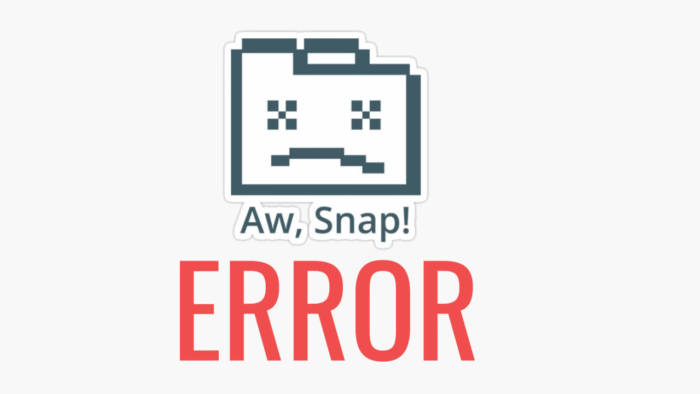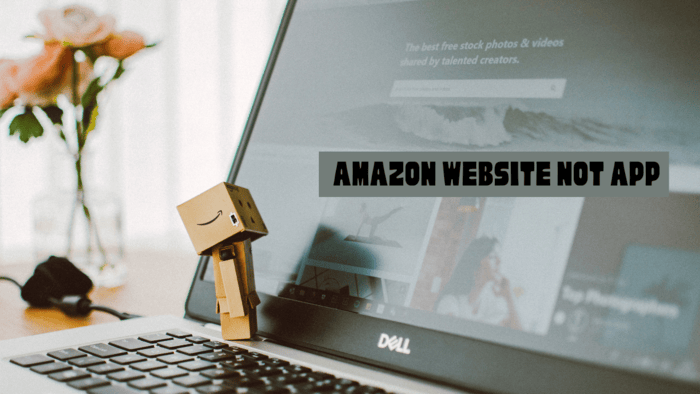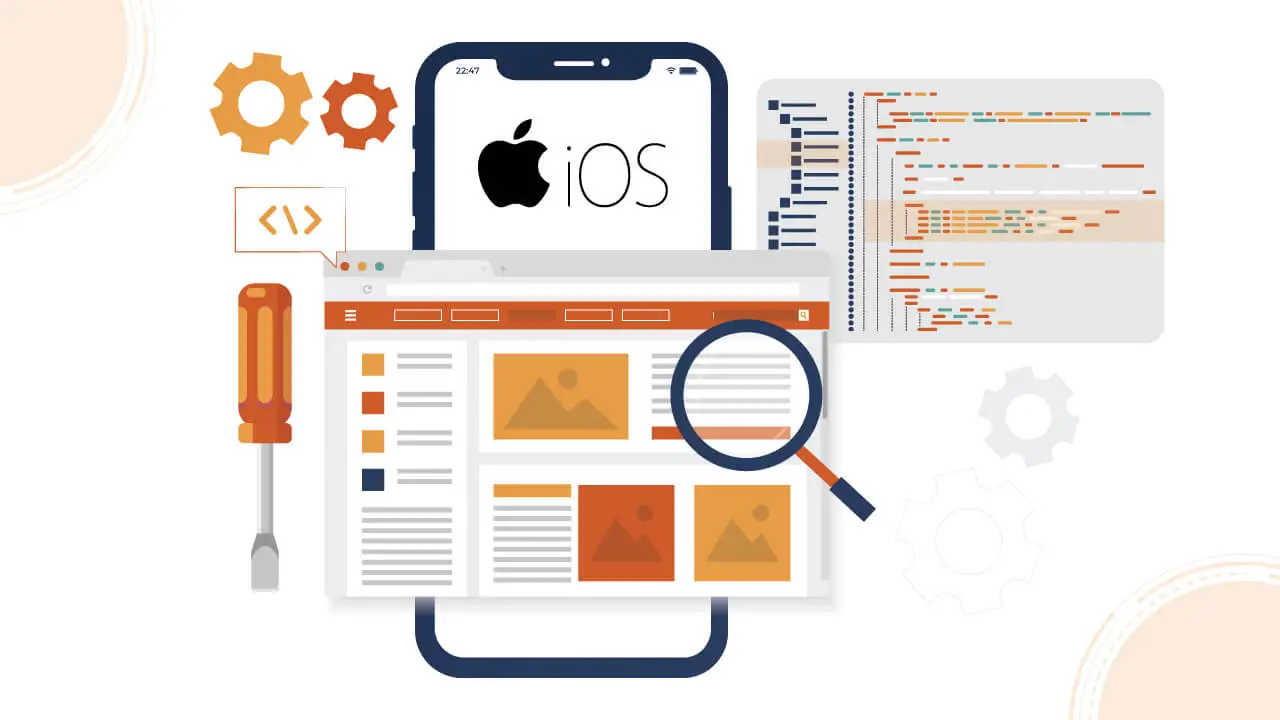If you’re looking to turn off Screen Distance on your iPhone, it’s easy to do, especially when you need to disable it temporarily.
Whether you’re troubleshooting blurry screenshots or just need to work closely with your device, here’s how you can turn off this feature.
What is the Screen Distance feature on iPhone?
Screen Distance is a protective feature on iPhones designed to safeguard your eyes.
By detecting when your device is held too close for an extended period, it encourages healthier viewing habits.
Primarily, it helps prevent eye strain in adults and reduces the risk of myopia in children.
This feature uses the TrueDepth camera to notify you when your iPhone is within 12 inches (31 centimeters), encouraging you to move the device farther away.
How do you turn off Screen Distance on your iPhone?
To disable Screen Distance, follow these steps:
- Open the Settings app on your iPhone.
- Tap on Screen Time.
- Select Screen Distance from the list of options.
- Toggle off the switch to disable the feature.
That’s all it takes! With Screen Distance turned off, you won’t receive the “iPhone may be too close” notifications.
How can you stop your iPhone from being too close?
To avoid holding your iPhone too close, keep it at least 12 inches (31 centimeters) away from your eyes.
Alternatively, you can enable the Screen Distance feature to automatically monitor this for you.
To turn Screen Distance back on:
1. Go to Settings > Screen Time.
2. Tap Screen Distance.
3. Tap Continue and then toggle the switch to turn the feature back on.
Conclusion
While it’s understandable that you may need to turn off Screen Distance occasionally, remember to re-enable it when possible.
Keeping this feature active is a simple way to protect your eyes from strain.
If you want more detailed guidance on using Screen Distance, you can check out comprehensive resources to explore its benefits further.