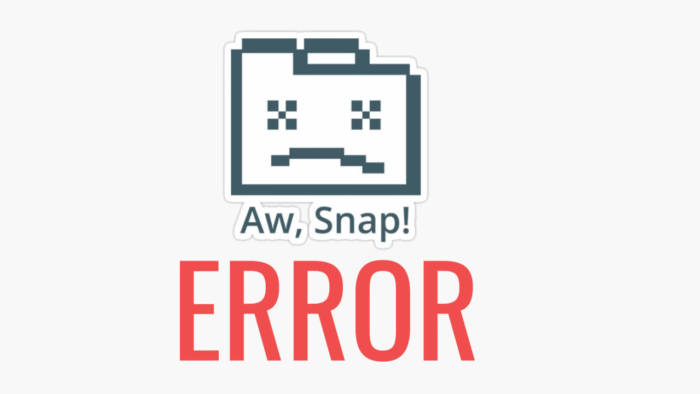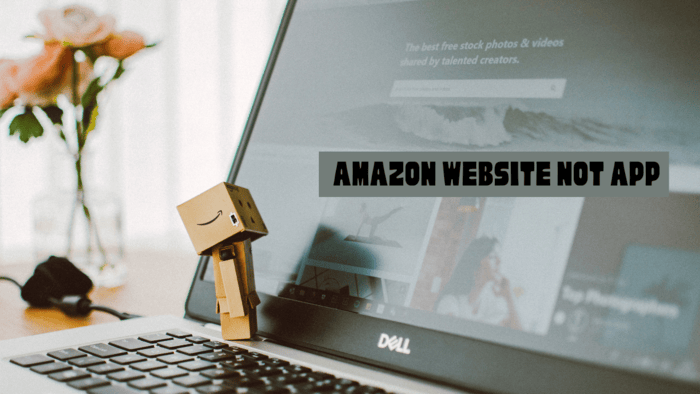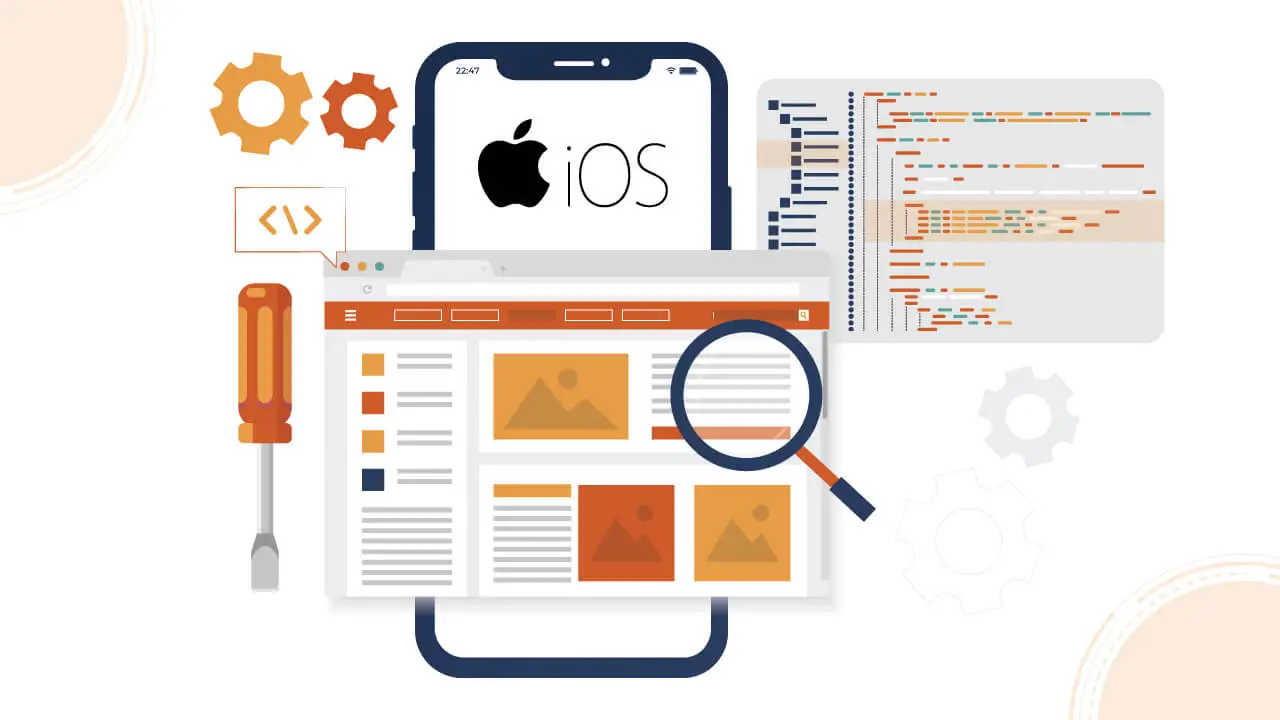Using Apple Pay, you can apply for a loan with no interest. This lets you buy things and pay for them in parts over six weeks.
When you usually buy something with Apple Pay on your iPhone, the full price is immediately charged to your credit or debit card. However, Apple Pay Later allows you to pay for items in installments.
With Apple Pay Later in the Apple Wallet app, you can request a loan ranging from $50 to $1,000.
Your loan will be approved quickly if your purchase history and financial status are good.
You can then make future purchases from stores or online retailers that accept Apple Pay, splitting the cost into four payments over six weeks without interest or fees.
Using Apple Pay Later, the merchant gets paid by Apple upfront. Then, you are responsible for paying Apple back later. Typically, your debit card is charged automatically for the payments.
If you’d rather, you can choose to pay the amounts manually. Below are steps to set up and use Apple Pay Later.
Apple Pay Later Requirements
To access Apple Pay Later, you must connect a debit card to the Apple Wallet app to make loan payments.
It’s important to note that credit cards, including the Apple Card, cannot be used. Additionally, there are some other requirements for Apple Pay Later:
- To qualify, you must be at least 18 years old.
- A valid, physical US address is required, and you should either be a US citizen or a lawful resident.
- Setting up two-factor authentication for your Apple ID is also necessary.
- Your device must have iPadOS 16.4, iOS 16.4, or a later version.
- Lastly, you should confirm your identity using a state-issued ID or a driving license.
Setting Up Apple Pay
To use Apple Pay Later, you must first set up Apple Pay and link a debit card to your account.
If you haven’t done this yet, check out our setup guide for the steps. Once you’ve added your card, you can view and manage it through your iPhone’s Wallet app.
Apple Pay Later Loan Application
To request a loan through Apple Pay Later, open the Wallet app and select the Pay Later banner. If it isn’t visible, click the + icon.
Then, beneath Available Cards, choose “Set Up…”. You’ll see a few screens explaining how the feature works the first time you do this. After that, click Apply Now, then Continue.
On the Getting Started screen, press Next. Next, type in the loan amount you need, which can be anywhere from $50 to $1,000.
Apple will then show you the details of your payment plan, including how much is due at the time of purchase and what you’ll owe at each following interval.
Once you confirm the correct details, click Continue to process your information. At that point, you’ll need to enter your name, date of birth, phone number, and address.
Afterward, confirm your information so that Apple can perform a credit check. It’s important to note that Apple guarantees this check won’t affect your credit score.
After submitting your information, the app will take a moment to process your request. If your credit history is solid, a message will appear notifying you of your approval for the amount you requested.
Making a Purchase Using Apple Pay Later
Imagine you’re shopping at an online store or a physical location that accepts Apple Pay. Start by adding the items you want to buy to your shopping cart. Next, select Check Out with Apple Pay. Ensure your total is at least $50 and does not exceed $1,000, then click Continue.
Once you reach the Pay screen, you can pay in full or use the Pay Later option. Select the Pay Later tab to split your purchase into four installments. You’ll see the amount due and what you’ll pay over the next six weeks. After that, click Continue, then select Agree and Continue.
Next, confirm which debit card you want to use to repay the loan. You can also decide if you want to enable Autopay at this point. When asked, double-tap the Side button to approve your payment. After processing the transaction, you will receive a thank you message confirming it went through.
Checking Payments and Loans on Apple Pay Later
Once you complete your first purchase with Apple Pay Later, you can check your loan status.
Open the Wallet app and select the Pay Later card. This will show you the total payments you owe and what is due within the next 30 days.
The merchant’s name is linked to your current payment plan under Upcoming Payments.
Click on the merchant’s name to see the total you’ve paid and the remaining balance. The option to select Total Cost will show you the complete purchase and loan amount.
If you choose Autopay, your debit card details will be visible. For those who want to pay each amount manually, there’s an option to disable Autopay in this section.