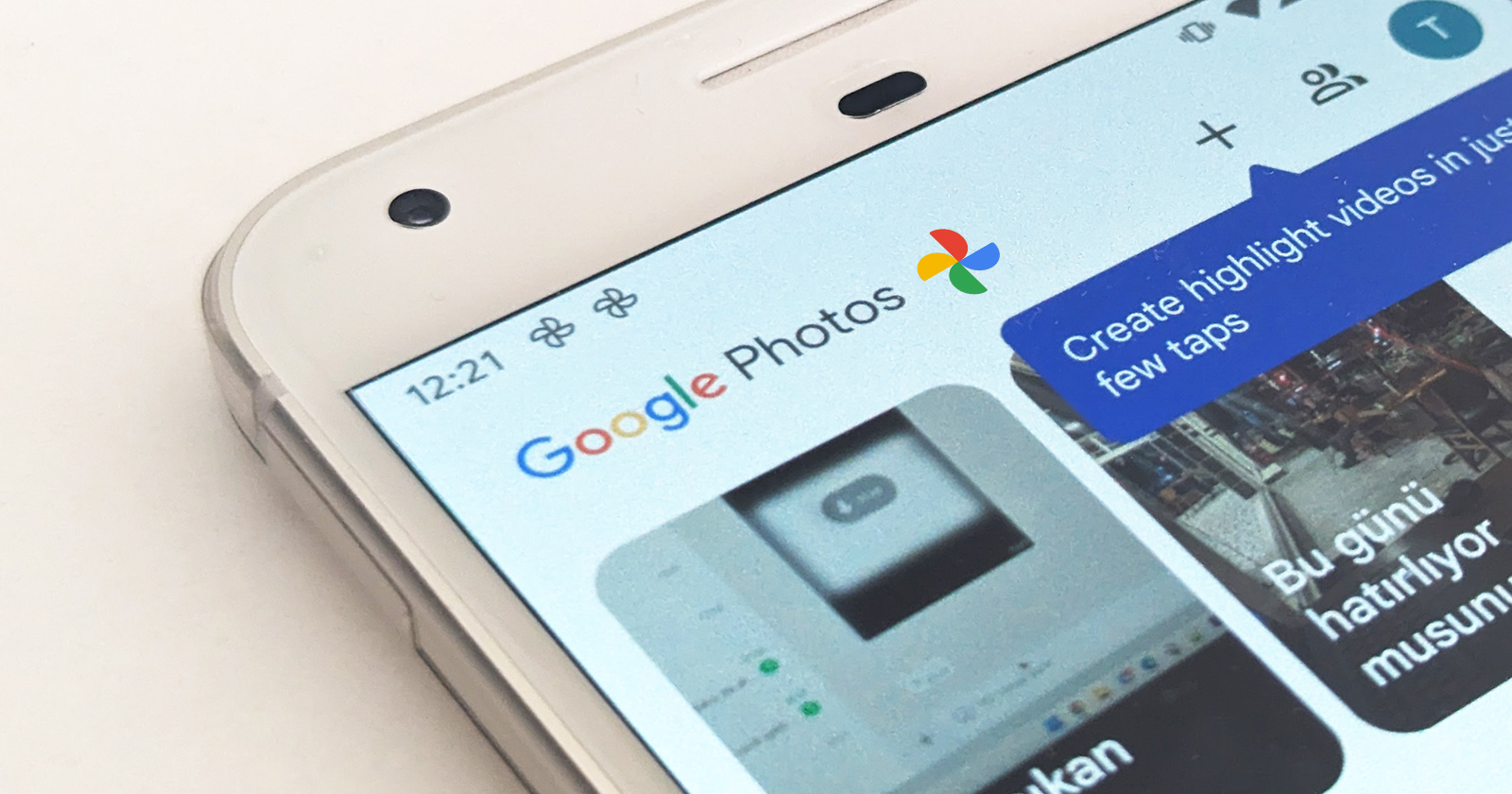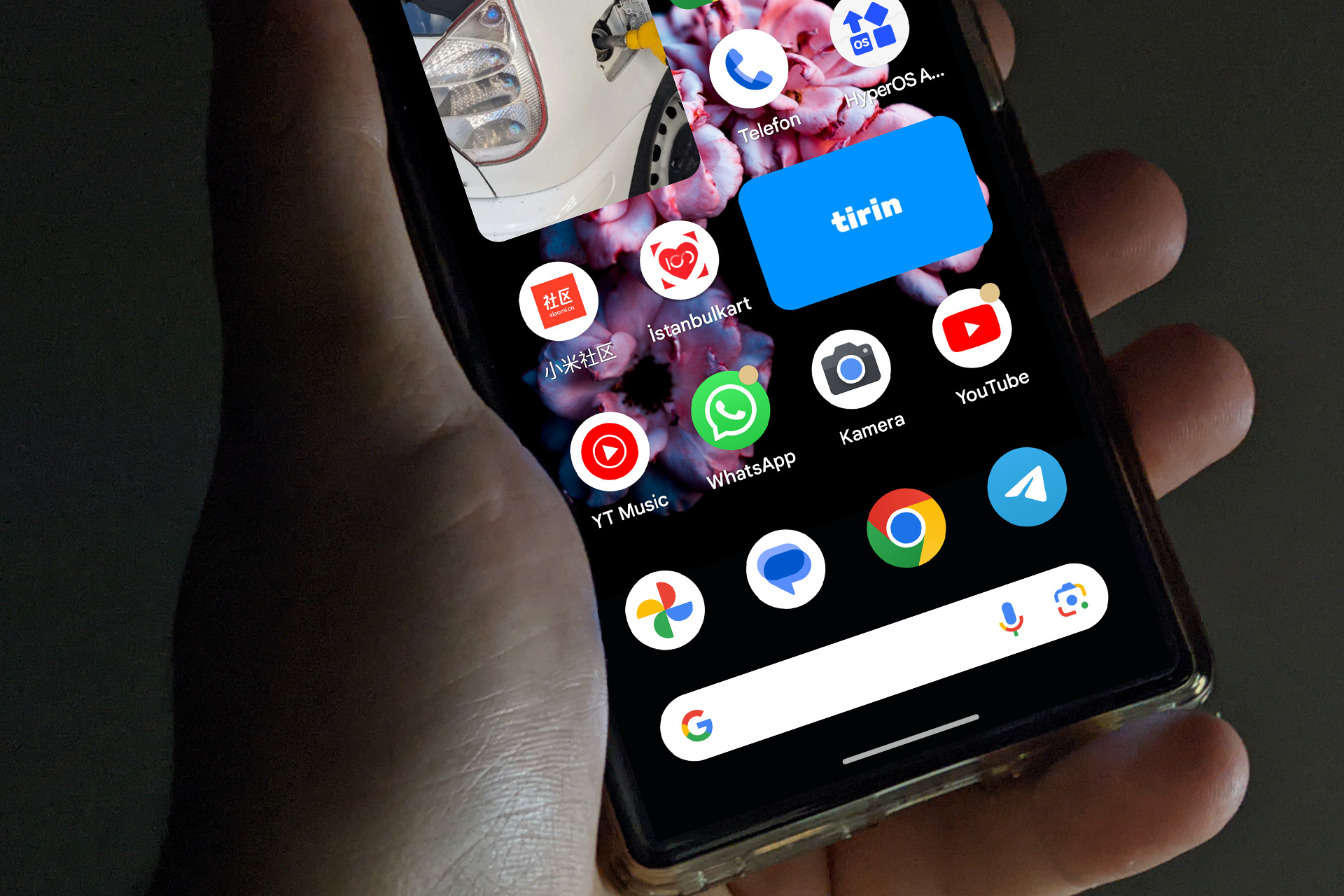Mobile Photography is becoming more professional with each passing day. While we used to settle for basic photos with our mobile devices in the past, today we can use our mobile devices as small-scale cameras. One of the companies leading the way in these advancements is Google. Google’s GCam application comes with groundbreaking innovations in mobile photography. With each new update, the application gains a new dimension. In this article, we will examine the Astrophotography mode, one of the standout features of GCam. Including GCam Mods.
GCam’s astrophotography mode provides an excellent tool for capturing the magnificent beauty of the night sky using smartphone cameras. While this mode is primarily available on Google Pixel series phones, modified versions of it can also work on other Android devices for those who want to capture the wonders of the night sky.
GCam Astrophotography Mode Review
GCam’s astrophotography mode, primarily available on Google Pixel series phones, is designed for capturing impressive images of the night sky. This feature enables the detailed photography of stars, planets, and other astronomical objects in low-light conditions, using long exposure times, which assists amateur astronomers in obtaining captivating visuals.
https://www.youtube.com/shorts/OVdKf-W9YZM
How to Use Astrophotography Mode?
Astrophotography mode can be enabled easily and automatically on GCam. Google made it simple and easy. Steps are almost same on both GCams, stock and ports. You just need a tripod or anything that you can put the phone as a tripod.
For Pixel Phones
Users of Pixel phones can simply open the GCam app and select the astrophotography mode. Before taking the photo, it’s important to place your phone on a tripod or a stable surface to prevent shaking. Wait 5 or 10 seconds to recognize phone that in tripod. After the recognize process, the GCam will inform you with a text “Astrophotography mode”. Then, press the shutter button and wait. GCam starts collecting more light by using long exposure. The process will take 4 or 5 minutes.
For Ported GCam
For those using ported GCam versions, using the Astrophotography mode is as simple as opening the GCam app and securing your phone on a tripod or a flat surface. The app will automatically activate the Astrophotography mode. Then, press the shutter button and wait. GCam begins collecting more light by using long exposure.
You have to enable astrophotography mode manually on some GCam ports. Turn on Night Sight mode. Swipe down for getting options for Night Sight. Tap “Astrophotoraphy Mode” on there. This will activate astrophotography mode by manually.
Optimized settings are crucial for Astrophotography. The ISO setting affects the amount of noise in your shot. Lower ISO values provide cleaner images but may require longer exposure times. Exposure time controls the duration of light collection and can help capture bright stars and other celestial objects more effectively.
Considerations When Using Astrophotography Mode
Another crucial factor to consider when using the Astrophotography mode is light pollution. It can be more challenging to use the astrophotography mode in cities or areas with significant light pollution, so selecting a dark location away from light pollution is essential to achieve the best results.
Results can be highly impressive under the right conditions. GCam’s astrophotography mode can help you capture celestial objects like bright stars, planets, and distant galaxies. You can use photo editing software to enhance these stunning images and share the results on social media or photo-sharing platforms.
If you’re not using a Google Pixel phone and want to find the suitable GCam for your device, you can check out our published article. To access the article, click here.