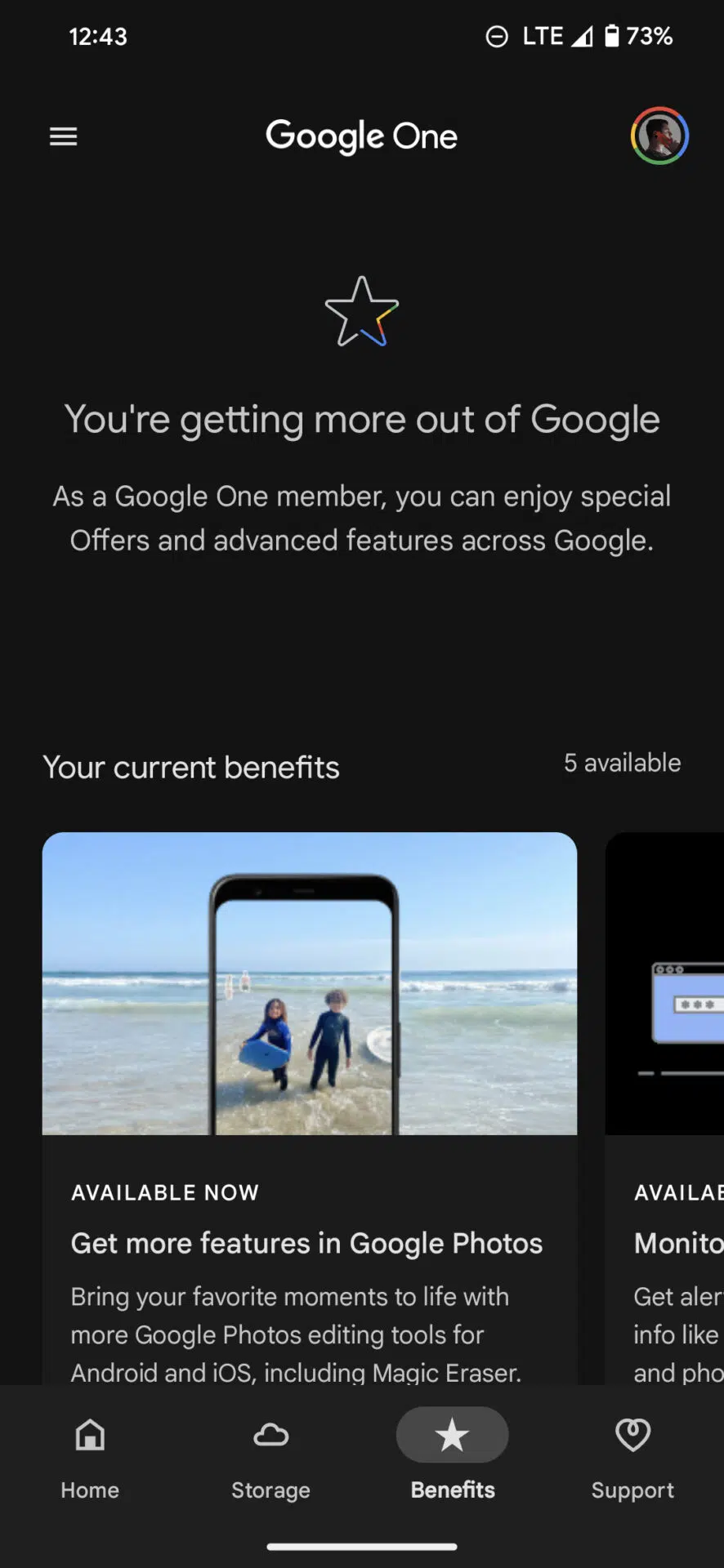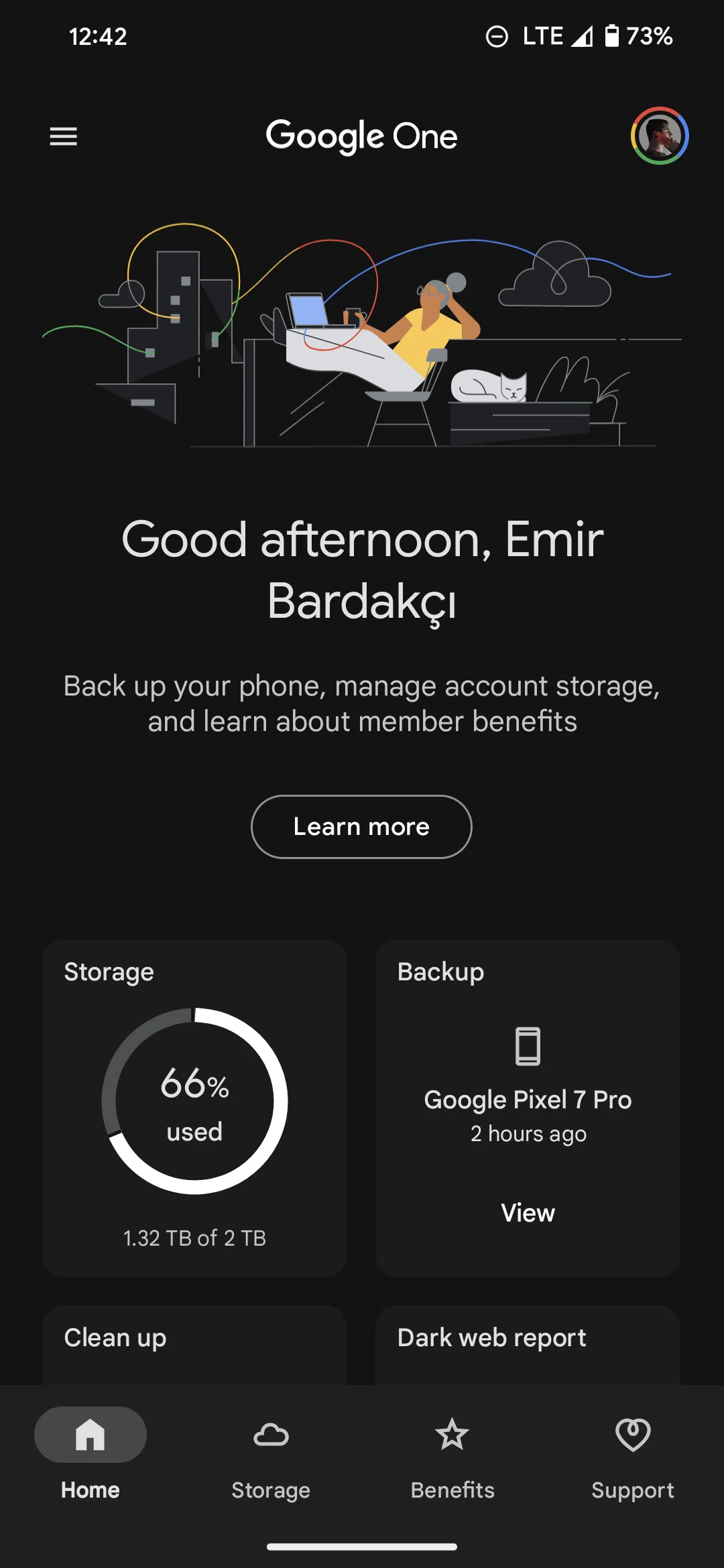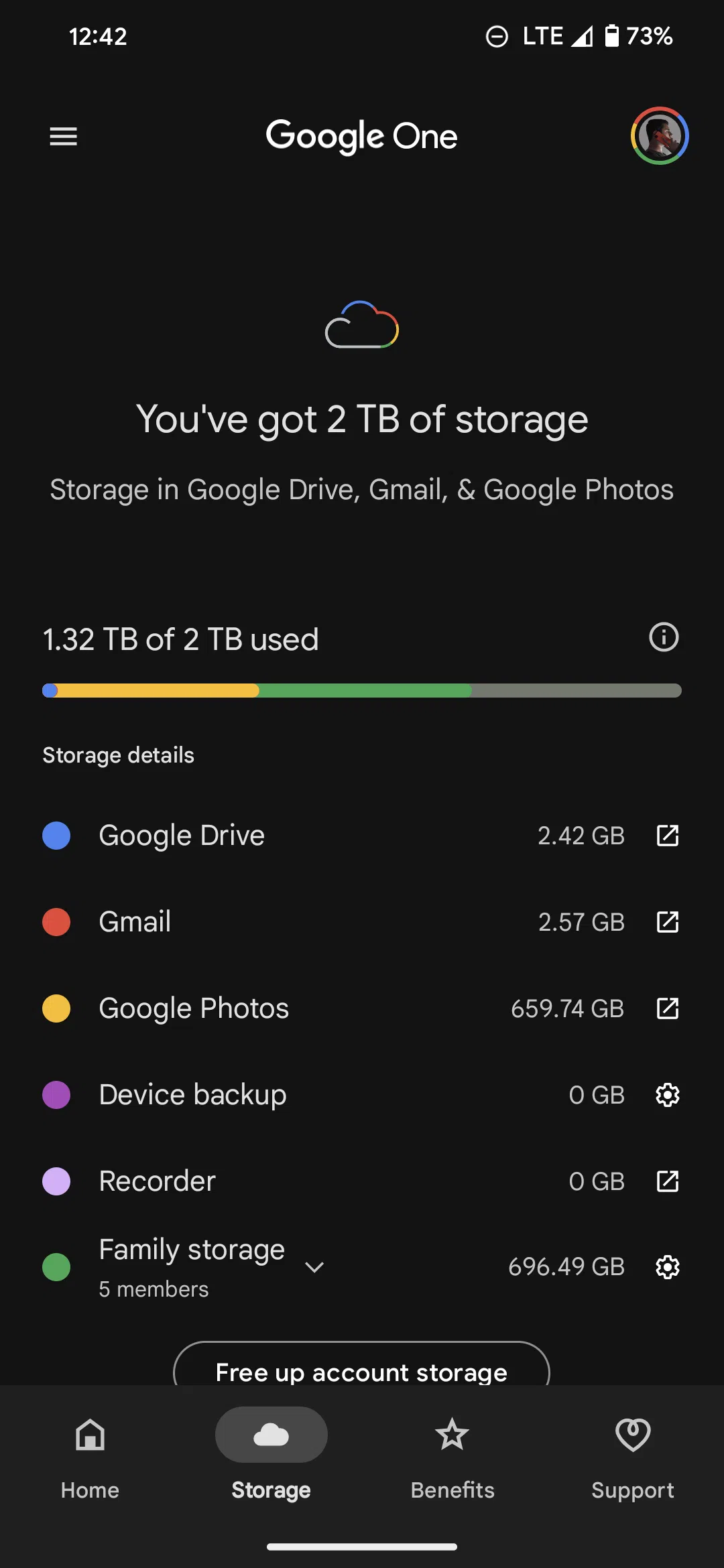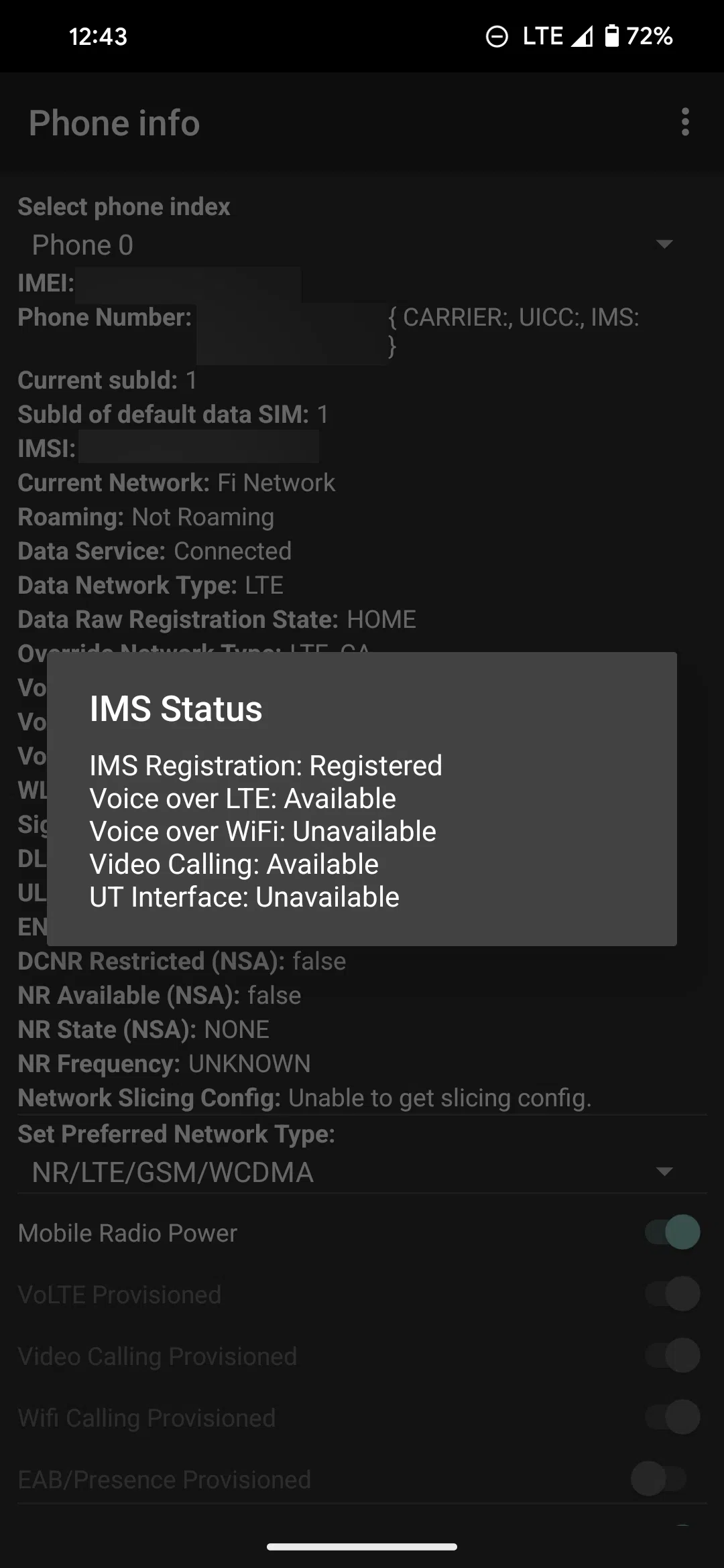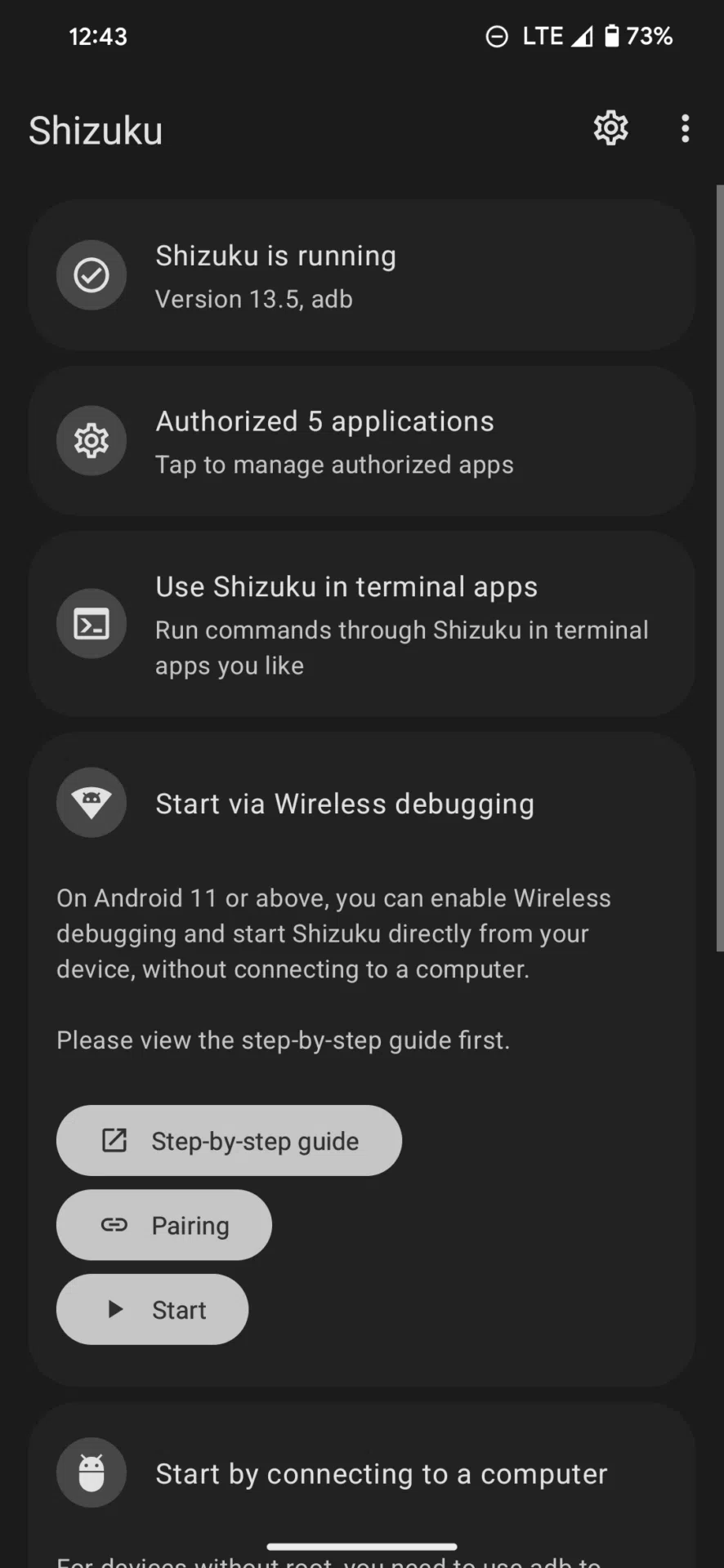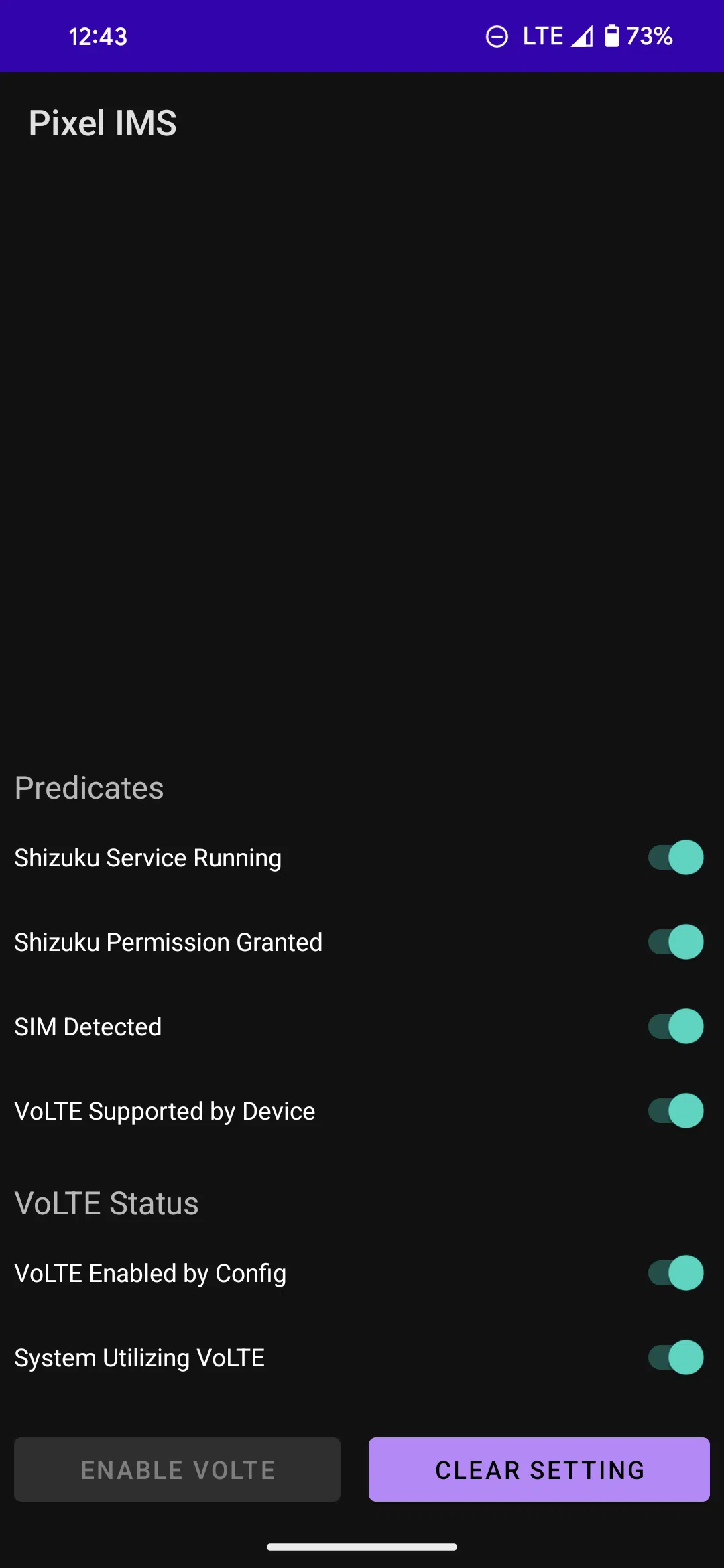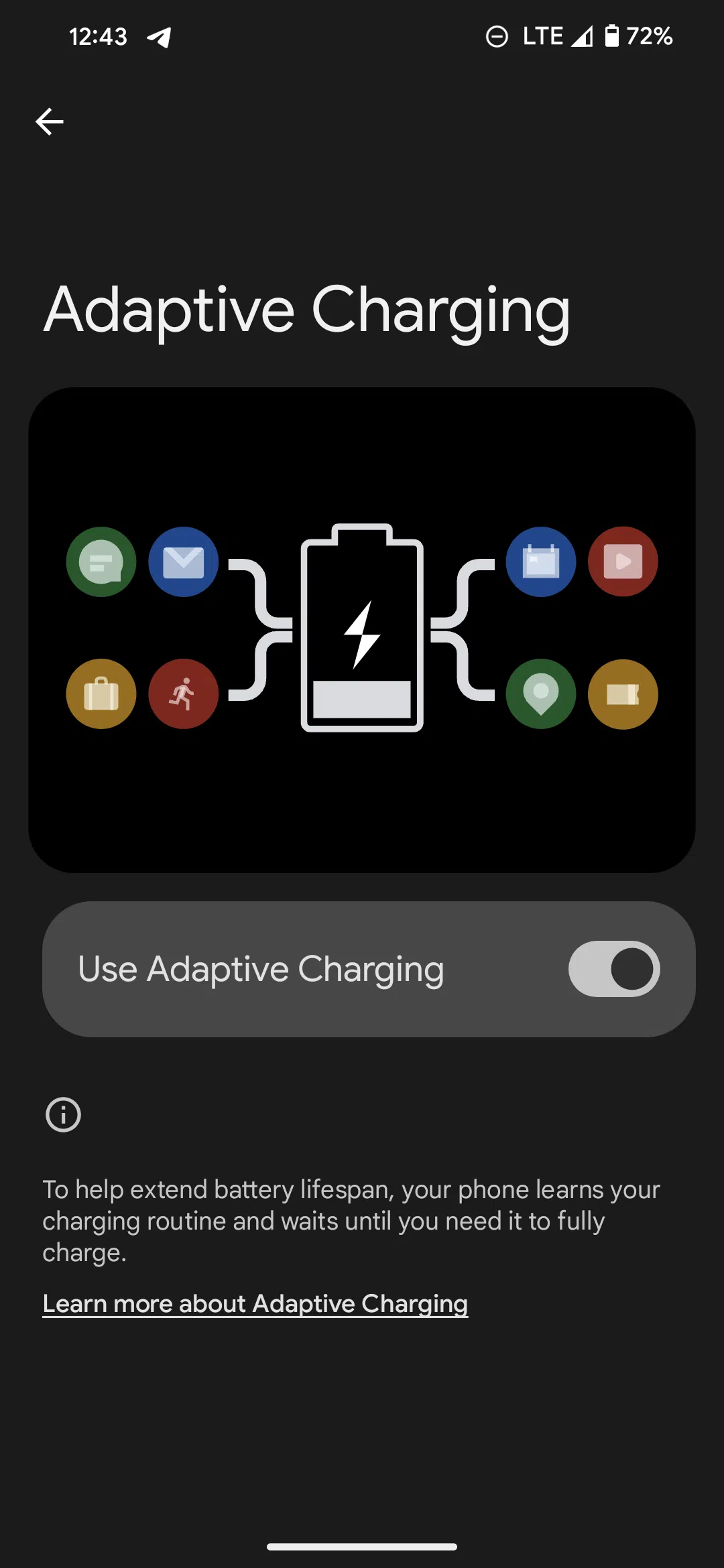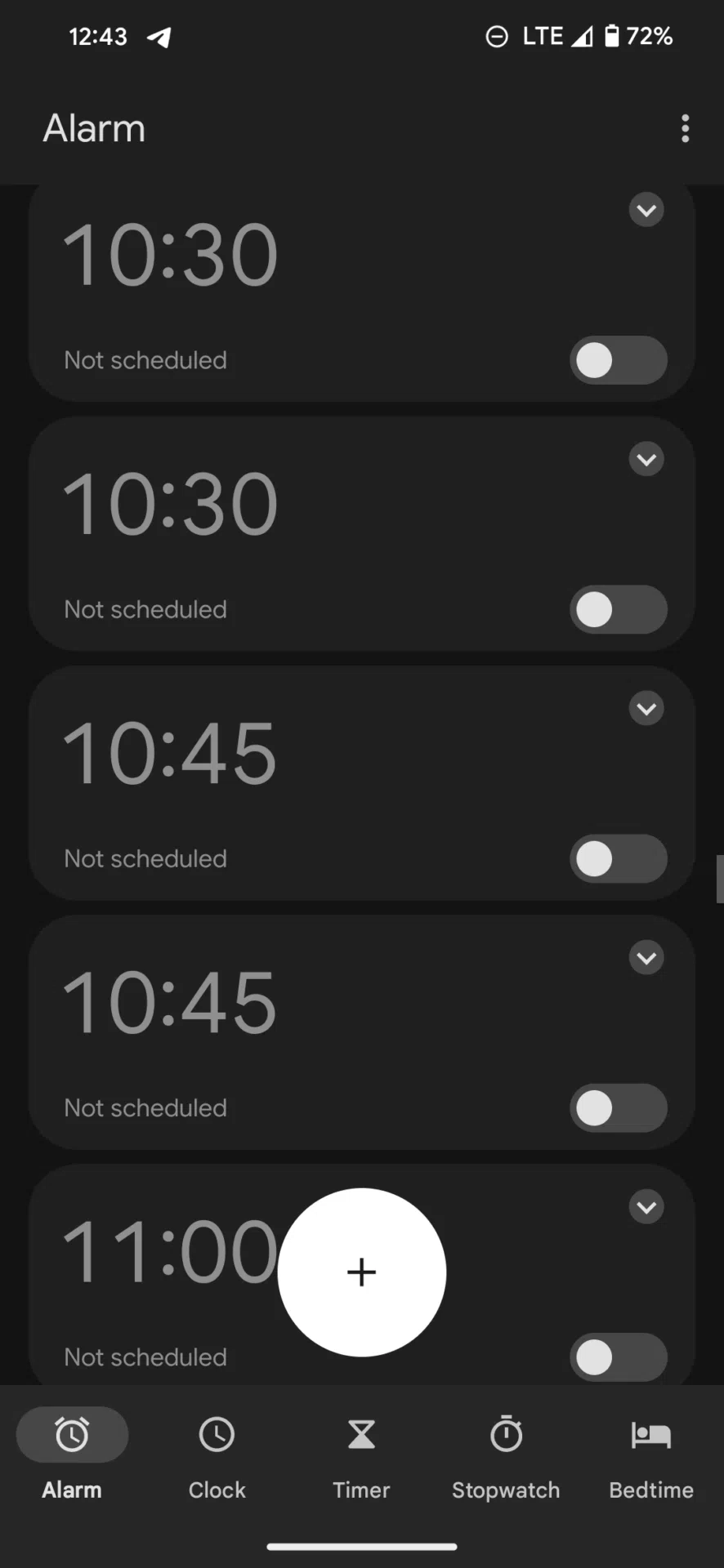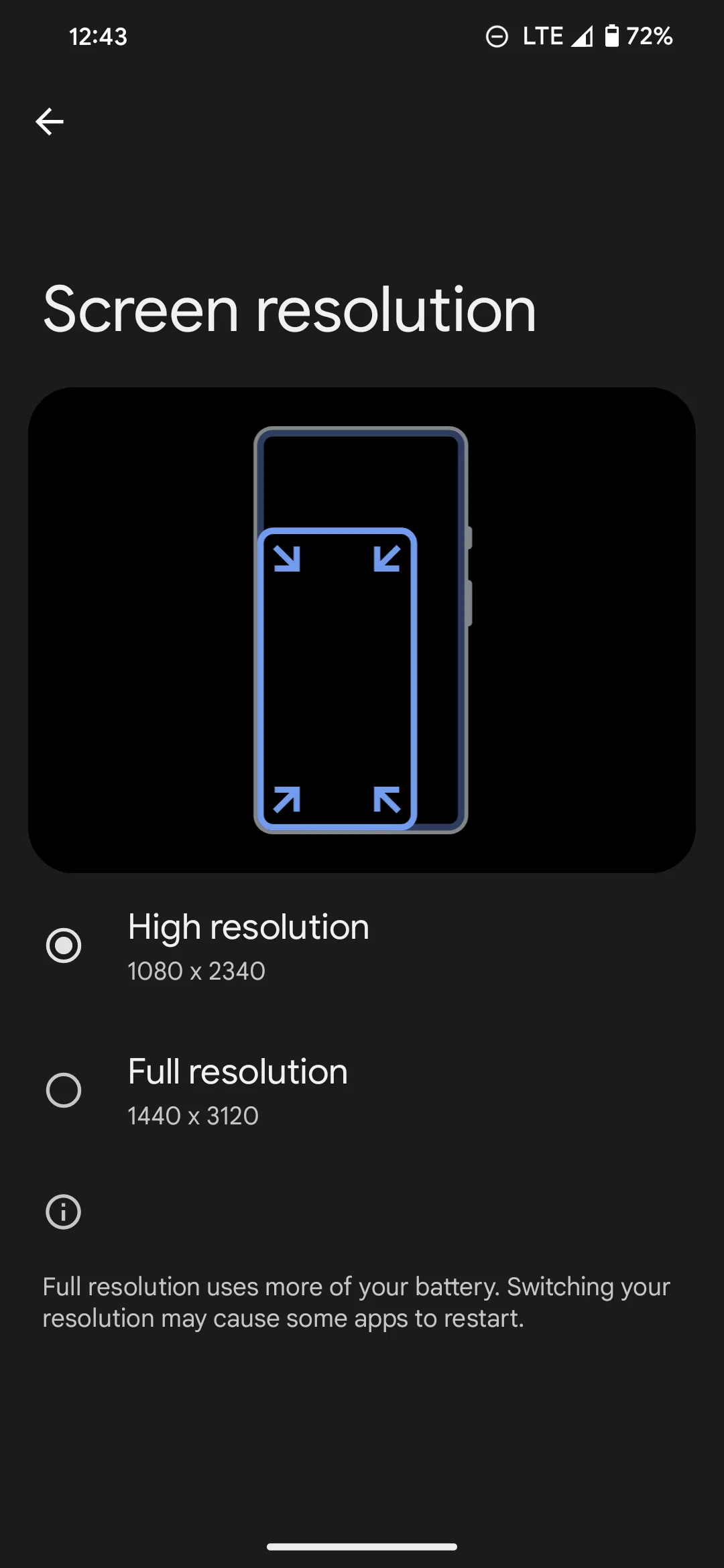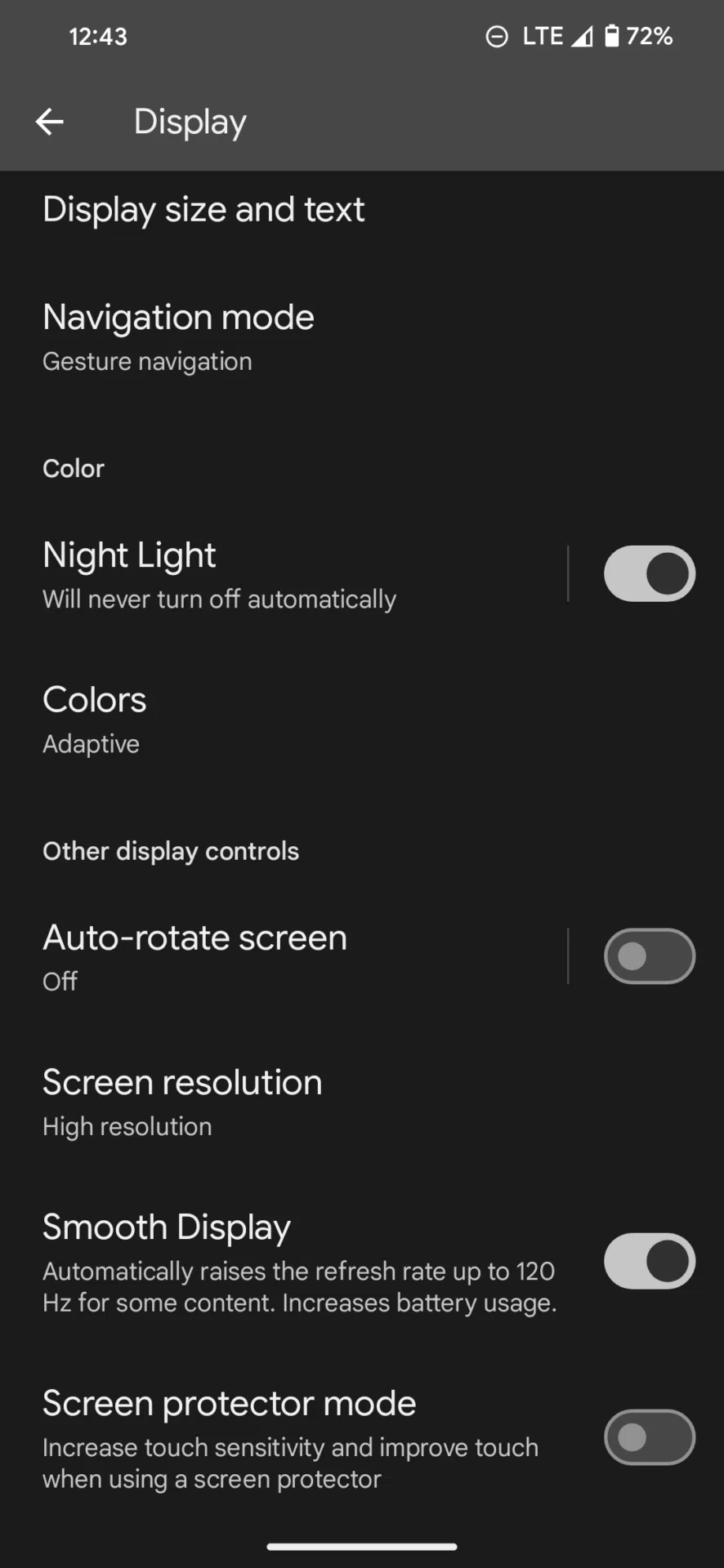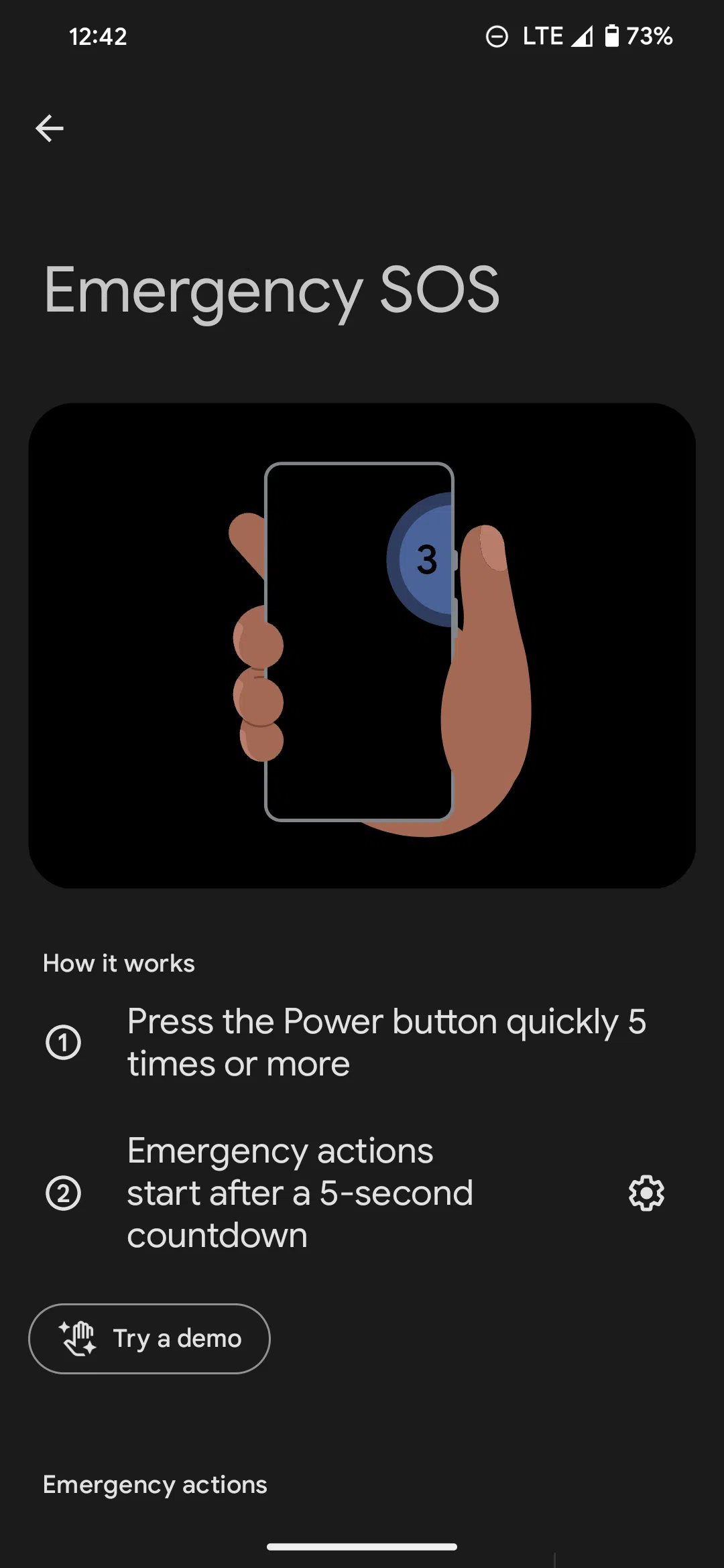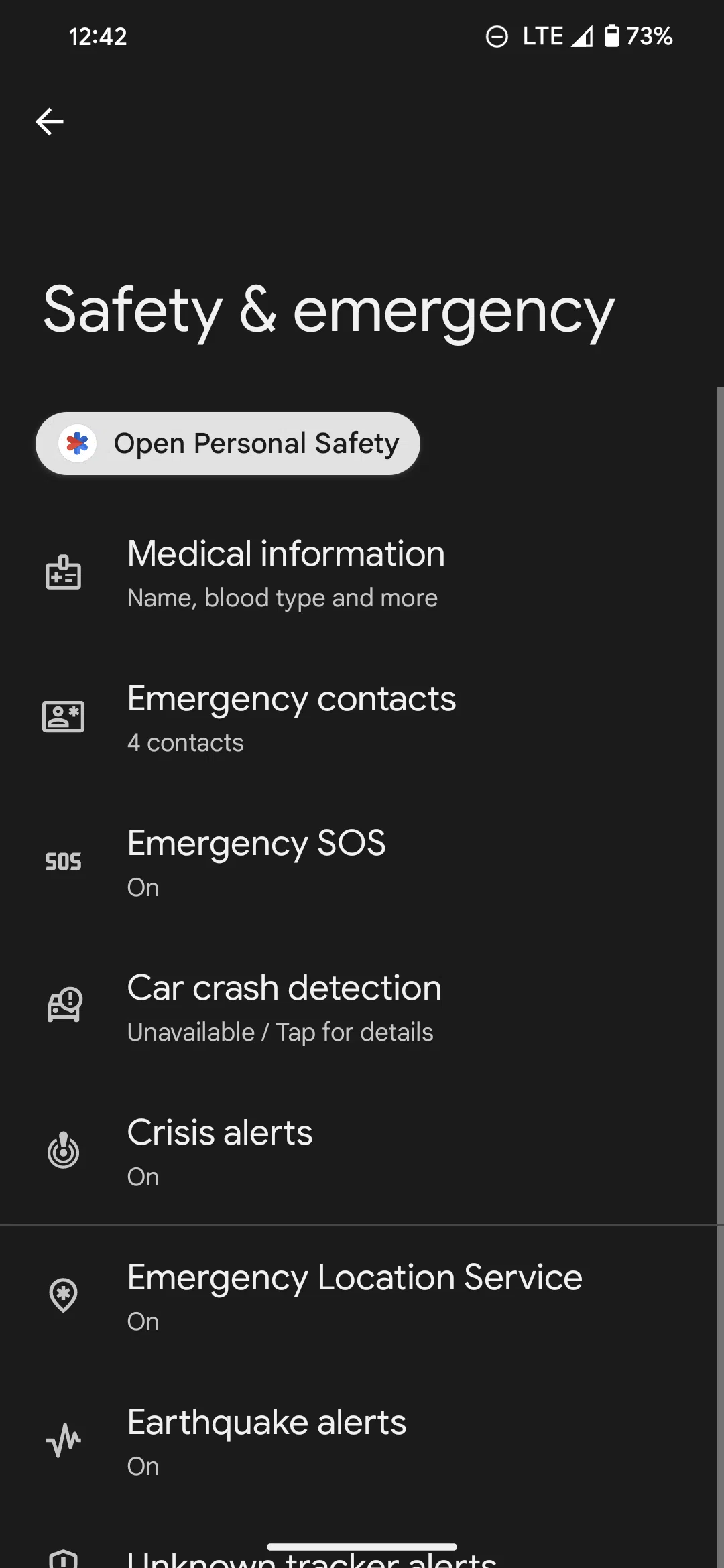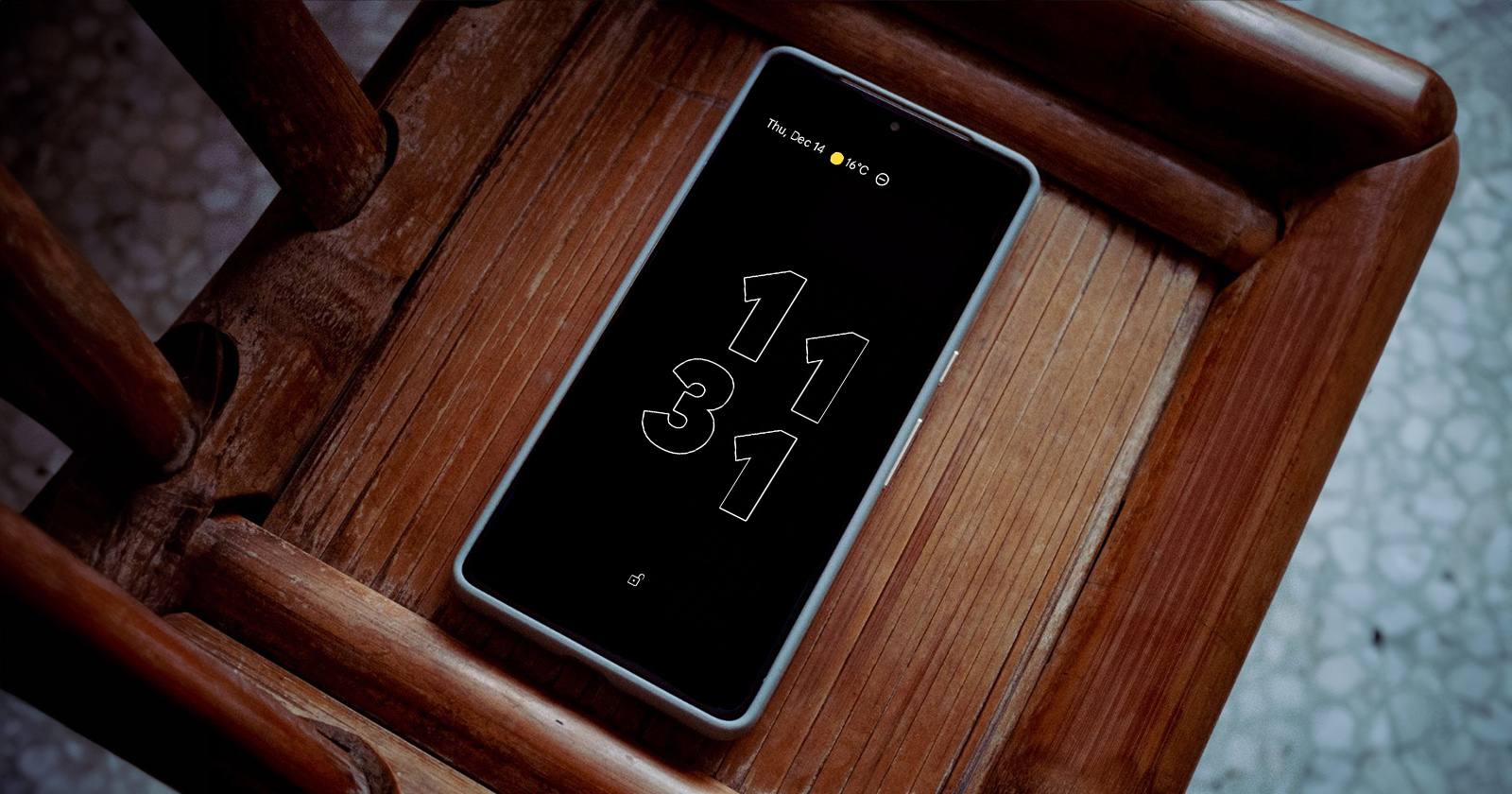Congratulations on your new Google Pixel phone! Before the starting the use of your new device, there are a few essential steps to ensure you make the most of its features and capabilities. Starting to live with your new Google Pixel phone is an experience filled with possibilities and best Android experience. As you unwrap and power up your device, taking a few essential steps will ensure that you not only unlock its full potential but also enjoy a seamless and personalized user experience.
Enable Google One
To begin, delve into the world of Google One, a service that a gift for Pixel device purchases with a complimentary trial period. This service offers an array of features tailored to enhance your smartphone usage. On Google’s official website, you can explore the specific advantages available for your particular Pixel model, allowing you to make the most of this exclusive offering.
Unlimited Google Photos backup is already available on Pixel devices. With Google One, you get full-quality backup of your photos, Google Drive space and few different Google Photos effects.
Enable VoLTE
For those living in countries without Voice over LTE (VoLTE) support, fear not! The Pixel IMS module comes to the rescue, providing a solution to enable VoLTE and Voice over Wi-Fi (VoWi-Fi). This step ensures that your communication capabilities are optimized, irrespective of your location.
You need wireless ADB or a computer to activate Pixel IMS, which works as a Shizuku module. It does not require unlocking the bootloader or any action like root that may void your phone’s warranty.
Use Adaptive Charge
Ensuring a smooth start to your day, take a moment to set up an alarm. The Adaptive Charging feature, designed to prioritize battery health, gracefully slows down charging during the night, ensuring efficiency without damaging of your Pixel phone’s battery.
Set Screen Resolution
But the customization doesn’t stop there. Take control of your visual experience by adjusting the display settings. By default, your device might be set to 60 Hz and 1080p+, but consider tweaking it to WQHD+ and 120Hz for a crisper and more fluid display that complements the powerful capabilities of your Google Pixel phone.
Use Safety Features
As you navigate through these initial steps, don’t forget to prioritize safety. Head to “Settings > Safety & Emergency” to activate vital security features such as Emergency Contacts, Emergency SOS, Crisis Alerts, and Car Crash Detection. By incorporating these elements into your routine, you lay the foundation for not just a smartphone experience but a personalized, secure, and efficient digital lifestyle with your new Google Pixel phone. Happy exploring!
In conclusion, these five simple steps will set the foundation for a seamless and enjoyable experience with your new Google Pixel phone. Embrace the technological prowess at your fingertips and explore the endless possibilities your Pixel device brings to your daily life. Happy life with your Pixel!