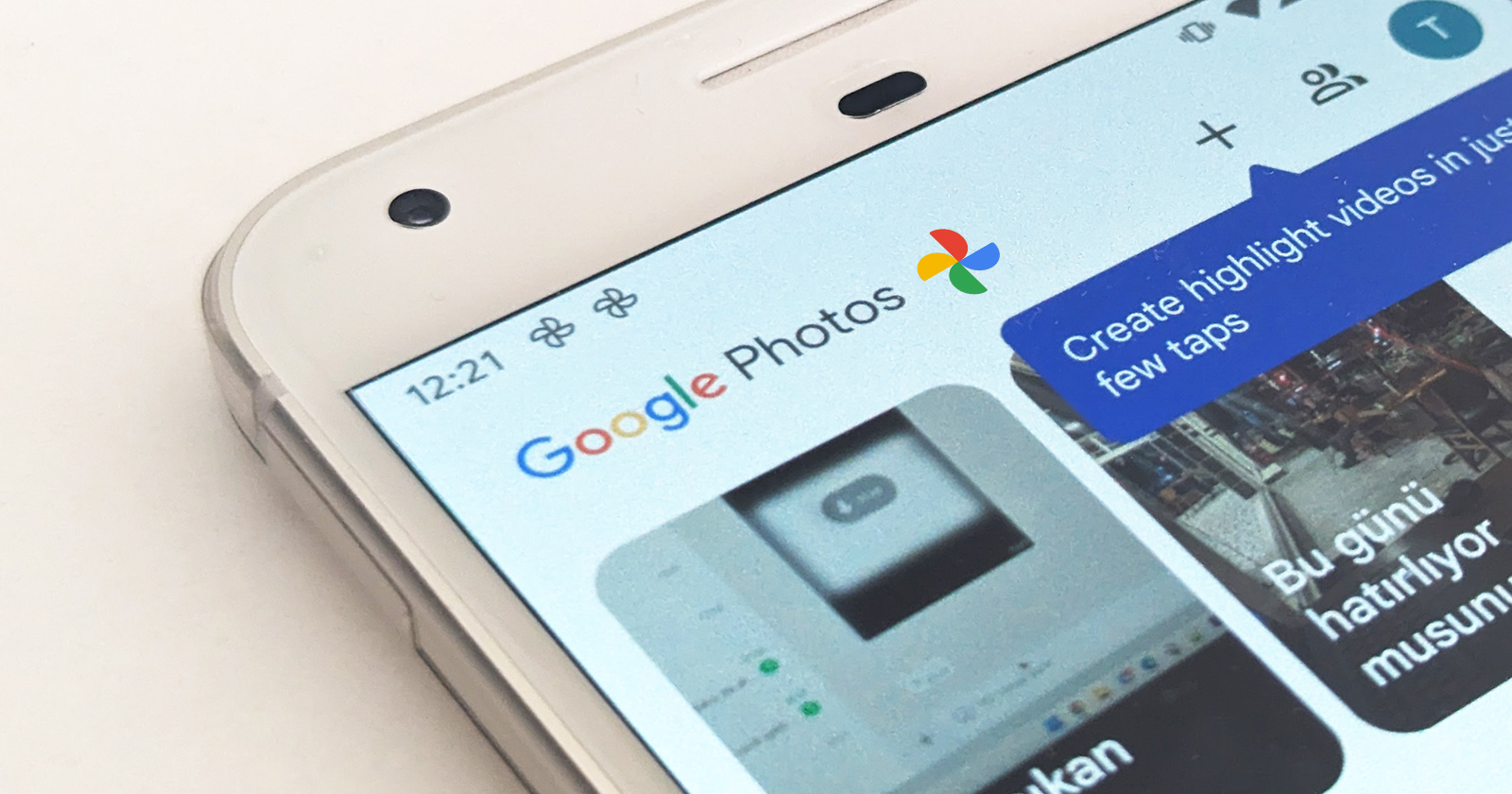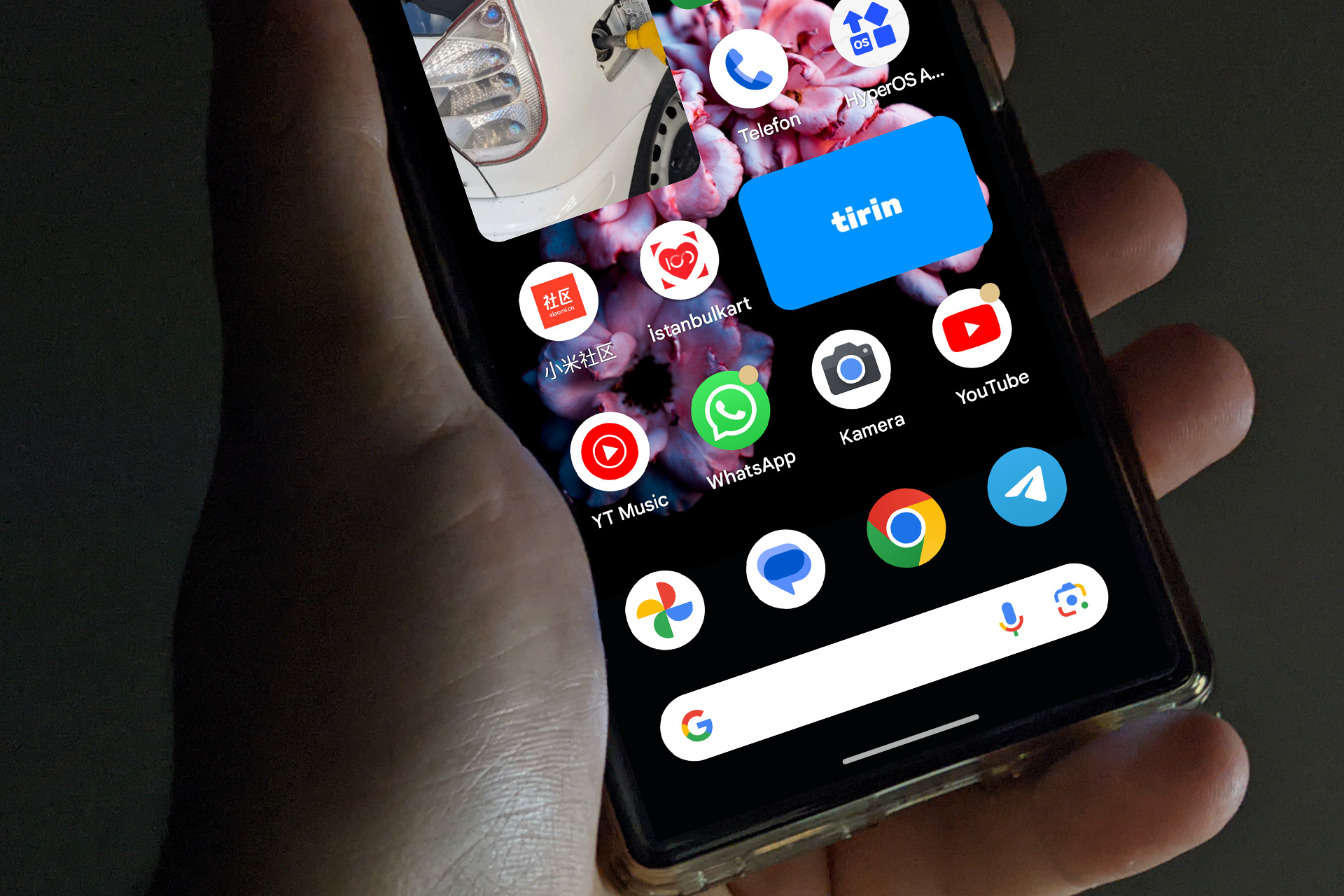Google Messages, which is an important convenience for Android users with the development of mobile technology, now offers a great option to move and manage your SMS messages to your computer. With this option, you can view SMS messages received on your Android phone on your computer. This feature can sometimes be a handy option. Instead of checking important SMS messages on your Android phone, you can conveniently check them on your computer. Even when you’re away from your Android phone, the Google Messages web application lets you read, reply to, and manage incoming SMS messages from your computer. This is a great solution for those who want to use a larger screen and keyboard to more efficiently manage text messages at work or at home.
What is Google Messages Web App?
Google Messages Web App is a useful feature for Android users. This application provides a web-based version of the Google Messages application on Android phones. With this app, users can transfer messages from their phone to their computer or Android tablet. This allows them to view and reply to messages on a larger screen. With a single click, they can read and reply to SMS messages from their computer or tablet. They can also keep track of incoming messages even when they don’t have their phone with them.
With Google Messages, you can better organize your text messages so you can easily find the ones that are important to you. Data security is also a priority for this application. Google uses a strong encryption method to keep your messages safe and to protect users’ privacy. This makes it possible to manage and secure your messages from the comfort of a big screen.
How to use the Google Messages Web application?
There are a few requirements for using Google Messages Web. First, make sure you have the latest version of Google Messages installed on your phone. Then, make sure your phone is connected to the Internet via a wireless (Wi-Fi) or mobile data connection. Also, your Android operating system must be Android 5.0 or higher. On your computer, you must have one of the Chrome, Mozilla Firefox, Safari, or Microsoft Edge browsers installed and your computer must be connected to the Internet.
How to Activate Google Messages Web?
Enabling Google Messages Web is easy. You can enable Google Messages Web on your computer in a few easy steps. Once you have enabled Google Messages Web, you will not need to perform the same steps again. You need to follow these steps to enable Google Messages Web:
- Open Google Messages on your mobile phone.
- Select the 3 dots at the top of the screen and tap Pair.
- Open the Google Messages web application in the browser on your device.
- Scan the QR code on the web page that opens on your phone.
Note: Google Messages Web is only available on one computer at a time, and if you do not use Google Messages Web for a period of time, you will be automatically signed out for security reasons.
How to Sign Out of Google Messages Web?
On your computer:
- From your computer, open the Google Messages web application.
- Select the three dots in the upper left corner.
- Then select the “Unpair” option.
On your Android phone:
On your phone, open the Google Messages application.
- Tap the three dots in the upper left corner.
- Then select the “Pair devices” option.
- Select the device you want to unpair and tap “Delete.
Now you can easily check, read and reply to incoming SMS on your Android device from your computer. In this way, you can control everything from your computer while you are working on it. It is also a great advantage to be able to do this with just an Internet connection, without having to install any applications. However, you cannot use this feature on multiple devices at the same time.